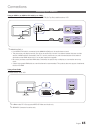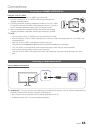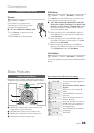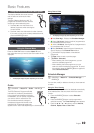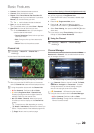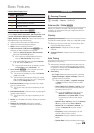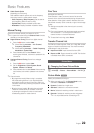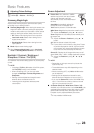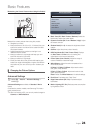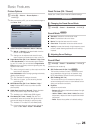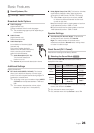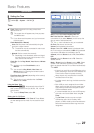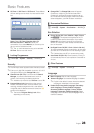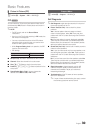23
English
Basic Features
¦ Adjusting Picture Settings
O
MENU
m
→ Picture → ENTER
E
Samsung MagicAngle
Adjust screen viewing Angle to optimize screen quality
according to your viewing position.
■ Samsung MagicAngle: When viewing the screen at an
angle from below or above by setting the appropriate
mode for each position you can obtain a similar picture
quality as viewing the screen directly from the front.
x
Off: Select when viewing from the front position.
x
Lean back mode: Select when viewing from a
slightly lower position.
x
Standing Mode: Select when viewing from the
upper position.
■ Mode: Adjust screen viewing angle.
✎
When Samsung MagicAngle is set to Lean back
mode or Standing Mode, Gamma is not available.
Backlight / Contrast / Brightness /
Sharpness / Colour / Tint (G/R)
Your television has several setting options for picture quality
control.
✎
NOTE
x
In analogue TV, Ext., AV modes of the PAL system,
the Tint (G/R) function is not available.
x
When connecting a PC, you can only make
changes to Backlight, Contrast, Brightness and
Sharpness.
x
Settings can be adjusted and stored for each
external device connected to the TV.
x
Lowering picture brightness reduces power
consumption.
Screen Adjustment
■ Picture Size: Your cable box / satellite
receiver may have its own set of screen
sizes as well. However, we highly
recommend you use 16:9 mode most of
the time.
Auto Wide: Automatically adjusts the
picture size to the 16:9 aspect ratio.
16:9: Sets the picture to 16:9 wide mode.
Wide Zoom: Magnifies the picture size more than 4:3.
✎
Adjusts the Position by using
u
/
d
buttons.
Zoom: Magnifies the 16:9 wide pictures vertically to fit
the screen size.
✎
Adjusts the Zoom or Position by using
u
/
d
button.
4:3: Sets the picture to basic (4:3) mode.
✎
Do not watch in 4:3 format for a long time. Traces
of borders displayed on the left, right and centre
of the screen may cause image retention (screen
burn) which are not covered by the warranty.
Screen Fit: Displays the full image without any cut-off
when HDMI (720p / 1080i / 1080p) signals are inputted.
✎
Adjusts the Position by using
u
/
d
/
l
/
r
button.
✎
NOTE
x
Depending on the input source, the picture size
options may vary.
x
The available items may differ depending on the
selected mode.
x
When connecting a PC, only 16:9 and 4:3 modes
can be adjusted.
x
Settings can be adjusted and stored for each
external device connected to an input on the TV.
x
If you use the Screen Fit function with HDMI 720p
input, 1 line will be cut at the top, bottom, left and
right as in the overscan function.
■ 4:3 Screen Size (16:9 / Wide Zoom / Zoom / 4:3):
Available only when picture size is set to Auto Wide. You
can determine the desired picture size at the 4:3 WSS
(Wide Screen Service) size or the original size. Each
European country requires different picture size.
✎
Not available in HDMI mode.
P.SIZE