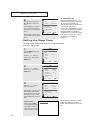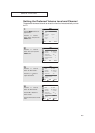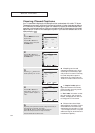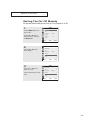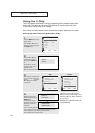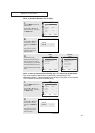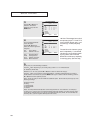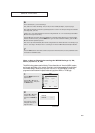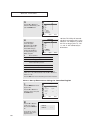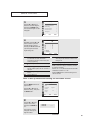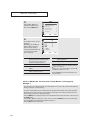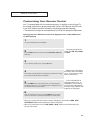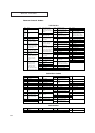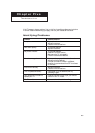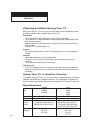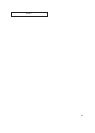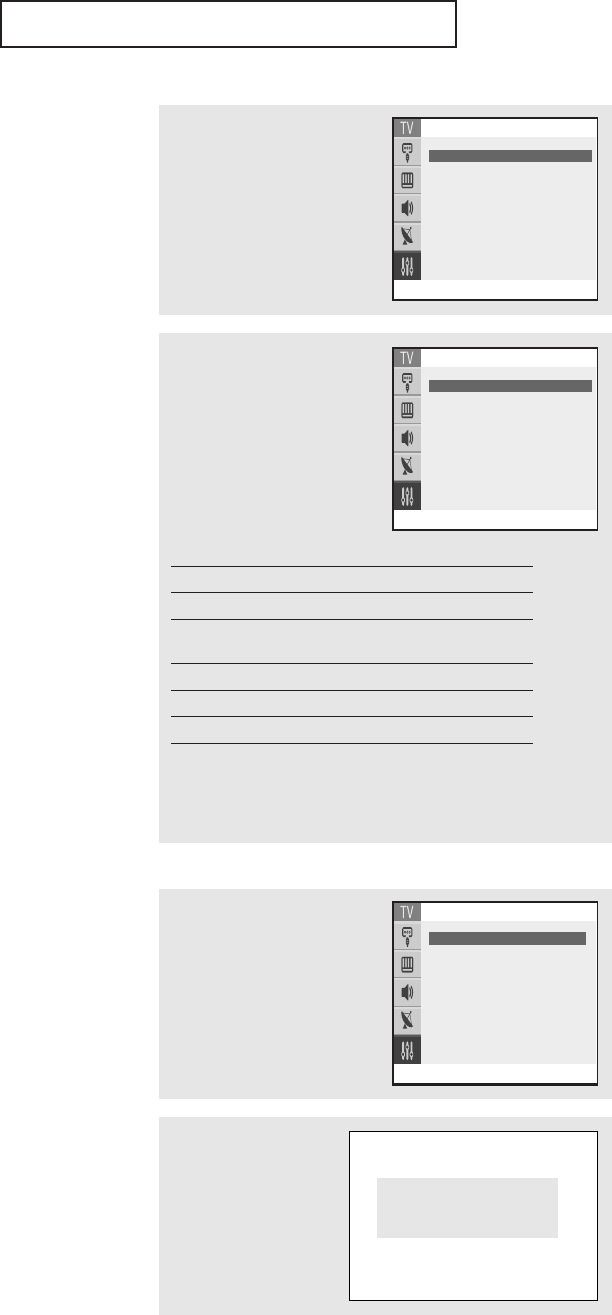
SPECIAL FEATURES
60
Note: The V-Chip will automati-
cally block any category that is “more
restrictive.” For example, if you block
the “PG-13” category, then “R,” “NC-
17,” and “X” will automatically be
blocked also.
▼
4
The “MPAA Rating”
screen will appear.
Repeatedly press the ▲ or
▼ button to select a par-
ticular MPAA category.
Pressing the ▲ or ▼ but-
ton will cycle through the
MPAA categories:
G General audience.
PG Parental guidance suggested.
PG-13 Parents strongly cautioned.
R Restricted. Children under 17 requires.
to be accompanied by an adult.
NC-17 No children under age 17 admitted.
X Adults only.
NR Not rated.
While a particular category is selected, press
ˆ
to activate it.
A letter (“U” or “B”) will be selected. Press the ▲ or ▼ button to
select “U” or ”B”.
Press the EXIT button to save the settings and to clear all screens.
3
Press the ▲ or ▼ button to
select the “MPAA Rating”, then
press the ENTER button.
Move Adjust Return
MPAARating
B/U
G
ˇ
U
ˆ
PG : U
PG-13 : U
R:U
NC-17 : U
X:U
NR : U
B: Blocked
U: Unblocked
General audience
Move Adjust Return
MPAARating
B/U
G
ˇ
U
ˆ
PG : U
PG-13 : U
R:U
NC-17 : U
X:U
NR : U
B: Blocked
U: Unblocked
General audience
How to Set up Restrictions Using the Canadian English
2
Press the ▲ or ▼ button
to select the “V-Chip”,
then press the ENTER but-
ton.
The “Enter Pin” screen
will appear. Enter your 4-
digit PIN number.
Enter Pin
Enter Pin : - - - -
1
Press the MENU button to dis-
play the menu.
Press the ▲ or ▼ button to
select the “Setup”, then press
the ENTER button.
Move Enter Return
Setup
Plug & Play
ˆˆ
Time
ˆˆ
Language: English
Caption
ˆˆ
Melody : On
V-chip
ˆˆ