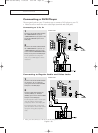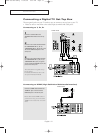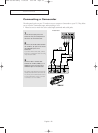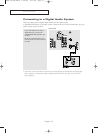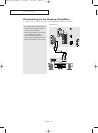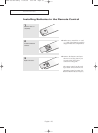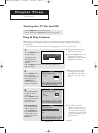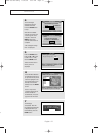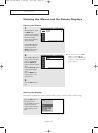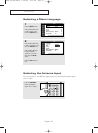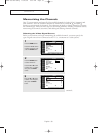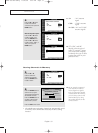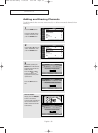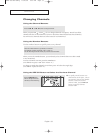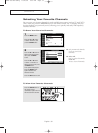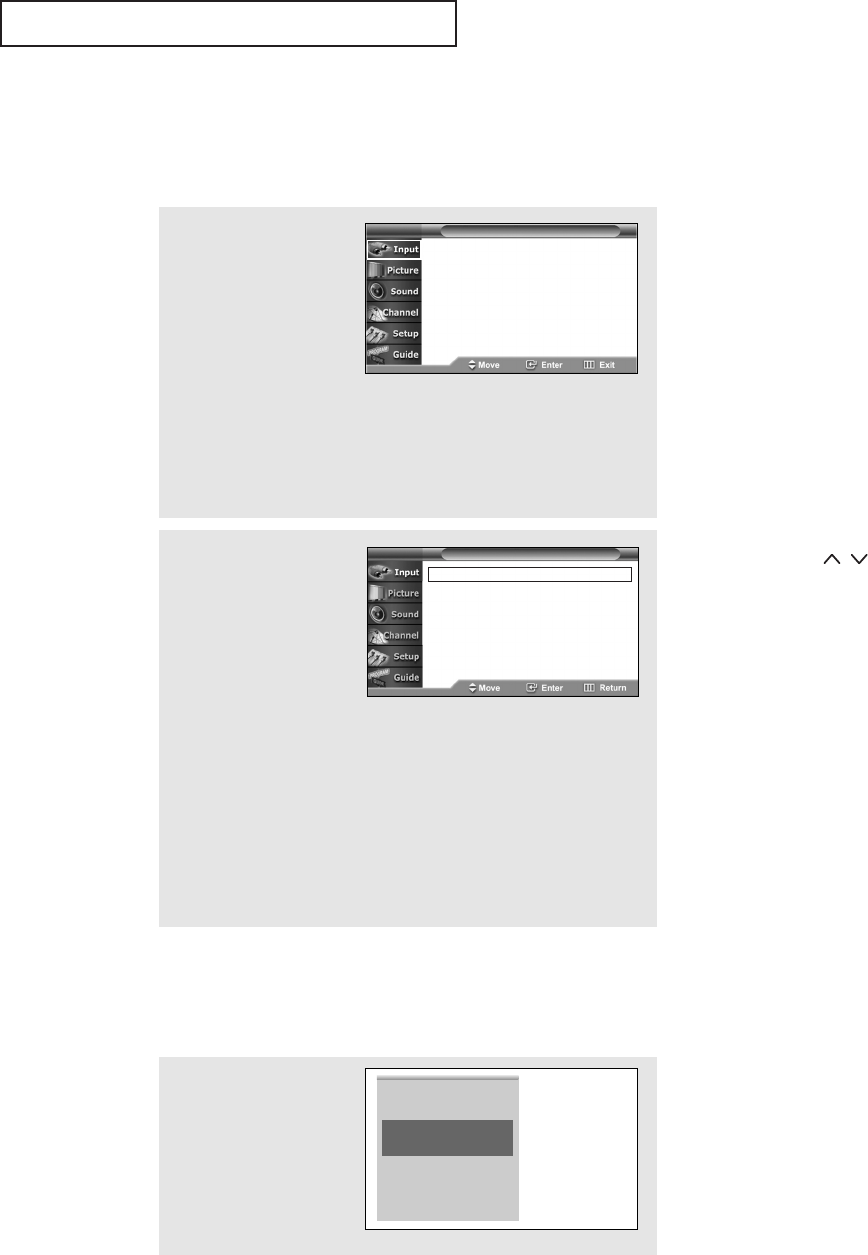
OPERATION
English - 28
Viewing the Menus and On-Screen Displays
Viewing the Menus
Viewing the Display
The display identifies the current channel and the status of certain audio-video settings.
1
With the power on, press
the MENU button.
The “Input” menu appears
on the screen. Its left side
has six icons: Input,
Picture, Sound, Channel,
Setup, and Guide.
Press the ▲ or ▼ button
to select one of the six
icons. Then press the
ENTER button to access
the icon’s sub-menu.
2
Press the ▲ or ▼ button to
move to items in the menu
(The icon is selected.).
Press the ENTER or √
button to enter items in the
menu.
Press the …/†/œ/√ button
to change the selected
items.
Press the MENU or œ
button to return to the
previous menu.
3
Press the EXIT button to
exit.
Source List √
Edit Name √
Source List √
Edit Name √
T V Input
T V Input
œ You can also use the MENU,
VOL
+
/
-
and CH /
buttons on the control panel
of the TV to make selections
(refer to page 9)
.
Press the INFO button on
the remote control.
The TV displays the current
channel, the status of
certain picture and sound
settings and the current
time.
Air 13
Mono
Picture Mode : Dynamic
Sound Mode : Custom
MTS : Mono
No Time Information
AA68-03739C-00Eng 10/26/05 9:59 AM Page 28