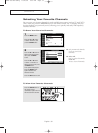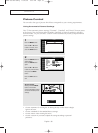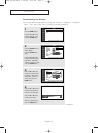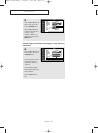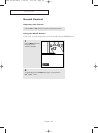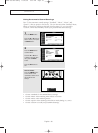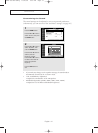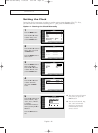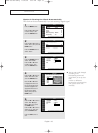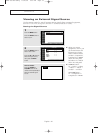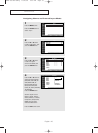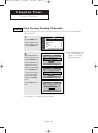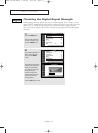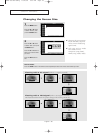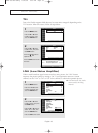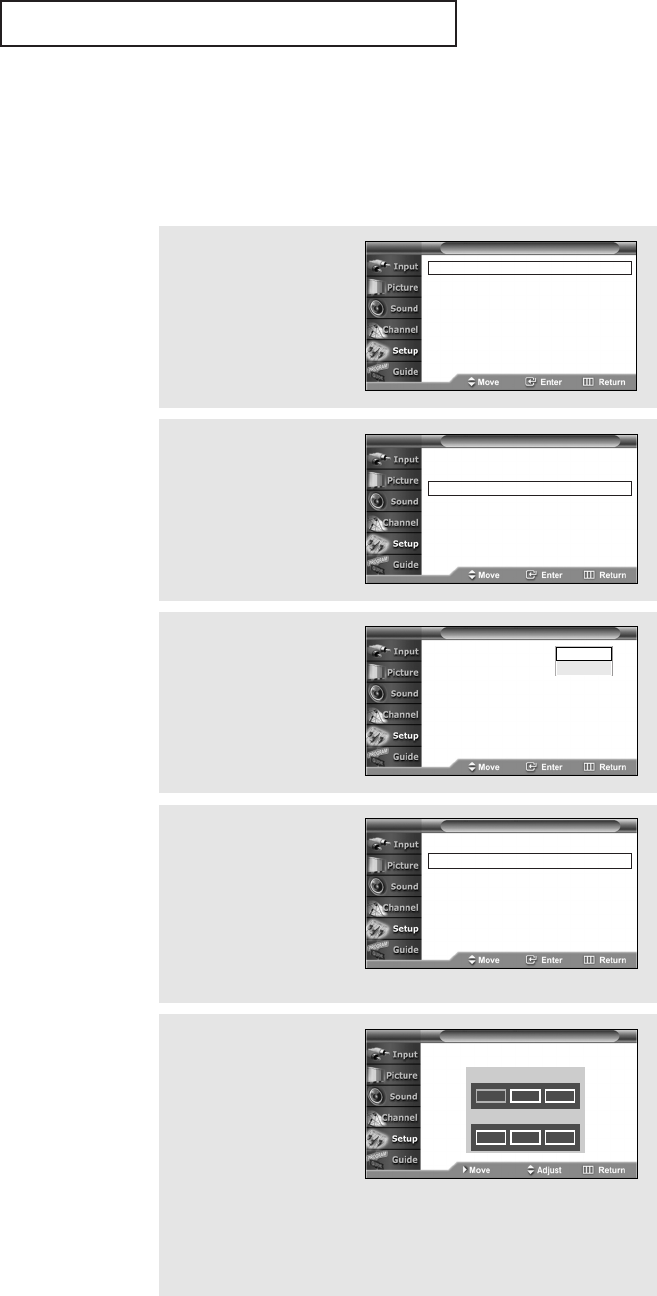
OPERATION
English - 42
Setting the Clock
Setting the clock is necessary in order to use the various timer features of the TV. Also,
you can check the time while watching the TV. (Just press the INFO button.)
Option 1: Setting the Clock Manually
2
Press the ▲ or ▼ button to
select “Time”, then press
the ENTER button.
Press the ENTER button to
select “Clock”.
4
Press the ▲ or ▼ button
to select “Clock Set”,
then press the ENTER
button.
œ The current time will appear
every time you press the
INFO button.
œ You can set the Month, Day,
Year, Hour, and Minute
directly by pressing the
number buttons on the
remote control.
T V
Time
- -
/
- -
/
- - - -
/
- -
:
- - - -
Clock √
Sleep Timer : Off √
On Timer : Inactivated √
Off Timer : Inactivated √
T V
Clock
T V
Clock Set
Clock Mode : Manual √
Clock Set √
Time Zone : Eastern √
DST : Off √
Set current date and time
Month
Day Year
Hour
Minute am/pm
▲
01 01 2005
12 00 am
▼
5
Press the œ or √ button to
move to “Month”, “Day”,
“Year”, “Hour”, “Minute”,
or “am/pm”.
Set the date and time you
want by pressing the … or
† button.
Press the EXIT button to
exit.
1
Press the MENU button.
Press the ▲ or ▼ button
to select “Setup”, then
press the ENTER button.
Plug & Play √
Language : English √
Time √
V-Chip √
Caption √
Menu Transparency : Medium √
Function Help : On √
T V Setup
3
Press the ENTER button to
select “Clock Mode”.
Press the ▲ or ▼ button
to select “Manual”, then
press the ENTER button.
T V
Clock
Clock Mode : Auto
Clock Set
Time Zone : Eastern
DST : Off
Manual
Auto
AA68-03739C-00Eng 10/26/05 9:59 AM Page 42