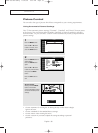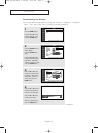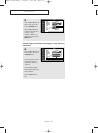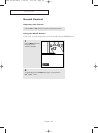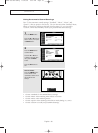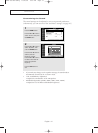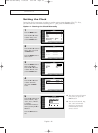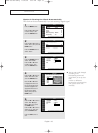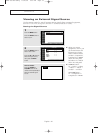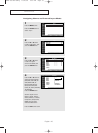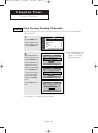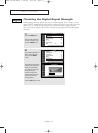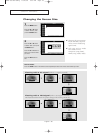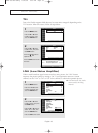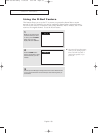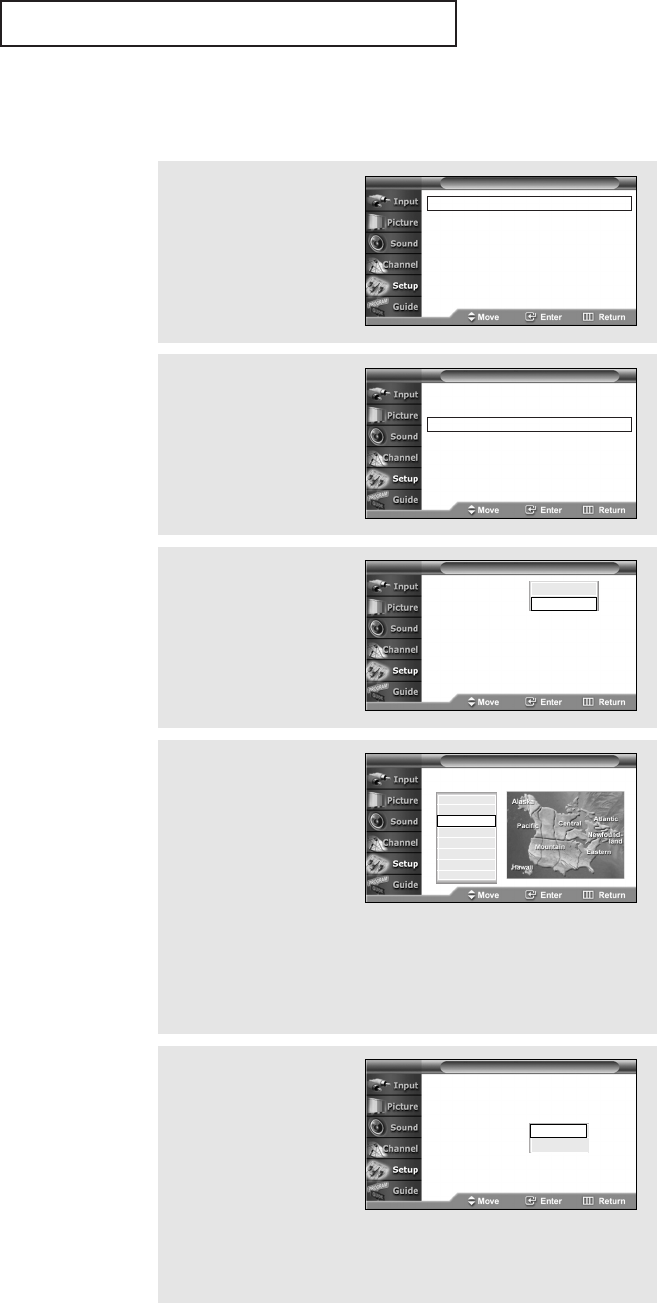
OPERATION
English - 43
Option 2: Setting the Clock Automatically
The clock can be set automatically if you are receiving a digital signal.
œ The set time can be changed
according to the
broadcasting station and
signal when you set up auto
time.
If there is a difference
between the real time and set
time, please set the time
manually.
2
Press the ▲ or ▼ button to
select “Time”, then press the
ENTER button.
Press the ENTER button to
select “Clock”.
3
Press the ENTER button to
select “Clock Mode”.
Press the ▲ or ▼ button
to select “Auto”, then
press the ENTER button.
T V
Time
- -
/
- -
/
- - - -
/
- -
:
- - - -
Clock √
Sleep Timer : Off √
On Timer : Inactivated √
Off Timer : Inactivated √
T V
Clock
Clock Mode : Auto
Clock Set
Time Zone : Eastern
DST : Off
1
Press the MENU button.
Press the ▲ or ▼ button
to select “Setup”, then
press the ENTER button.
Plug & Play √
Language : English √
Time √
V-Chip √
Caption √
Menu Transparency : Medium √
Function Help : On √
T V Setup
Manual
Auto
5
Press the … or † button to
select “DST” (Daylight
Saving Time), then press
the ENTER button.
Press the … or † button to
select
“On” or “Off”, then
press the ENTER button.
Press the EXIT button to
exit.
T V
Clock
Clock Mode : Auto
Clock Set
Time Zone : Eastern
DST : No
On
Off
4
Press the ▲ or ▼ button to
select “Time Zone”, then
press the ENTER button.
Press the ▲ or ▼ button
to highlight the time zone
for your local area (and to
move the highlight to the
appropriate time zone on
the map of the United
States), then press
the
ENTER button
.
T V
Time Zone
Select the time zone in which you live
Newfoundland
Atlantic
Eastern
Central
Mountain
Pacific
Alaska
Hawaii
AA68-03739C-00Eng 10/26/05 9:59 AM Page 43