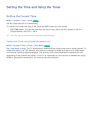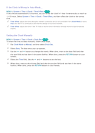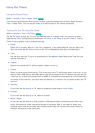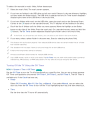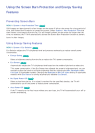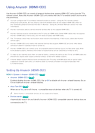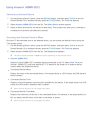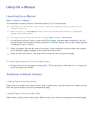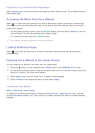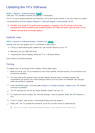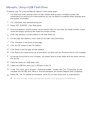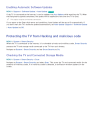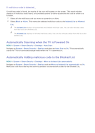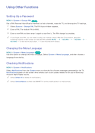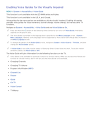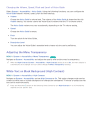164
Using History to Load Previously Read Pages
Select Opened page. A list of previously read pages is shown. Select a page. The e-Manual jumps to
the selected page.
Accessing the Menu from the e-Manual
Select (Try Now) from the right side of a feature-description page to access the corresponding
menu item and try out the feature right away. If you want to read the e-Manual entry on a specific
screen menu feature:
–
On the Samsung Smart Control, press the KEYPAD button, and then select e-Manual on the On-
Screen Remote. To load the corresponding e-Manual page.
–
On a standard remote, press the e-Manual button.
"
The e-Manual cannot be accessed from some menu screens.
Loading Reference Pages
Select (Link) from the right side of a feature-description page to access the corresponding
reference page.
Updating the e-Manual to the Latest Version
You can update the e-Manual in the same way you update apps.
1.
Press the button, and then highlight the e-Manual item in the SAMSUNG APPS screen.
2.
On the Samsung Smart Control, press and hold the touch pad. On a standard remote, press and
hold the
E
button. The Tools menu appears.
3.
Select Update Apps from the Tools menu. A popup window appears.
4.
Select e-Manual in the popup window, and then select Update.
Configuring Auto Update
MENU > Smart Hub > Apps Settings
To update the e-Manual automatically, navigate to the Smart Hub > Apps Settings menu, and then
set the Auto Update option to On. The e-manual is updated automatically when an update becomes
available.