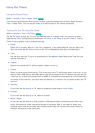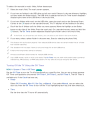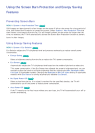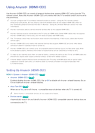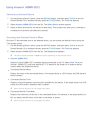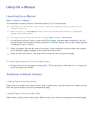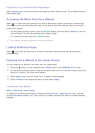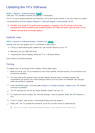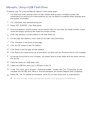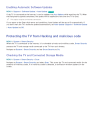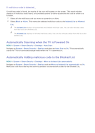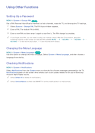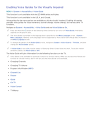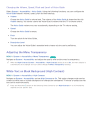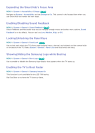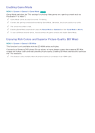166
Manually, Using a USB Flash Drive
To update your TV using the Manual method, follow these steps:
1.
All video and audio settings return to their default settings after a software update. We
recommend you record your current settings so you can easily re-establish these settings when
the update is complete.
2.
On a computer, visit www.samsung.com.
3.
Select GET SUPPORT > Get Downloads.
4.
Enter the product’s model number into the search field. As you enter the model number, a drop
down will display products that match the model number.
5.
Click your product’s model number in the drop down list.
6.
On the page that appears, scroll down to and then click Downloads.
7.
Click Firmware in the center of the page.
8.
Click the ZIP button in the File column.
9.
Click Send in the first pop-up that appears.
10.
Click Save in the second pop-up to download, and then save the firmware file to your computer.
11.
Unzip the zip archive to your computer. You should have a single folder with the same name as
the zip file.
12.
Copy the folder to a USB flash drive.
13.
Insert the USB flash drive into a USB port of the TV.
14.
In the TV’s menu, go to Support > Software Update > Update now. The TV searches for the
software on the USB drive. When it finds the software, the Update Request pop-up appears.
15.
Select OK. The TV updates the software, turns off, and then turns back on automatically.
"
Do not turn off the TV during the Software Update. It may cause the TV to malfunction.