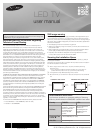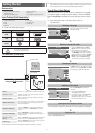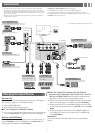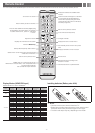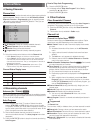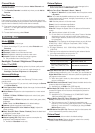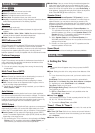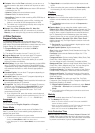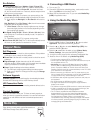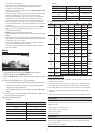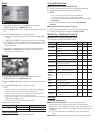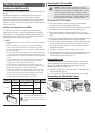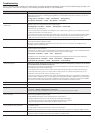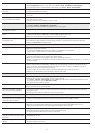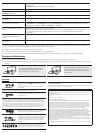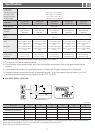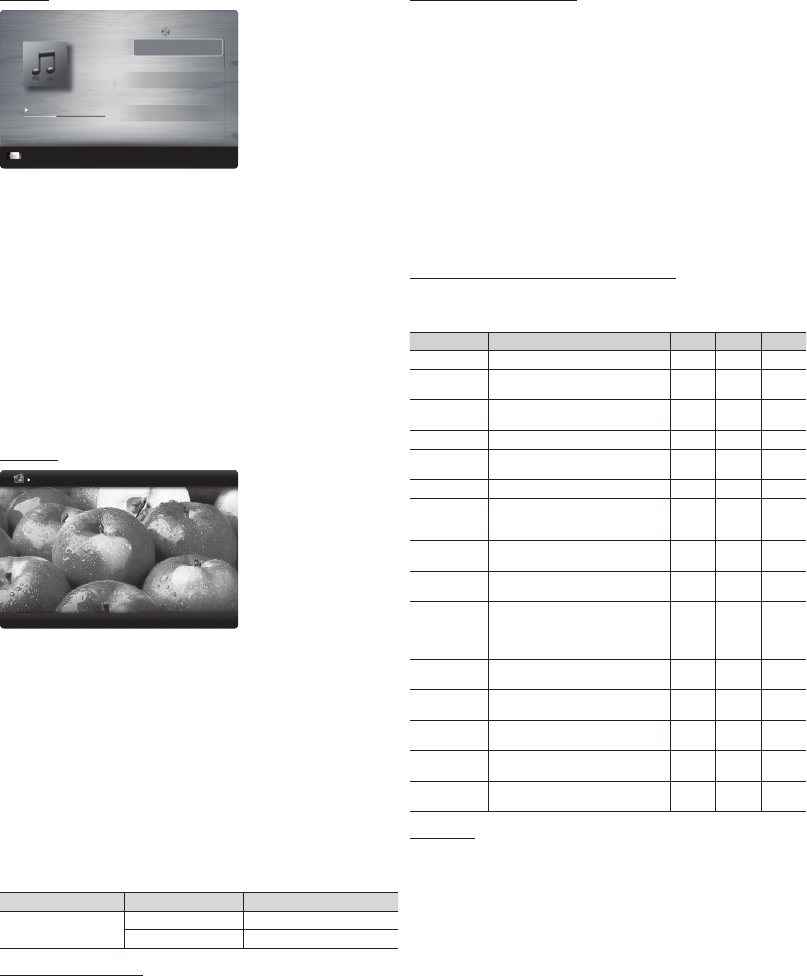
- 11 -
Music
3/15
I Love you
Jhon
Music 1
No Singer
Music 2
No Singer
Music 3
No Singer
Music 4
No Singer
Music 5
No Singer
I Love You
Jhon
1st Album
Pop
2010
4.2MB
01:10 / 04:02
SUM
Pause
Jump
Tools
Return
Playlist
1. Press the ◄ or ► button to select Music, then press the
ENTER
button in the Media Play menu.
2. Press the ◄/►/▲/▼ button to select the desired Music in the file
list.
3. Press the ENTER
button or (Play) button.
✎ During music playback, you can search using the ◄ and ►
button.
✎
(REW) and
(FF) buttons do not function during play.
✎ Only displays the files with MP3 and PCM file extension. Other
file extensions are not displayed, even if they are saved on the
same USB device.
✎ If the sound is abnormal when playing MP3 files, adjust the
Equalizer in the Sound menu. (An over-modulated MP3 file
may cause a sound problem.)
Photos
Image1024.jpg 1024x768 2011/10/24 3/15
Pause
Previous/Next
Tools
Return
Normal
1. Press the ◄ or ► button to select Photos, then press the
ENTER
button in the Media Play menu.
2. Press the ◄/►/▲/▼ button to select the desired photo in the file
list.
3. Press the ENTER
button or
(Play) button.
✎ NOTE
x While a photo list is displayed, press the
(Play) / ENTER
button on the remote control to start the slide show.
x All files in the file list section will be displayed in the slide show.
x During the slide show, files are displayed in order.
x During the slide show, you can adjust the slide show speed using
(π) (REW) or (µ) (FF) button.
x You can move to other file using ◄ or ► button.
y Supported Photo Formats
Image Photo Resolution
JPEG
Base-line 15360 x 8704
Progressive 1024 x 768
Other Restrictions
y CMYK, YCCK Color space JPEG are not supported.
Playing Multiple Files
■
Playing selected video/music/photo files
1. Press the Yellow button in the file list to select the desired file.
2. Repeat the above operation to select multiple files.
✎ NOTE
x The
mark appears to the left of the selected files.
x To cancel a selection, press the Yellow button again.
x To deselect all selected files, press the TOOLS button and select
Deselect All.
3. Press the TOOLS button, and then select Play Selected
Contents.
■
Playing the video/music/photo file group
1. While a file list is displayed, move to any file in desired group.
2. Press the TOOLS button, and then select Play Folder.
Media Play - Additional Functions
■
Videos/Music/Photos Play Option menus
When playing a file, press the TOOLS button.
Category Operation Videos Music Photos
Title You can move the other file directly.
Repeat Mode
You can play movie and music files
repeatedly.
Picture Size
You can adjust the picture size to your
preference.
Picture Mode You can adjust the picture setting.
Auto Motion
Plus
You can enhance motion in fast moving
scenes.
Sound Mode You can adjust the sound setting.
Subtile Setting
You can play the video with Subtitles. This
function only works if the subtitles are the
same file name as the video.
Audio Format
You can select the digital audio output
format.
Audio
Language
You can change the audio language if the
video has more than one language.
Stop Slide
Show /
Start Slide
Show
You can start or stop a Slide Show.
Slide Show
Speed
You can select the slide show speed
during the slide show.
Background
Music
You can set and select background music
when watching a Slide Show.
Zoom
You can zoom into images in full screen
mode.
Rotate
You can rotate images in full screen
mode.
Information
You can see detailed information about
the played file.
Settings
Using the Setup Menu
■
DivX® Video On Demand : Shows the registration code
authorized for the TV. If you connect to the DivX web site and
register with 10-digit registration code, you can download the VOD
activation file. Once you play it using Media Play, the registration is
completed.
✎ For more information on DivX® VOD, visit “http://vod.divx.
com”.
■
Information: Select to view information on the connected device.