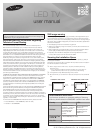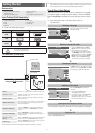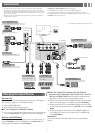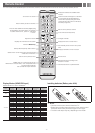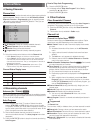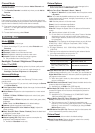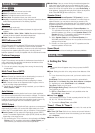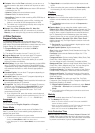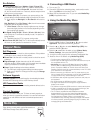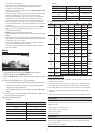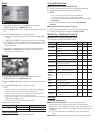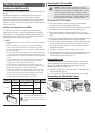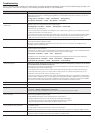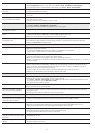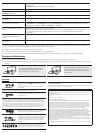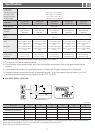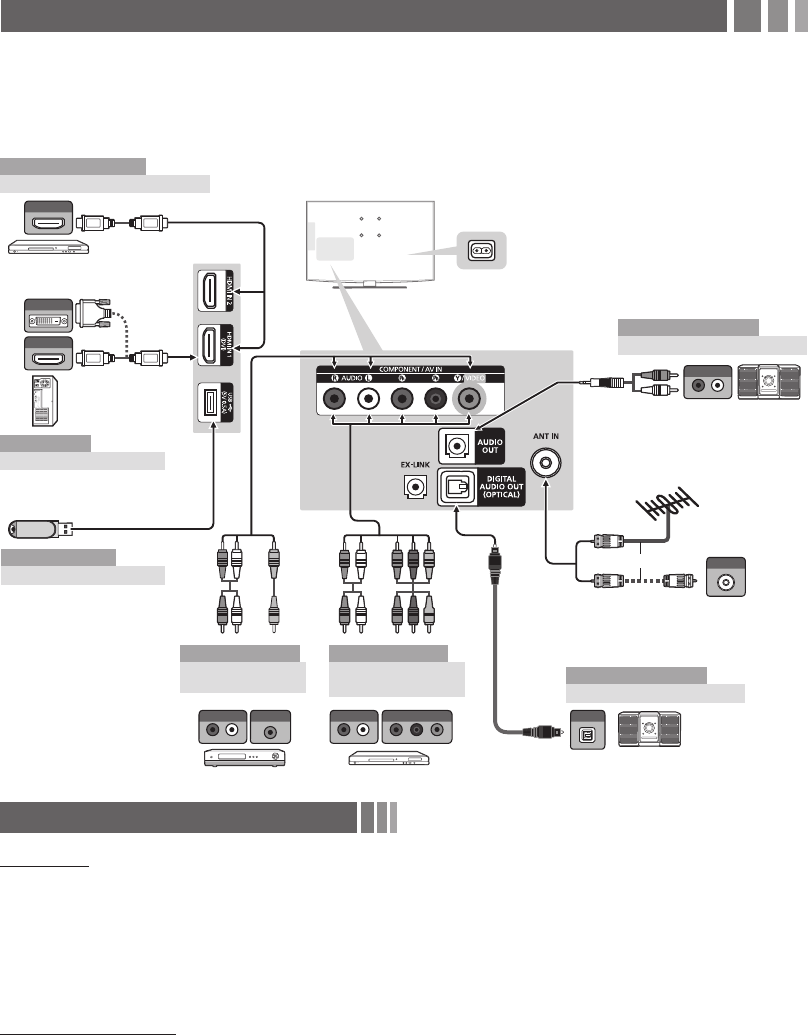
- 3 -
Connections
y For better picture and audio quality, connect to a digital device using an HDMI cable.
y The picture may not display normally (if at all) or the audio may not work if an external
device that uses an older version of HDMI mode is connected to the TV. If such a problem
occurs, ask the manufacturer of the external device about the HDMI version and, if out of
date, request an upgrade.
y Be sure to purchase a certified HDMI cable. Otherwise, the picture may not display or a
connection error may occur.
y PC(D-Sub) and PC/DVI AUDIO IN input are not supported.
y For HDMI/DVI cable connection, you must use the HDMI IN 1(DVI) jack.
y Connecting through the HDMI cable may not be supported depending on the PC.
y If an HDMI to DVI cable is connected to the HDMI IN 1(DVI) port, the audio does not work.
y EX-LINK: Connector for service only.
Changing the Input Source
Source List
Use to select TV or an external input source such as a DVD player /
Blu-ray player / cable box / STB satellite receiver.
1. Press the SOURCE button.
2. Select a desired external input source.
■
TV / AV / Component / HDMI1/DVI / HDMI2
✎ You can only choose external devices that are connected to the
TV. In the Source List, connected inputs will be highlighted.
How to use Edit Name
Edit Name lets you associate a device name to an input source. To
access Edit Name, press the TOOLS button in Source List. The
following selections appear under Edit Name:
■
VCR / DVD / Cable STB / Satellite STB / PVR STB / AV
Receiver / Game / Camcorder / PC / DVI PC / DVI / TV / IPTV
/ Blu-ray / HD DVD / DMA: Name the device connected to the
input jacks to make your input source selection easier.
✎ When connecting a PC to the HDMI IN 1(DVI) port with HDMI
cable, you should set the TV to PC mode under Edit Name.
✎ When connecting a PC to the HDMI IN 1(DVI) port with HDMI
to DVI cable, you should set the TV to DVI PC mode under Edit
Name.
✎ When connecting an AV devices to the HDMI IN 1(DVI) port
with HDMI to DVI cable, you should set the TV to DVI mode
under Edit Name.
Information
You can see detailed information about the connected external
device.
HDMI OUT
HDMI OUT
AUDIO OUT
R-AUDIO-L
VIDEO OUT OPTICAL
ANT OUT
W R BR
R W R B RG
RG
W YR
R W RY
R W
AUDIO IN
R-AUDIO-L
AUDIO OUT
R-AUDIO-L
COMPONENT OUT
PR PB Y
DVI OUT
DVD / Home Theater
VCR Blu-ray player
Cable
or
Power Input
TV Rear Panel
TV Side Panel
VHF/UHF Antenna
Audio Device (1)
Using an Audio (Analog) Cable
Audio Device (2)
Using an Optical (Digital) Cable
AV Device (2)
Using an Audio/Video
AV Device (3)
Using a Component Cable
(up to 1080p)
Media Play
Using a USB Drive
PC
Using a HDMI (to DVI) Cable
PC
Blu-ray player / DVD / cable box /
sat box
AV Device (1)
Using a HDMI Cable (up to 1080p)
Digital Audio System
y The side panel may differ depending on the model.