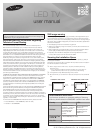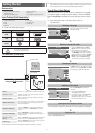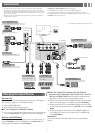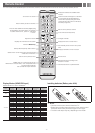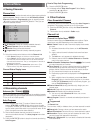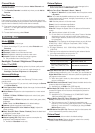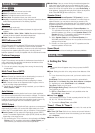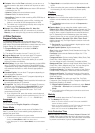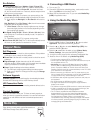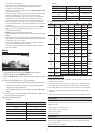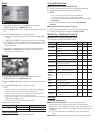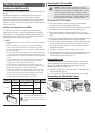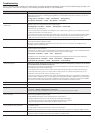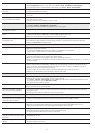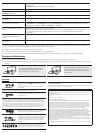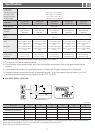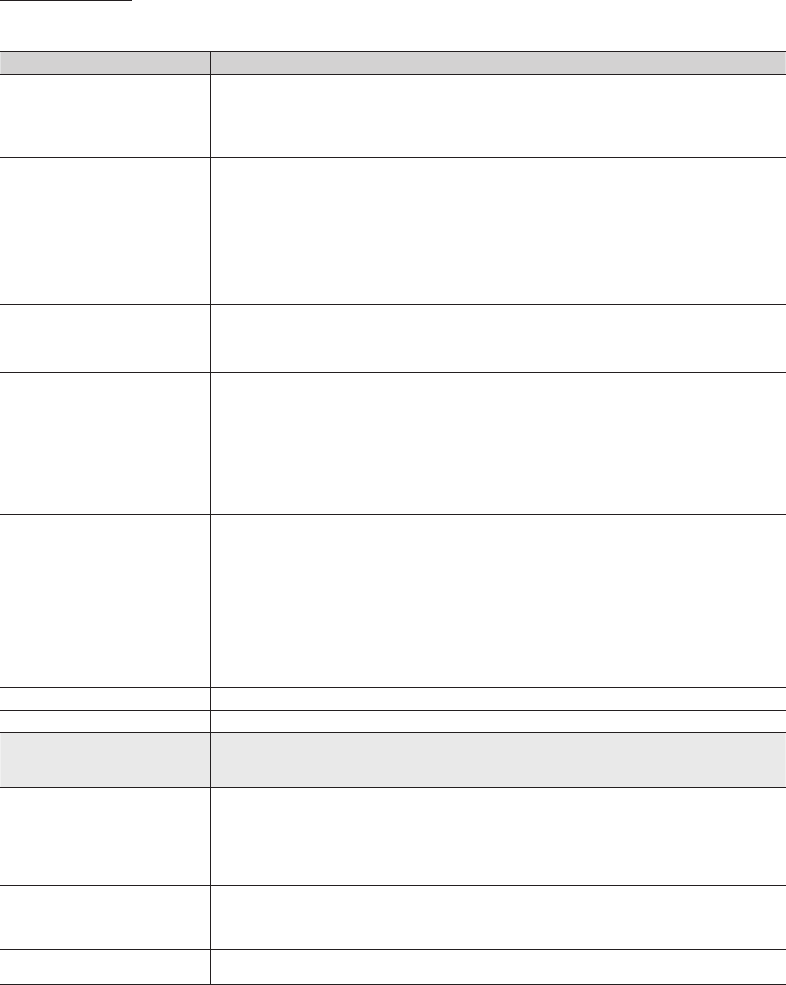
- 13 -
Troubleshooting
If the TV seems to have a problem, first review this list of possible problems and solution. If none of these troubleshooting tips apply, visit
samsung.com, then click on Support, or call Samsung customer service at 1-800-SAMSUNG.
Problem Possible Solution
Flickering and Dimming If your Samsung Television is flickering or dimming sporadically, you may need to disable some of its energy efficient
features like the Eco Sensor or the Energy Saving feature. If you follow below step with your remote, you can turn
these features off or on.
y Energy saving : User Menu → Setup → Eco Solution → Energy Saving
y Eco Sensor : User Menu → Setup → Eco Solution → Eco Sensor
Component Connections /
Screen Color
If you find that the color on your Samsung television’s screen is not correct or black and White, first run a Self
Diagnosis on the TV to make sure there are no device issues.
y Self Diagnosis : User Menu → Support → Self Diagnosis → Picture Test
y If the test is ok, try making sure ;
y Your connections are all consistent. For example, if you’ve used the AV In jack on your TV, make sure you have
used the AV Out jack on your video source.
y Try making sure you have connected to the correct jacks. For example, if you use the Component jacks, labeled
Pb, Pr, and Y, to connect your TV and video source, make sure you have connected the blue Pb jack on the
video source to the blue Pb jack on the TV, the red Pr jack on the source to the red Pr jack on the TV.
Screen Brightness If you find that the colors on your Samsung TV are correct but just a little too dark or bright, there are some settings
you should check before calling for a repair.
y Backlight, Contrast, Brightness, Sharpness, Color, Tint and so on. Go in to “Picture” on user Menu then try
adjusting options mentioned above.
Unwanted Powering off If your Samsung TV appears to turn off by itself, there may be an issue with either your Timer settings or your Eco
friendly No Signal Power Off feature.
First make sure you Sleep Timer is not accidentally set. The sleep timer allows you the comfort of falling asleep with
the TV still on but, turns it off after a certain period of time so as not to waste energy.
y Sleep Timer : User Menu → Setup → Time → Sleep Timer
If the Sleep Timer is not activated, you may have engaged the No Signal Power Off or Auto Power Off feature.
y No Signal Power Off : User Menu → Setup → Eco Solution → No Signal Power
y Auto Power Off : User Menu → Setup → Eco Solution → Auto Power Off
Trouble Powering On Before Turn on check red light on the right or left bottom of your TV. Press power on button on TV or remote
and it will blink about 5 times before turning on.
If you find that you are having trouble powering on your Samsung television, there are a number of things to check
before making a call to the service department.
y If you happen to be using the TV as a monitor and the stand-by light only blinks for a few seconds when you
press the power button, your PC is in sleep mode. To take your PC out of sleep mode, press a key on your
keyboard or move the mouse. Then try turning your TV on.
If you’re sure your power cord, remote control, and PC are functioning properly, you may be having a cable issue. If
you have a cable or satellite box, your TV may appear to be off because the cable or satellite box is not outputting a
signal. To test the signal output of your cable or satellite box, press the guide or info button on the cable or satellite
box remote control. If the screen displays the guide or info data, the problem is caused by the box.
Stand Assembly • If you have any trouble to assemble the stand though you refer to “Install the Stand” mentioned at separate guide.
Cannot find channel • Re-run plug and play.
Poor picture First, perform the Picture Test and to see if your TV is properly displaying the test image.
Go to MENU - Support - Self Diagnosis - Picture Test
If the test image is properly displayed, the poor picture may be caused by the source or signal.
The TV image does not look as good as
it did in the store.
• If you have an analog cable/satellite box, upgrade to a digital set top box. Use HDMI or Component cables to
deliver HD (high definition) picture quality.
• Cable/Satellite subscribers: Try HD channels from the channel line up.
• Air/Cable Antenna connection: Try HD channels after performing Auto program.
✎ Many HD channels are up scaled from SD(Standard Definition) contents.
• Adjust the Cable/Set top box video output resolution to 1080i or 720p.
The picture is distorted: macroblock
error, small block, dots, pixelization.
• Compression of video contents may cause picture distortion, especially on fast moving pictures such as sports
and action movies.
• A weak signal can cause picture distortion. This is not a TV problem.
• Mobile phones used close to the TV (within 3.3ft) may cause noise in the picture on analog and digital channels.
Color is wrong or missing. • If you’re using a component connection, make sure the component cables are connected to the correct jacks.
Incorrect or loose connections may cause color problems or a blank screen.