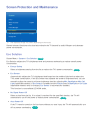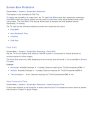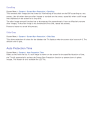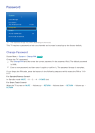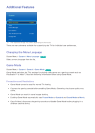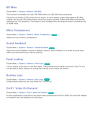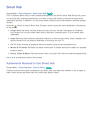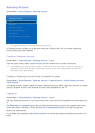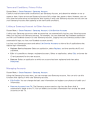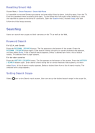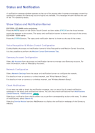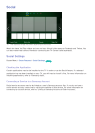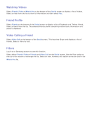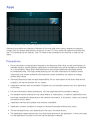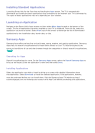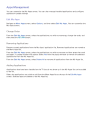100
Terms and Conditions, Privacy Policy
Screen Menu > Smart Features > Samsung Account
Carefully read the terms and conditions to use Samsung Account, and determine whether or not to
agree to them. Users cannot use Samsung Account fully unless they agree to them. However, you can
only view the entire terms and conditions after signing in with your Samsung account and you can use
your Samsung Account after agreeing to the terms and conditions.
Linking a Samsung Account to Other Accounts
Screen Menu > Smart Features > Samsung Account > Link Service Accounts
Linking your Samsung account to other accounts lets you automatically log into your linked accounts
when you log into your Samsung account. For example, you can download the Facebook application
and link your Facebook account to your Samsung account. Logging into your Samsung account then
automatically logs you into your Facebook account as well.
Log into your Samsung account and select Link Service Accounts to view a list of applications that
require login information.
●
Register Service Account: Select an application, select Register, and then provide the ID and
password.
●
Edit: It is possible to change a registered account. Select an application, select Edit, and enter the
ID and password for the new account.
●
Remove: Select an application to which an account has been registered and then select
Deregister.
Managing Accounts
Screen Menu > Smart Features > Samsung Account
Using the Samsung Account menu, you can manage your Samsung account. You can only use this
function after signing in with your Samsung account.
●
Edit Profile: You can change the basic user information and register your photo and credit card
information.
●
Remove Accounts from TV: The Samsung account used to sign into the Smart Hub is
automatically saved on the TV. You can delete your account information from among the saved
accounts on the TV.