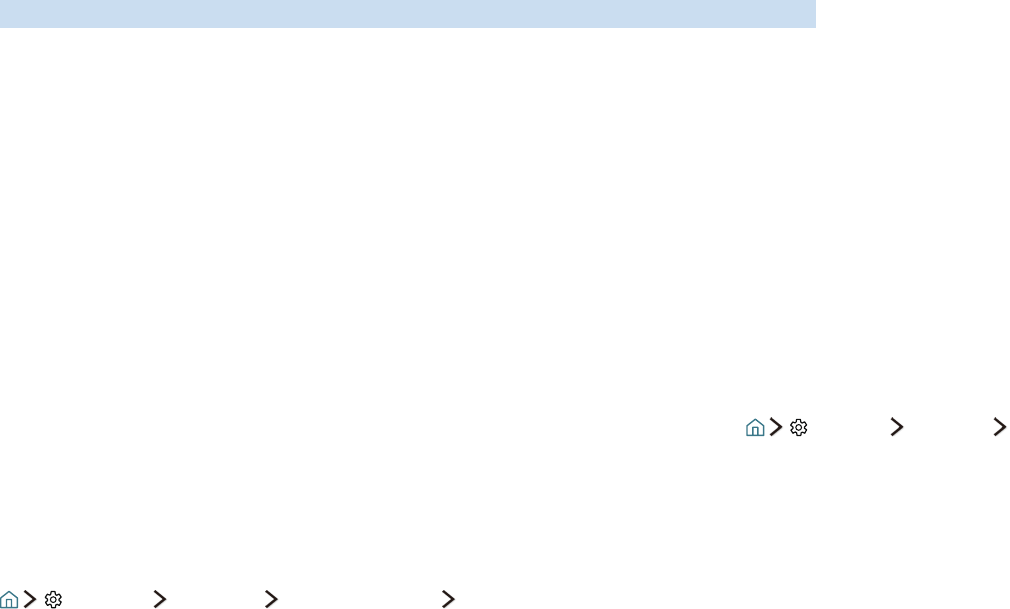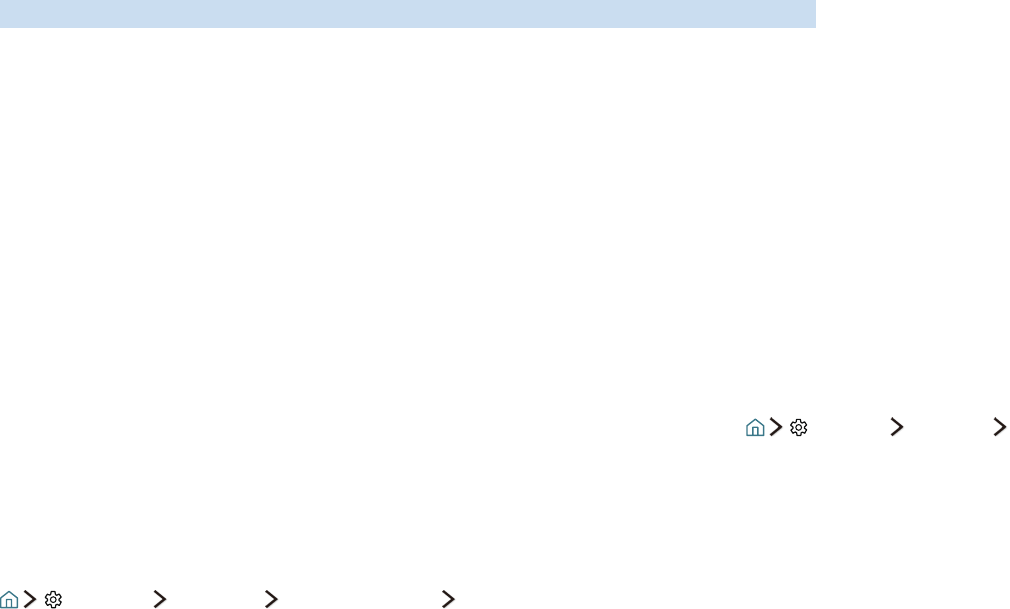
12 13
Connecting a Mobile Device
View a mobile device's screen by connecting the mobile device to your TV or network.
Using Smart View (Screen Mirroring) or contents sharing
You can play media content saved on your mobile device on the TV's screen and share contents by
connecting with the mirroring function.
1.
Launch the Smart View (Screen Mirroring) function on your mobile device. The mobile device
searches for available devices to connect to.
2.
Select the TV from the list. The TV connects to the mobile device.
"
If your mobile device does not find your TV, turn the TV and the mobile device off and then on and try
again.
"
If there are multiple TVs, you can easily select any of different TV names in Settings
Network
Device Name.
Connecting mobile devices without a wireless router (Wi-Fi Direct)
Settings Network Expert Settings Wi-Fi Direct
"
To use Wi-Fi Direct, the Wi-Fi Direct function in the mobile device must be active.
Connecting a mobile device via the Smart View App
When you install the Smart View App on your mobile device, you can play the mobile device's multimedia
content on your TV or control the TV using the mobile device. You can download the app from Google Play
Store, Samsung Apps, or the App Store.
"
To use the Smart View function, the mobile device must support the mirroring function such as AllShare Cast
and Smart View. To check whether your mobile device supports the mirroring function, please visit the mobile
device manufacturer's website.