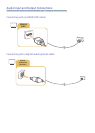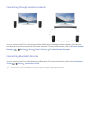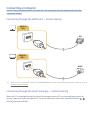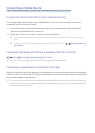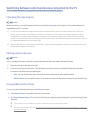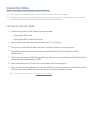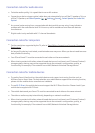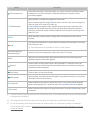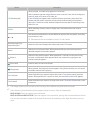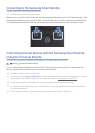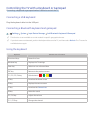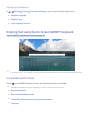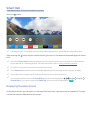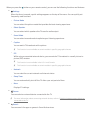18
Button Description
(Voice recognition)
Runs Voice Interaction. Press the button, say a voice command, and then release
the button to run Voice Interaction. When pressed once, the guide to Voice
Interaction appears.
123 (Number pad)
When pressed, a number strip appears on the screen.
Select numbers and then select Done to enter a numeric value. Use to change the
channel, enter a PIN, enter a ZIP code, etc.
If the Color Button appears with a number strip on the screen, select the Color
Button and then select a specific color by using the directional pad (up/down/
left/right). Use this to access additional options that are specific according to the
feature in use.
EXTRA
While watching content, press to display extra information from the content
provider.
Use these colored buttons to access additional options that are specific according
to the feature in use.
"
These buttons are not available in the U.S.A. and Canada.
Directional pad (up/
down/left/right)
Moves the focus and changes the values seen on the TV's menu.
Select
Selects or runs a focused item. When pressed while you are watching content,
detailed program information appears.
(Return)
Press to return to the previous menu. When pressed for 1 second or more, the
running function is terminated. When pressed while you are watching a program,
the previous channel appears.
(Smart hub) Press to return to the Home Screen.
(Play/pause)
When pressed, the playback controls appear. Using these controls, you can control
the media content that is playing.
VOL (Volume)
Move the button up or down to adjust the volume. To mute the sound, press the
button. When pressed for 1 second or more, the Accessibility Shortcuts appears.
CH (Channel)
Move the button up or down to change the channel. To see the Guide screen, press
the button.
"
Use the Samsung Smart Remote less than 20 feet from the TV. The usable distance may vary with the wireless
environmental conditions.
"
The images, buttons, and functions of the Samsung Smart Remote may differ with the model.
"
To use the Samsung Smart Remote through the external device, it is required to configure its settings.
For more information, refer to "Controlling External Devices with the Samsung Smart Remote - Using the
Universal Remote."