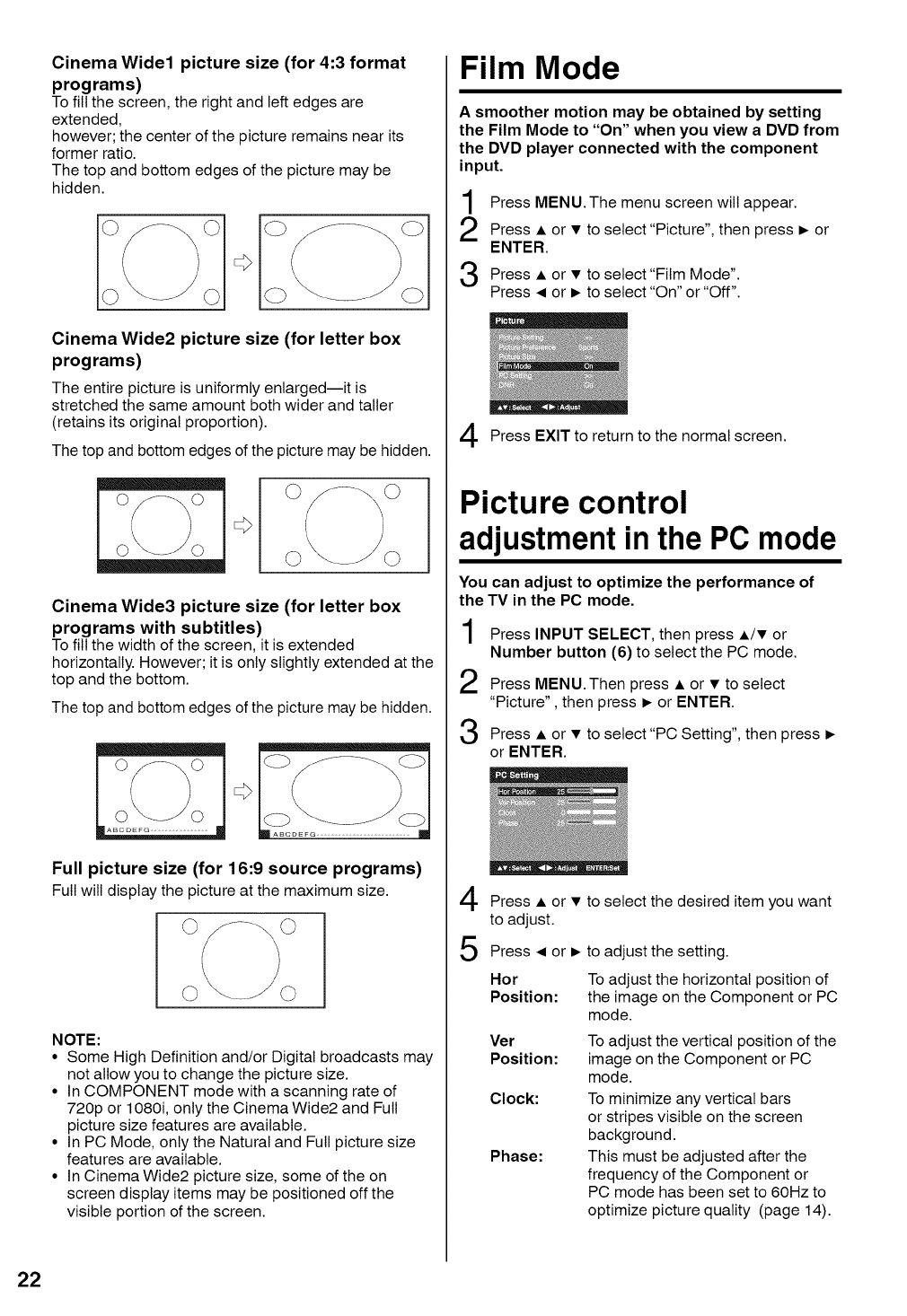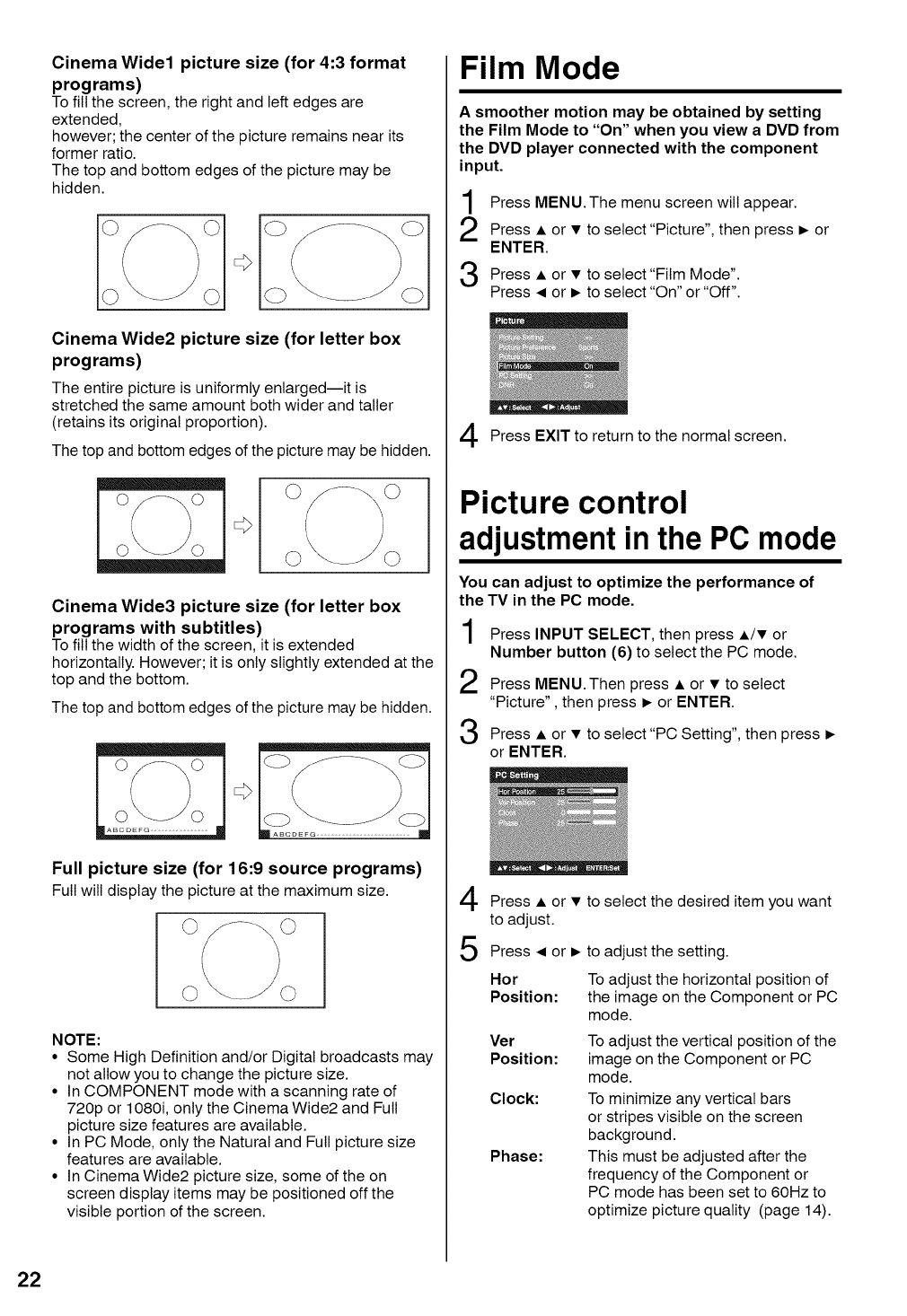
Cinema Wide1 picture size (for 4:3 format
programs)
To fill the screen, the right and left edges are
extended,
however; the center of the picture remains near its
former ratio.
The top and bottom edges of the picture may be
hidden.
Cinema Wide2 picture size (for letter box
programs)
The entire picture is uniformly enlarged--it is
stretched the same amount both wider and taller
(retains its original proportion).
The top and bottom edges of the picture may be hidden.
Cinema Wide3 picture size (for letter box
programs with subtitles)
To fill the width of the screen, it is extended
horizontally. However; it is only slightly extended at the
top and the bottom.
The top and bottom edges of the picture may be hidden.
©
Full picture size (for 16:9 source programs)
Full will displaythe picture at the maximumsize.
NOTE:
• Some High Definition and/or Digital broadcasts may
not allow you to change the picture size.
• In COMPONENT mode with a scanning rate of
720p or 1080i, only the Cinema Wide2 and Full
picture size features are available.
• In PC Mode, only the Natural and Full picture size
features are available.
• In Cinema Wide2 picture size, some of the on
screen display items may be positioned off the
visible portion of the screen.
Film Mode
A smoother motion may be obtained by setting
the Film Mode to "On" when you view a DVD from
the DVD player connected with the component
input.
Press MENU.The menu screen will appear.
Press • or • to select"Picture", then press _ or
ENTER.
Press • or • to select"Film Mode".
Press • or _ to select"On" or "Off".
Press EXIT to return to the normal screen.
Picture control
adjustment in the PC mode
You can adjust to optimize the performance of
the TV in the PC mode.
Press INPUT SELECT, then press •/• or
Number button (6) to select the PC mode.
Press MENU.Then press • or • to select
"Picture", then press _ or ENTER.
Press • or • to select"PC Setting", then press
or ENTER.
Press•or•
to adjust.
Press • or
Hor
Position:
Ver
Position:
Clock:
Phase:
to select the desired item you want
to adjust the setting.
To adjust the horizontal position of
the image on the Component or PC
mode.
To adjust the vertical position of the
image on the Component or PC
mode.
To minimize any vertical bars
or stripes visible on the screen
background.
This must be adjusted after the
frequency of the Component or
PC mode has been set to 60Hz to
optimize picture quality (page 14).
22