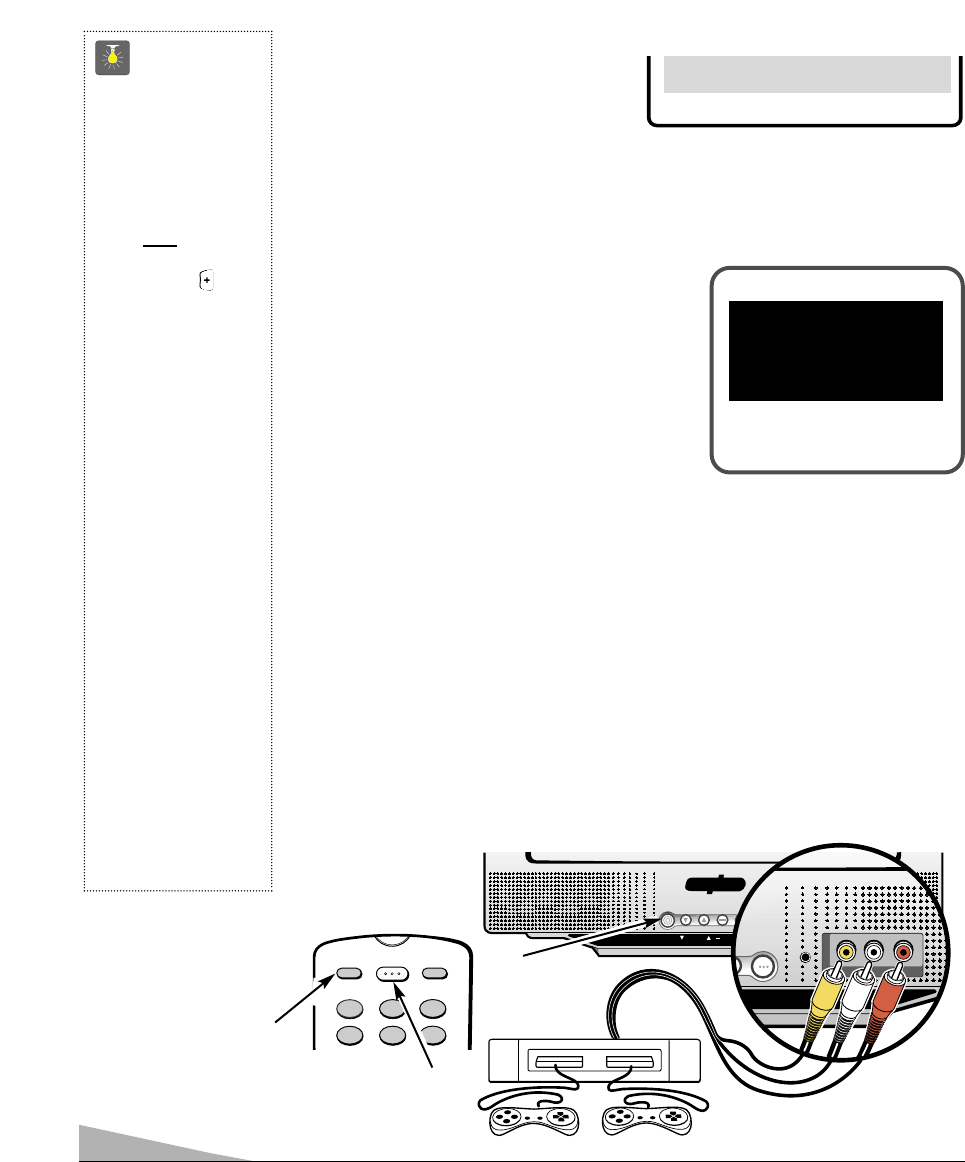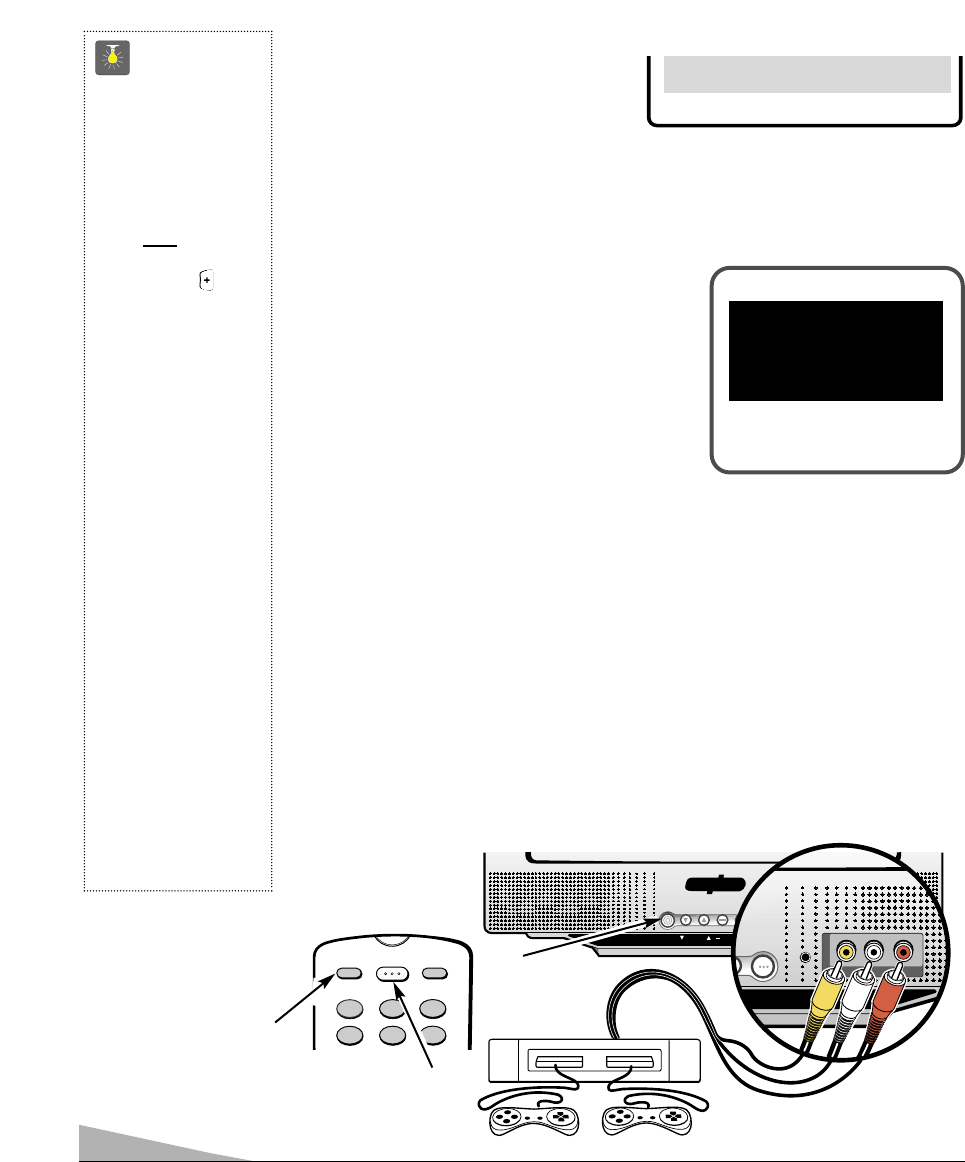
8
QuickTips
■
Channels deleted
from scan memory
can be selected with
the number keys.
■
The channel number
area must
be high-
lighted before
pressing the key
to add or delete.
■
Restoring deleted
channels, use the
on-screen menu to
manually add chan-
nels or start CH.
(Channel) Search
from the menu.
■
Make sure all cable
connectors are fully
seated on jacks.
■
Always match cables
according to the
colors;
RED for right
audio,
WHITE for left
audio and
YELLOW for
video.
■
A solid Blue screen
with the word Game
displayed means that
the Game/Video
mode is selected, but
no signal is being
detected at the
Video jack.
USING THE FRONT AUDIO/ VIDEO INPUT JACKS
CONNECTING A VIDEO GAME
Switch off TV and video game before connecting cables.
1. Connect game Audio Output (R/L) to the TV Audio Input (R/L). Then connect game
Video Out to the TV Video In
❶
.
2. Press POWER key
❷
to turn on the TV. Turn on external equipment also.
3. Press the GAME MODE key ❸ on the front panel or the remote control. The TV will
automatically change the screen and sound to factory preset game settings.
Note: The TV will reproduce stereo sound only from stereo signals received through the
Audio jacks.
AS
GAME MODEGAME MODE
CHANNELCHANNEL
VOLUMEVOLUME
POWERPOWER
VIDEO IN L-AUDIO-R
POWERPOWER
VIDEO IN L-AUDIO-R
❶
VIDEO GAME
GAME MODE
KEY
RESET
POWER
1
4
5
23
6
GAME
MODE
VIDEO
MODE
❸
❷
❸
REMOTE CONTROL
TV
A/V INPUT
JACKS
SELECTING THE DISPLAY LANGUAGE
1. Choose English, Francais, or Espanol
from the Menu Language options.
2. Press the MENU key to exit.
Press MENU key to exit
Espanol
MM
MM
ee
ee
nn
nn
uu
uu
LL
LL
aa
aa
nn
nn
gg
gg
uu
uu
aa
aa
gg
gg
ee
ee
➧
EE
EE
nn
nn
gg
gg
ll
ll
ii
ii
ss
ss
hh
hh Francais
RESETTING THE TV
Press the RESET key to automatically reset the television to factory settings. These features
will automatically reset:
•
Picture Adjustments: Color, Tint, Contrast,
Brightness, and Sharpness
•
Channel Memory
•
Caption to OFF
•
V-Guide to OFF
•
Language to English
•
Sleep Timer (if previously set)
•
Game/Video to TV (if previously selected)
If desired, personal settings can be made again using the menu options.
Press RESET key
again to return
factory preset and
begin channel search
QuickTips
■
Channels deleted
from scan memory
can be selected with
the number keys.
■
The channel number
area must
be high-
lighted before
pressing the key
to add or delete.
■
Restoring deleted
channels, use the
on-screen menu to
manually add chan-
nels or start CH.
(Channel) Search
from the menu.
■
Make sure all cable
connectors are fully
seated on jacks.
■
Always match cables
according to the
colors;
RED for right
audio,
WHITE for left
audio and
YELLOW for
video.
■
A solid Blue screen
with the word Game
displayed means that
the Game/Video
USING THE FRONT AUDIO/ VIDEO INPUT JACKS
CONNECTING A VIDEO GAME
Switch off TV and video game before connecting cables.
1. Connect game Audio Output (R/L) to the TV Audio Input (R/L). Then connect game
Video Out to the TV Video In
❶
.
2. Press POWER key
❷
to turn on the TV. Turn on external equipment also.
3. Press the GAME MODE key ❸ on the front panel or the remote control. The TV will
automatically change the screen and sound to factory preset game settings.
SELECTING THE DISPLAY LANGUAGE
1. Choose English, Francais, or Espanol
from the Menu Language options.
2. Press the MENU key to exit.
Press MENU key to exit
Espanol
MM
MM
ee
ee
nn
nn
uu
uu
LL
LL
aa
aa
nn
nn
gg
gg
uu
uu
aa
aa
gg
gg
ee
ee
➧
EE
EE
nn
nn
gg
gg
ll
ll
ii
ii
ss
ss
hh
hh Francais
RESETTING THE TV
Press the RESET key to automatically reset the television to factory settings. These features
will automatically reset:
•
Picture Adjustments: Color, Tint, Contrast,
Brightness, and Sharpness
•
Channel Memory
•
Caption to OFF
•
V-Guide to OFF
•
Language to English
•
Sleep Timer (if previously set)
•
Game/Video to TV (if previously selected)
If desired, personal settings can be made again using the menu options.
Press RESET key
again to return
factory preset and
begin channel search