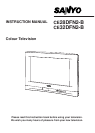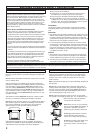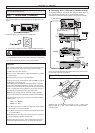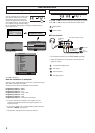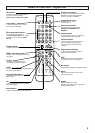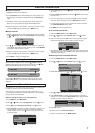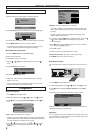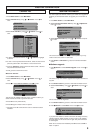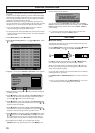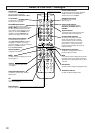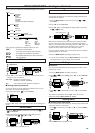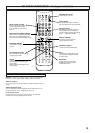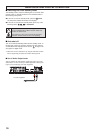6
The main menu screen takes you to
many functions in the TV. The buttons
below are the main buttons and their
uses.
MENU button - Enters and exits menus.
Cursors
ee
and
dd
moves up and down
in each selected menu.
Cursor
77
changes levels, moves to the
left and returns to previous menu.
Cursor
88
changes levels, moves to the right and enters next menu.
RETURN button - Returns to the previous screen.
Refer to bar at bottom of screen for added help in which buttons to
use.
1. Press the MENU button and select Picture using
ee
or
dd
but-
tons.
2. Press
88
to select.
Select using
ee
,
dd
buttons and adjust to obtain the best picture set-
tings for your environment using
77
,
88
buttons.
Tint : Colour phase if NTSC equipment is detected.
■ Storing personal picture preferences
If you have altered any of the settings in the Picture menu you can
store them. You can be recall again later.
In the picture menu select memory by pressing the
dd
button.
Press the
88
button, a tick appears in the box and the settings are
stored.
Press the MENU button repeatedly to exit the menu.
Press the MENU button and select Sound using
ee
or
dd
buttons,
press the
88
button to enter.
Select and adjust to obtain the best sound settings for your environ-
ment using
ee
,
dd
and
77
,
88
buttons.
Press MENU to return to Main Menu. These settings automatically
store when you exit the menu.
Press MENU repeatedly to exit menu.
You can set up different user lists to allow quick access to your
favourite channels.
■ Setting User Lists
1. Press MENU button to select
main menu.
2. Select User Lists by pressing
dd
button.
3. Select Your TV lists menu by
pressing
88
button.
4. Select a List eg. List 1 by pressing
ee
or
dd
button. Enter by pressing
88
button
5. Press
88
to add channels to your
list. Use
ee
or
dd
to highlight chan-
nel selection. Press OK to add to
your list, a X will appear next to
the channel.
6. Repeat to add all the channels
you want in your list.
7. Press Blue button to save
selection.
8. Add more channels, move
selection, rename list, remove or
swap or press the OK button to
finish the list or MENU to exit.
■ Move selection.
To change the order of channels in
your list.
1. Select the channel you wish to
move using the
ee
or
dd
buttons..
2. Press the Green button to select
the channel.
3. Use
ee
or
dd
to move to a different position
4. Press the Green button to save the new order.
Repeat steps 1-4 until all channels are in the order you need.
5. Add more channels, move selection, rename list, remove or swap
or press the
OK button to finish the list or MENU to exit.
■ Rename List.
1. Press Blue button to rename your list. see picture.
2. Use
77
or
88
to move left or right.
3. Use
ee
or
dd
buttons to choose a letter, symbol or number. (A-Z,
0-9, -,+ etc.)
4. Press OK to save new user list name.
5. Add more channels, move selection, rename list, remove or swap
or press the
OK button to finish the list or MENU to exit.
DIGIT
DIGIT
AL
AL
OPERA
OPERA
TION
TION
Picture menu
memory ?
Brightness
Contrast
Colour
Sharpness
memory
Brightness
Contrast
Colour
Sharpness
memory?
Sound menu
Volume
Bass
Treble
Balance
10
User Lists
List 1 All channels
BBC ONE
Free
BBC ONE X
BBC TWO
ITV 1
Channel 4
five
ITV 2
BBC THREE
Teletext
BBC FOUR
Sky Travel
UKHistory
Ch 14
CH 15
1
2
3
4
5
6
7
8
9
10
11
12
13
OK
Select Save
B
List 1
List 1
List 1
List 1
List 1
List 1
List 1
List 1
Your TV lists
Free slot
1
2
3
4
5
6
7
8
9
10
11
12
Save
OK
Move selection
Add channels
G
Rename list
B
Swap
Y
Remove
R
List 1
BBC ONE
Free
BBC ONE
BBC TWO
ITV 1
Channel 4
five
ITV 2
BBC THREE
BBC FOUR
UKHistory
1
2
3
4
5
6
7
8
9
Put here
G
List 1
Main Menu
Picture
Sound
User lists
Parental lock
Configuration
Channel list
Technical information
Timer recording
Off Timer
TV settings
Main menu
Rename list
?
OK
SaveChoose letter
RET
Cancel