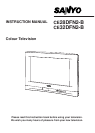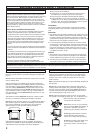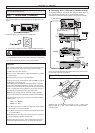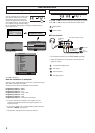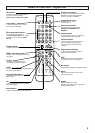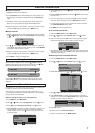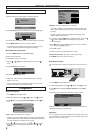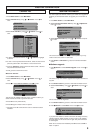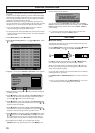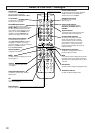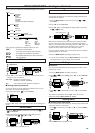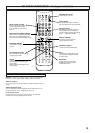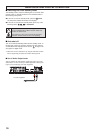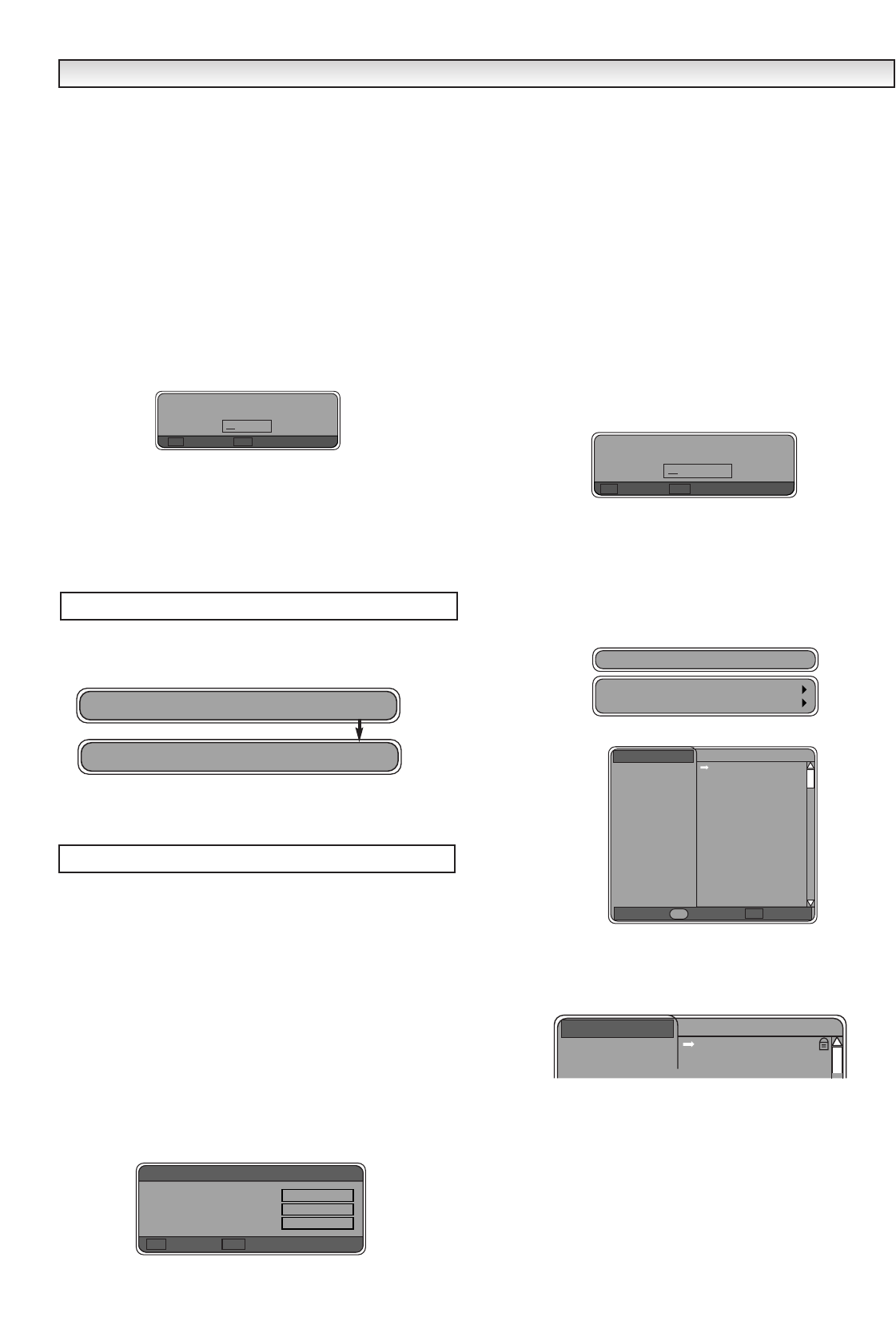
7
■ Remove a channel.
1. Highlight a channel to be removed.
2. Press Red button and it will be deleted, the screen shows a red
line through it. To deselect a deleted channel press Red button
again.
✐ Red button refers to coloured buttons Red, Green, Yellow and
Blue. Do not get confused with larger Red Standby button.
3. Add more channels, move selection, rename list, remove or swap
or press the OK button to finish the list or MENU to exit.
■ Swap channels.
1. Choose a channel that you wish to swap with another by pressing
the
ee
or
dd
buttons . Press the Yellow button to enter the Swap
screen.
2. Use
77
,
88
and numeric buttons to enter channel number and
press OK to swap.( When in swap screen you can press RETURN
repeatedly to take you back a screen).
3. Add more channels, move selection, rename list, remove or swap
or press the OK button to finish the list or MENU to exit.
4. Press Menu to return to normal picture.
When watching a digital channel. Press the
88
button. A title bar
appears at the bottom of the screen with each press of the
88
but-
ton it will select All channels and all your set user lists.
Use the
ee
or
dd
buttons to browse through the list, the TV will
switch to this channel. ( Only channels in the selected list will be
browsed).
Parental lock can be used to block entry into the Menu functions and
to allow you to block access to selected channels.
The first time you use this function the code numbers are 1 2 3 4.
If you forget the code there is a default code 6 9 3 1 this will always
give you access to Parental lock.
● How to change the code to your own preference.
1. Press MENU to select Main Menu.
2. Using
ee
or
dd
buttons select Configuration and press
88
to enter.
3. Press
dd
to select Change parental code. Press
88
to enter.
4. Enter Old code into yellow box which is highlighted, using the 0-9
numeric buttons (If this is the first time you have selected this
function it will be 1 2 3 4). Use
77
button to go back and re-enter
an incorrect digit.
5. Select New code by pressing
dd
button, and enter your new code
eg. 4 3 2 1.
6. Select Confirm new code by pressing the
dd
button, and re-enter
the code 4 3 2 1.
7. If you are happy with the new code press OK to select. A prompt
Save new code? will appear. Press the Red button to confirm.
✐ If Invalid code! appears you have entered the incorrect old code.
Press RETURN button and try again.
Press MENU to return to normal picture.
● To activate parental lock.
1. Press the MENU button to select Main menu.
2. Using
ee
or
dd
buttons select Parental lock. Press
88
to enter.
3. Enter your code and press OK to save. If wrong code is entered
Invalid code! will appear and you have to repeat 1-3 again.
✐
Parental lock is now activated you will now have to enter the code
every time before you can enterMain menu unless parental lock is
deactivated. See page 8.
● Blocking access to selected channels.
1. Press the MENU button to select Main menu.
2. Using
ee
or
dd
buttons select Channel List. Press
88
to enter.
3. Select Lock channels Using
ee
or
dd
buttons. Press
88
to enter.
4. Using
ee
or
dd
buttons select a Channel you wish to lock.
5. Press Yellow button, a locked symbol will appear to show it is
selected. To de-select press Yellow button again. Repeat until all
channels you wish to lock are selected.
6. Press OK to Save.
This takes you back to Channel List Menu.
To return to normal picture press MENU button.
Swap
?
OK
Save
RET
Cancel
Using User Lists
1 BBC ONE All Channels
2 BBC TWO MY LIST 1
DIGIT
DIGIT
AL
AL
OPERA
OPERA
TION
TION
Parental lock
Old code
New code
Confirm new code
OK
Select
RET
Cancel
Change parental code
* * * *
* * * *
* * * *
Enter parental code
?
OK
Save
RET
Cancel
Lock channels All channels
BBC ONE
BBC ONE
BBC TWO
ITV 1
Channel 4
five
ITV 2
BBC THREE
Teletext
BBC FOUR
Sky Travel
UK History
Ch 14
CH 15
QVC
TV Travel Shop
1
2
3
4
5
6
7
8
9
10
11
12
13
14
15
OK
Save
Parental lock
Y
Edit channel list All channels
BBC ONE
BBC ONE
BBC TWO
1
2
Lock channels
Channel list
Scan for channels