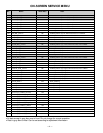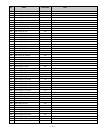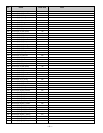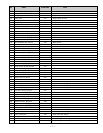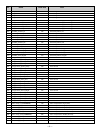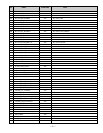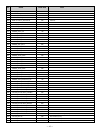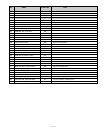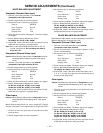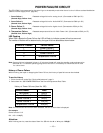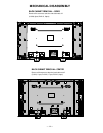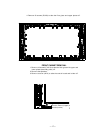— 12 —
SERVICE ADJUSTMENTS (Continued)
WHITE BALANCE ADJUSTMENT
Composite (External Video Input)
1. Connect a color-bar generator to the external
(composite) video input terminal.
2. Switch the generator to the white pattern.
3. Set the television to following conditions:
Picture: SPORTS
Color Enhancer: Normal
Picture Size: Full
Display Area: 16:9
4. Enter the Service Mode. See page 3. The Menu display
will appear.
5. Select “White Balance Adjustment” Menu.
No. 000(R), No. 001(G), or No. 002(B)
6. Adjust Red, Green, and Blue Levels to produce normal
black and white picture in highlight areas.
Note: One or two data of RGB should be left at ”20” for
normal contrast level. Do not change the data to
more than “20.”
Component (External Video Input)
Caution: White Balance Adjustment of Composite must be
completed before attempting other input adjust-
ments.
1. Connect a color-bar generator to the external
(composite) video input terminal (D1-D4).
2. Switch the generator to the white pattern.
3. Set the television to following conditions:
Picture: SPORTS
Color Enhancer: Normal
Picture Size: Full
Display Area: 16:9
4. Enter the Service Mode.The Menu display will appear.
5. Select “White Balance Adjustment” Menu.
D1/D2: No. 012(R), No. 013(G), or No. 014(B)
D3/D4: No. 018(R), No. 019(G), or No. 020(B)
6. Adjust Red, Green, and Blue Levels to produce normal
black and white picture in highlight areas.
Other Inputs
Caution: White Balance Adjustment of Composite must be
completed before attempting other input adjust-
ments.
White Balance Adjustment for other modes [RF, Digital]
may be unnecessary if the adjustment of Composite is OK.
1. Connect a color-bar generator to the preferred video
input terminal.
2. Switch the generator to the white pattern.
3. Set the television to following conditions:
Picture: AUTO
Color Enhancer: Normal
Picture Size: Full
Display Area: 16:9
4. Enter the Service Mode. The Menu display will appear.
5. Select “White Balance Adjustment” Menu.
RF: No. 006(R), No. 007(G), or No. 008(B)
Digital: No. 024(R), No. 025(G), or No. 026(B)
6. Adjust Red, Green, and Blue Levels to produce normal
black and white picture in highlight areas.
BLACK BALANCE ADJUSTMENT
Black Balance Adjustment may be unnecessary if the White
Balance Adjustment of Composite is OK.
Composite (External Video Input)
1. Connect a color-bar generator to the external
(composite) video input terminal.
2. Switch the generator to the dark grey pattern (“30%
white” recommended).
3. Set the television to following conditions:
Picture: SPORTS
Color Enhancer: Normal
Picture Size: Full
Display Area: 16:9
4. Enter the Service Mode. The Menu display will appear.
5. Select “Black Balance Adjustment” Menu.
No. 003(R), No. 004(G), or No. 005(B)
6. Adjust Red, Green, and Blue Levels alternately with 1,
3, 4, 6, 7, or 9 key to produce normal black and white
picture in dark grey areas.
Other Inputs
Caution: Black Balance Adjustment of Composite must be
completed before attempting other input adjust-
ments.
1. Connect a color-bar generator to the preferred video
input terminal.
2. Switch the generator to the dark gray pattern.
3. Set the television to following conditions:
Picture: SPORTS
Color Enhancer: Normal
Picture Size: Full
Display Area: 16:9
4. Enter the Service Mode. The Menu display will appear.
5. Select “Black Balance Adjustment” Menu.
RF: No. 009(R), No. 010(G), or No. 011(B)
D1/D2: No. 015(R), No. 016(G), or No. 017(B)
D3/D4: No. 021(R), No. 022(G), or No. 023(B)
Digital: No. 027(R), No. 028(G), or No. 029(B)
6. Adjust Red, Green, and Blue Levels to produce normal
black and white picture in dark grey areas.