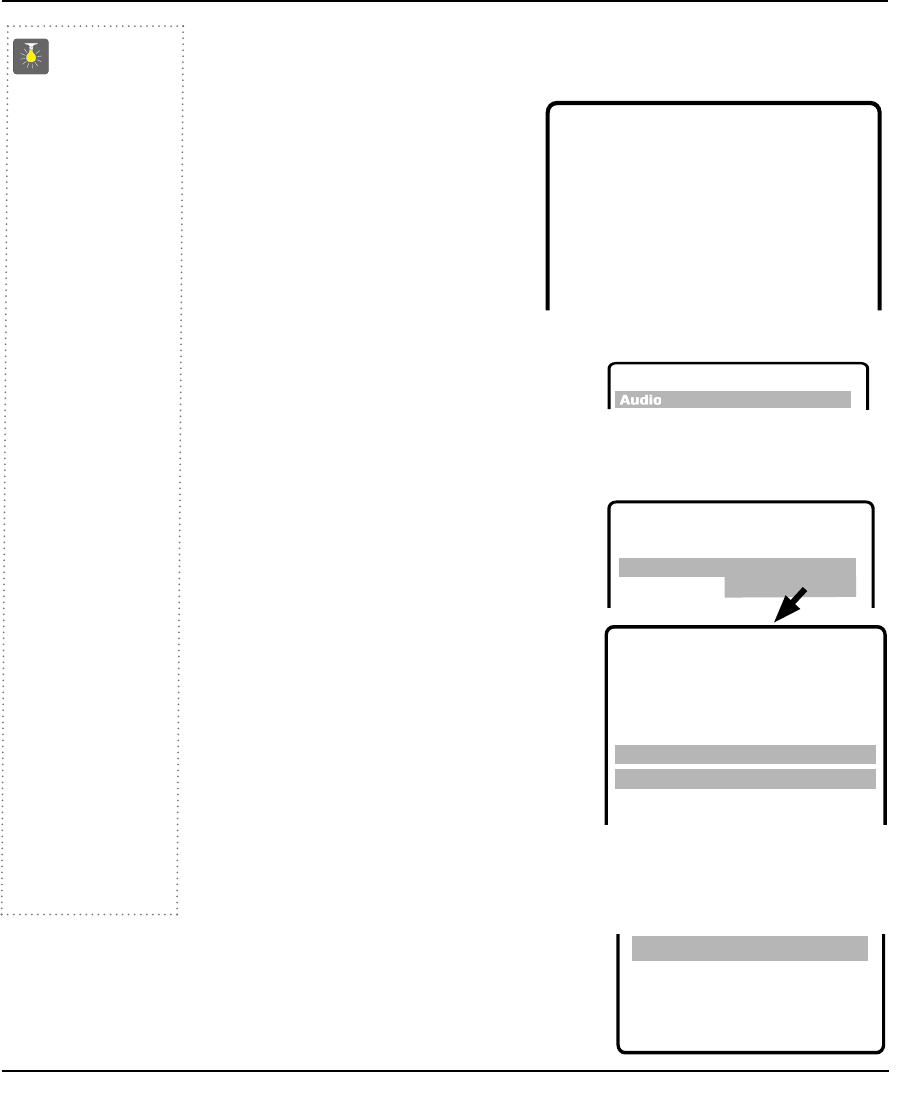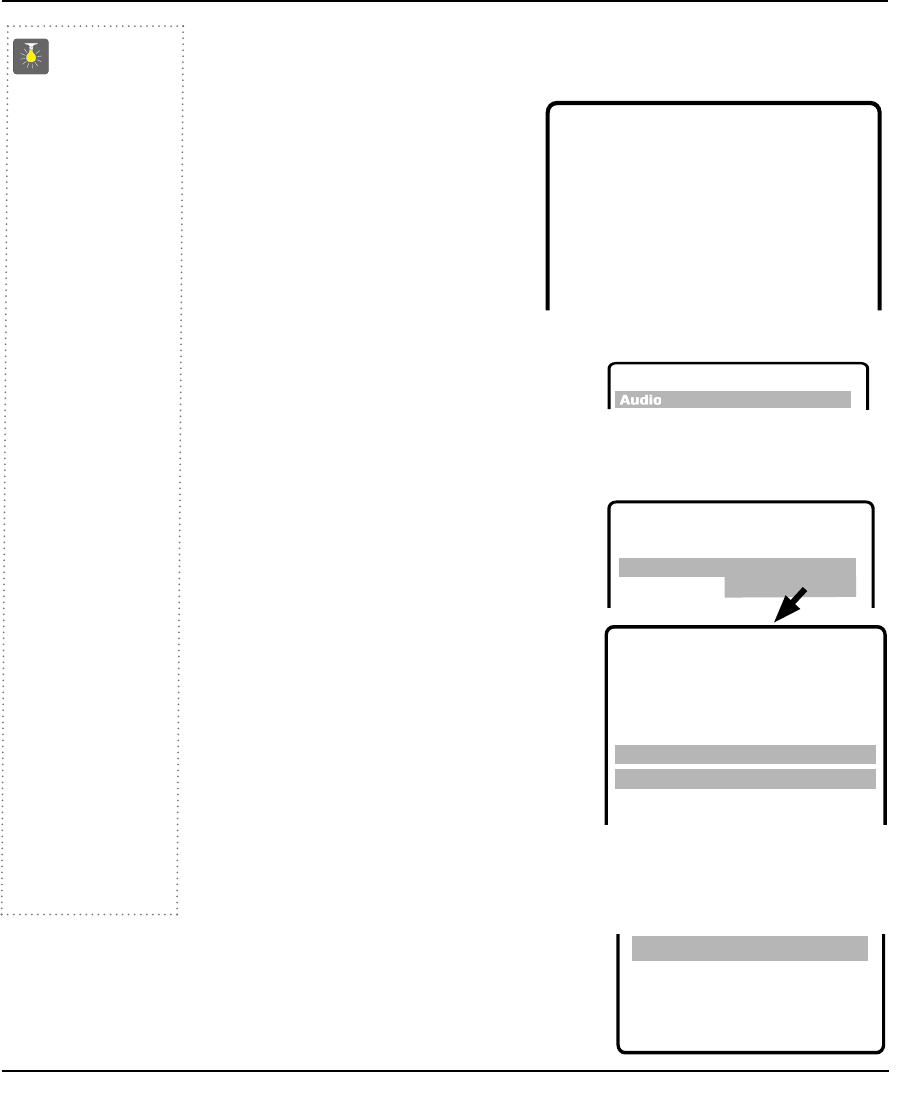
The on-screen menu provides the viewer with easy access to adjustments and settings. Just use
the keys on the remote control and follow the on-screen instructions.
How to Operate the On-Screen Menu
1. Press MENU key.
2. Use the ▲/▼ keys to highlight the
desired feature.
3. Use the – /+ keys to choose desired
option. (
➧
indicates selected item.)
4. Press the
MENU key to exit.
Items with submenus require additional steps.
Setting Audio mode
Select desired sound setting, Stereo, Mono, or SAP (secondary audio program).
Note: Stereo and SAP must be part
of the broadcast signal.
1. Choose Stereo, Mono, or SAP from the Audio options.
Note: The TV will automatically reset to stereo if unplugged or a power failure occurs.
Adjusting Picture/Sound
For automatic picture/sound adjustment
Choose Auto from the Picture/Sound options.
Adjust the picture/sound manually
1. Choose Manual from the Picture/Sound options.
2. Press the
MENU key to open the
picture/sound settings submenu.
3. Use the ▲/▼ keys to highlight the picture
or sound setting you want to change.
4. Use the – /+ keys to adjust settings.
For automatic game settings
1. Choose Game from the Picture/Sound options.
The screen and sound will automatically change
to factory preset settings.
2. Press the
MENU key to exit.
Note: Select the front A/V input jacks by pressing the INPUT key on the remote control.
▲▼ keys – + keys
➧
Stereo Mono SAP
▲▼ keys – + keys
Audio
➧
Stereo Mono SAP
Picture/Sound
➧
Auto
Game Manual
Antenna
➧
Cable VHF/UHF
CH. Search
➧
NO Start
CH. Scan Memory C 34 Added
Aspect Ratio
➧
4:3 16:9
Espanol
Menu Language
➧
English Francais
Press MENU key to exit
TV Adjustment and Setup
QuickTips
■
The menu will
display on the
screen for approxi-
mately 20 seconds.
Press MENU again
to redisplay.
■
Use the CHANNEL
▲ / ▼ keys and the
VOLUME – /+ keys
to navigate through
the menus and to
make selections
from the menus.
■
Under weak stereo
signal conditions,
you may receive
better quality sound
in the “Mono”
position.
■
Use the Surround
feature to expand the
sound effect while
receiving MTS stereo
signals as well as
enhancing video
games sounds.
■
When setting the
Antenna mode,
choose Cable if your
TV is connected
to a cable system,
otherwise choose
VHF/UHF.
Need help?
Visit our Web site at
www.sanyoctv.com
or Call 1-800-877-5032
Color Enhancer Normal
➧
Warm
▲▼ keys – + keys
Color
Tint
Contrast
Brightness
Sharpness
Press MENU key to exit
Tone
L ––––
IIIIIIH
Surround OFF
➧
ON
▲▼ keys – + keys
Audio
Picture
/
Sound
Auto
➧
Manual
Game
12
On-Screen Menu Adjustment / Setup
Resetting the Antenna/Cable Mode and Channel Search
Resetting the Antenna/Cable Mode or CH. (Channel)
Search is required only if additional channels become
available, such as moving to another city or having a
cable service installed.
1. Choose Start from the Ch. Search menu options.
CH. Scan Memory
Aspect Ratio
Menu Language
Press MENU key to exit
CH. Search NO
➧
Start