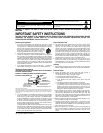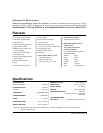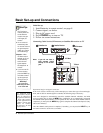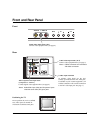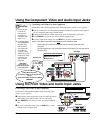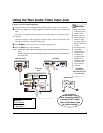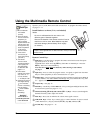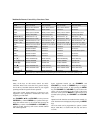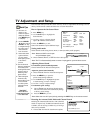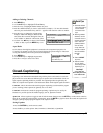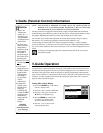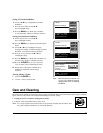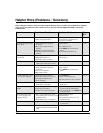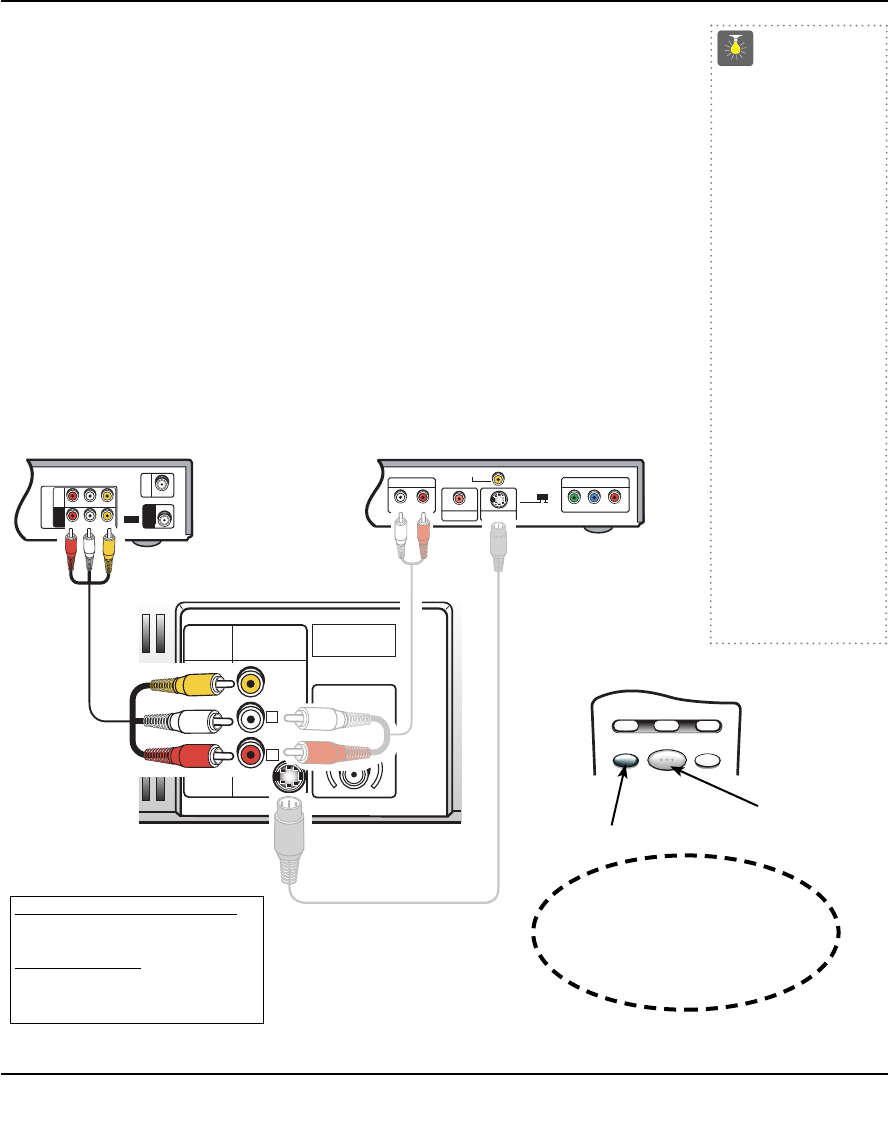
Connect a VCR or other equipment
Switch off TV and external equipment before connecting cables. (Cables are not supplied.)
Connect VCR, DVD Player, or other equipment’s Audio Video Output to the TV Audio Video
Input.
For Mono VCR (Single Audio Jack) connect VCR Audio Output to TV Audio (L) Input.
Optional
Connect DVD Player or other equipment’s S-Video Output to the TV S-Video Input Jack.
Using the S-Video jack overrides the Video jack.
Press POWER to turn on the TV. Turn on external equipment also.
Press the INPUT key to select VIDEO2.
Notes: Audio/Video Input (AV2) and Component inputs share the same audio (R/L) input
jacks.
Connect equipment to the component inputs or A/V2 inputs, but not both sets at
the same time.
Using the Rear Audio/Video Input Jack
Y
P
B
/CB /CR
PR
COMPONENT VIDEO OUT
AUDIO OUT
RL
DIGITAL OUT
COAXIAL
S-VIDEO OUT
VIDEO OUT
VIDEO OUT
SELECT
S-VIDEO COMPONENT
AUDIO VIDEO
INPUT 2
R
L
UHF/VHF/CATV
75Ω
PR
PB
Y
VIDEO
COMPONENT
2
34
R-AUDIO-L
R-AUDIO-L VIDEO
VIDEO
VHF/UHF
TO TV
FROM ANT.
RF
CHANNEL
IN
OUT
IN
OUT
S-VIDEO
Back View of VCR
Remote Control
TV AV Input
Jacks
DVD Player
What you will need for connections:
AV Cable – 1
OPTIONAL CONNECTION
S-Video Cable – 1
Audio Cable – 1
Press INPUT key
after connecting cables
to access the A/V inputs.
There is NO need to tune
to a blank channel.
QuickTips
■
Make sure all cable
connectors are fully
seated on jacks.
■
Always match A/V
cables according to
the colors;
RED for
right audio,
WHITE for
left audio and
YELLOW
for video.
■
A solid Blue screen
with VIDEO2,
displayed means
that a Video mode
is selected, but
no signal is being
detected at the
Video jacks. Check
connections, and
turn on external
equipment.
Need help?
Visit our Web site at
www.sanyoctv.com
or Call 1-800-877-5032
Rear A/V In Jacks
7
RESETINPUT
POWER
VCR TV AUX