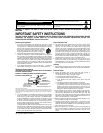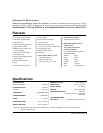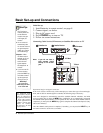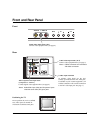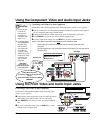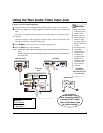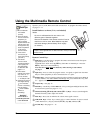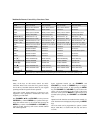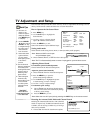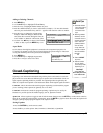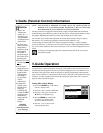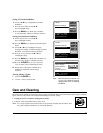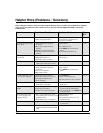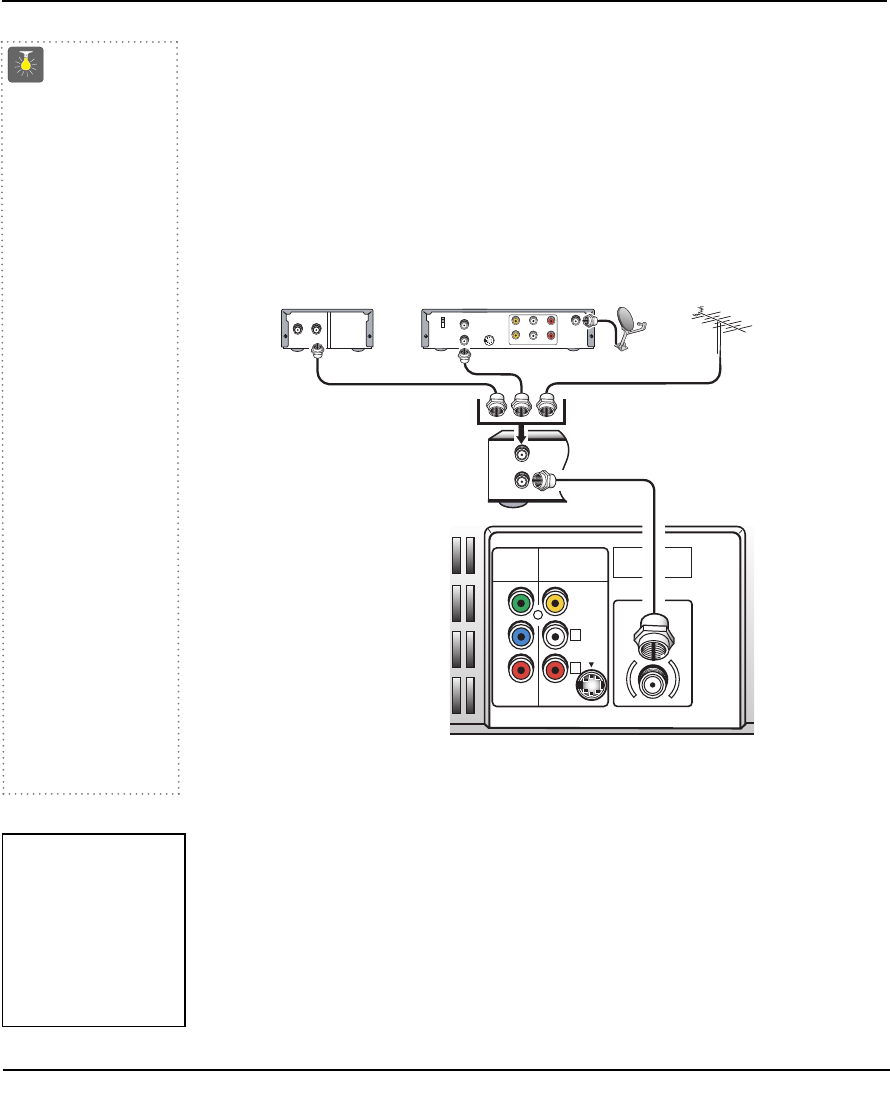
Basic Set-up and Connections
CATV FRANCHISE NOTE:
Cable companies, like public
utilities, are franchised by
local government authorities.
To receive cable programs,
even with equipment which
is capable of receiving cable
channels, the consumer
must subscribe to the cable
company’s service.
QuickTips
■
The TV will auto-
matically select the
correct Antenna
mode for the type
of RF signal you
connect.
■
TV will switch off
automatically after
15 minutes if there is
no signal reception
(cable out or station
not broadcasting).
Exception—When
the Video mode is
selected, the TV will
not automatically
switch off when
signal reception
has stopped for 15
minutes.
■
If you move the TV
to a new location,
press the RESET key
twice after connect-
ing the signal and
turning on the TV.
Need help?
Visit our Web site at
www.sanyoctv.com
or Call 1-800-877-5032
AUDIO VIDEO
INPUT 2
R
L
UHF/VHF/CATV
75Ω
PR
PB
Y
VIDEO
(MONO)
S-VIDEO
COMPONENT
2
IN
FROM ANT.
OUT
OUT TO TV
CATV IN
OUT TO TV
S-VIDEO
CH3
CH4
VIDEO
L-AUDIO-R
VIDEO
L-AUDIO-R
IN FROM
SAT.
IN OUT
Connecting Cable Service, RF Antenna, or Satellite dish receiver to TV
Cable Service
RF Antenna
Satellite Receiver
TV Back
Initial Set-up
1.
Install batteries in remote control, see page 8.
2.
Connect signal, see below.
3.
Plug in AC power cord.
4.
Press POWER key to turn on TV.
5. Follow on-screen instructions.
VCR Back
Note: If you do not have a
VCR connect signal
directly to TV 75 ohm
jack.
Operational Tip for No Signal Connection:
If the TV is used as a monitor only, with a DVD player or some other type of external equip-
ment, and no cable or antenna signal is available, the following setup is necessary:
Your TV is designed to automatically search for available channels. Therefore, the initial
start up requires that you press the MENU key, enabling the TV to automatically go through
the channel search process before you can operate the TV. After the initial channel search is
completed, you must press the MENU key again to complete the channel search process (may
take several minutes).
After the channel search process is complete (2 searches), you can press the INPUT key on
the remote control to use the TV as a monitor.
4
Basic Set-up and Connections