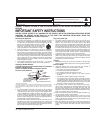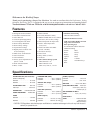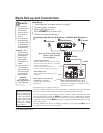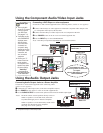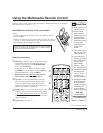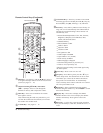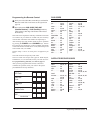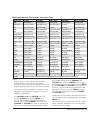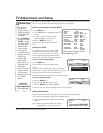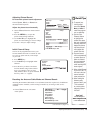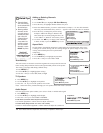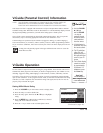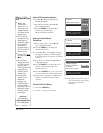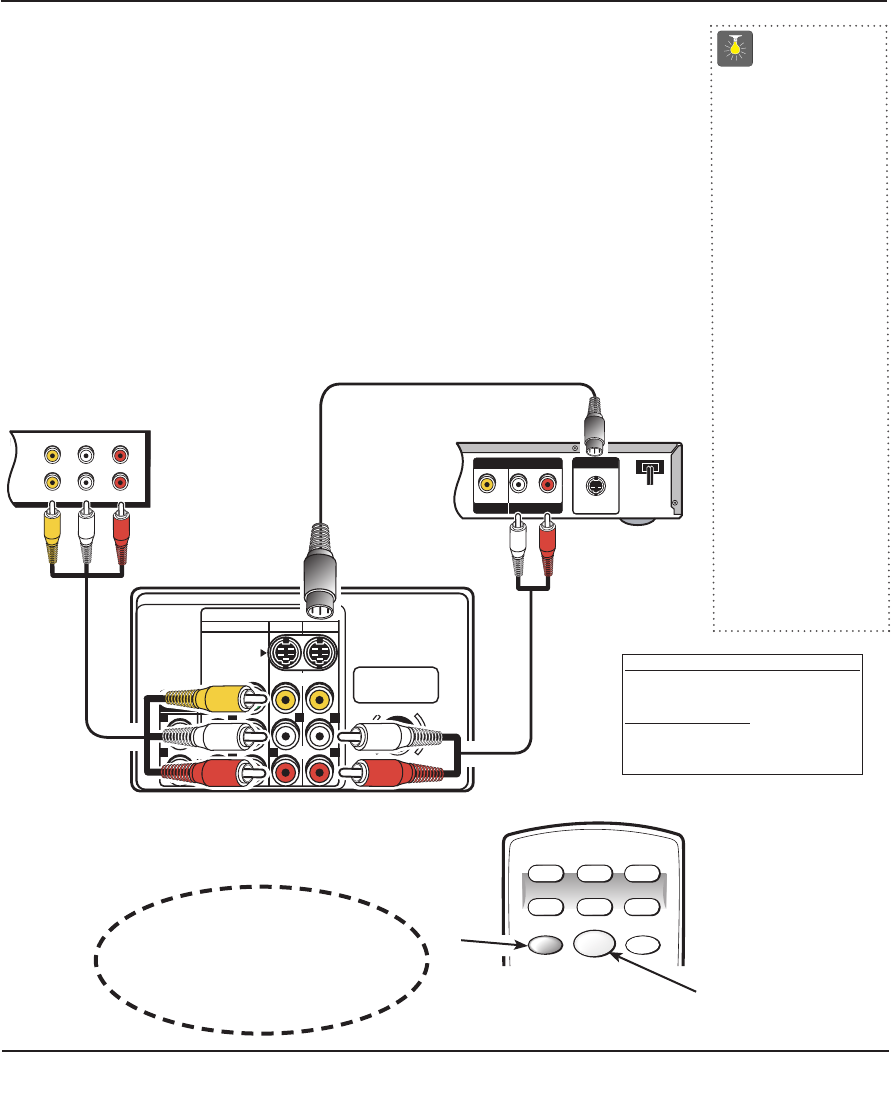
➀
Connecting a VCR or DVD PLAYER
Switch off TV and external equipment before connecting cables. (Cables are not supplied.)
❶
Connect VCR, DVD Player, or other equipment’s Audio Video Output to the TV Audio Video
Input.
For Mono VCR (Single Audio Jack) connect VCR Audio Output to TV Audio (L) Input.
➀ Optional
Connect DVD Player or other equipment’s S-Video Output to the TV S-Video Input Jack.
Using the S-Video jack overrides the Video jack.
❷
Press POWER to turn on the TV. Turn on external equipment also.
❸
Press the INPUT key to select VIDEO1 or VIDEO2.
IN
OUT
A/V JACKS
L- -RAUDIOVIDEO
L- -RAUDIO
VIDEO
S-VIDEO OUT
RL
OUTPUT
AUDIO OUT
VIDEO OUT
S-VIDEO
VIDEO AUDIO INPUT
Y
P
b
P
r
AV2 AV1
COMPONENT
RR
R R
L L L
L
(MONO)
(MONO)
AUDIO
OUTPUT
VIDEO
AUDIOAUDIO
UHF/VHF/CATV
75Ω
INPUT
POWER
RESET
DVD SAT AUX
VCR TV
CABLE
Back View of VCR
Remote Control
TV AV Input
Jacks
DVD Player
Using the Audio/Video Input Jacks
What you will need for connections:
❶
AV Cable – 1
OPTIONAL CONNECTION
①
S-Video Cable – 1
①
Audio Cable – 1
❶
Press INPUT key after
connecting cables to access the A/V
inputs.
T
here is NO need to tune to a blank
channel.
❷
❶
①
①
❸
①
①
QuickTips
■
Make sure all cable
connectors are fully
seated on jacks.
■
Always match A/V
cables according to
the colors;
RED for
right audio,
WHITE for
left audio and
YELLOW
for video.
■
A solid Blue screen
with VIDEO1 or
VIDEO2, displayed
means that a Video
mode is selected,
but no signal is
being detected at
the Video jacks.
Check connections,
and turn on external
equipment.
Need help?
Visit our Web site at
www.sanyoctv.com
or Call 1-800-877-5032
Audio & Video Input Jacks
5