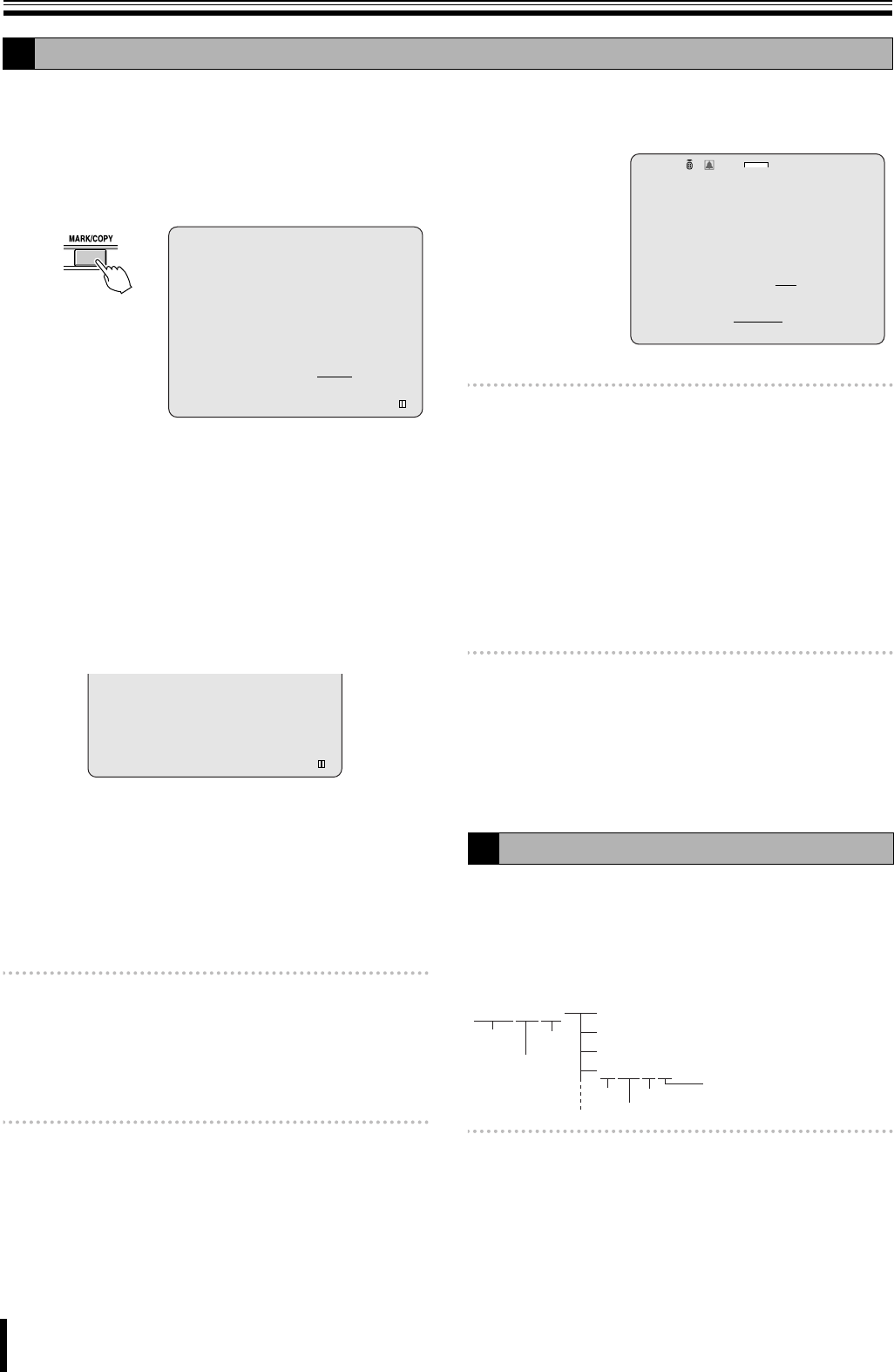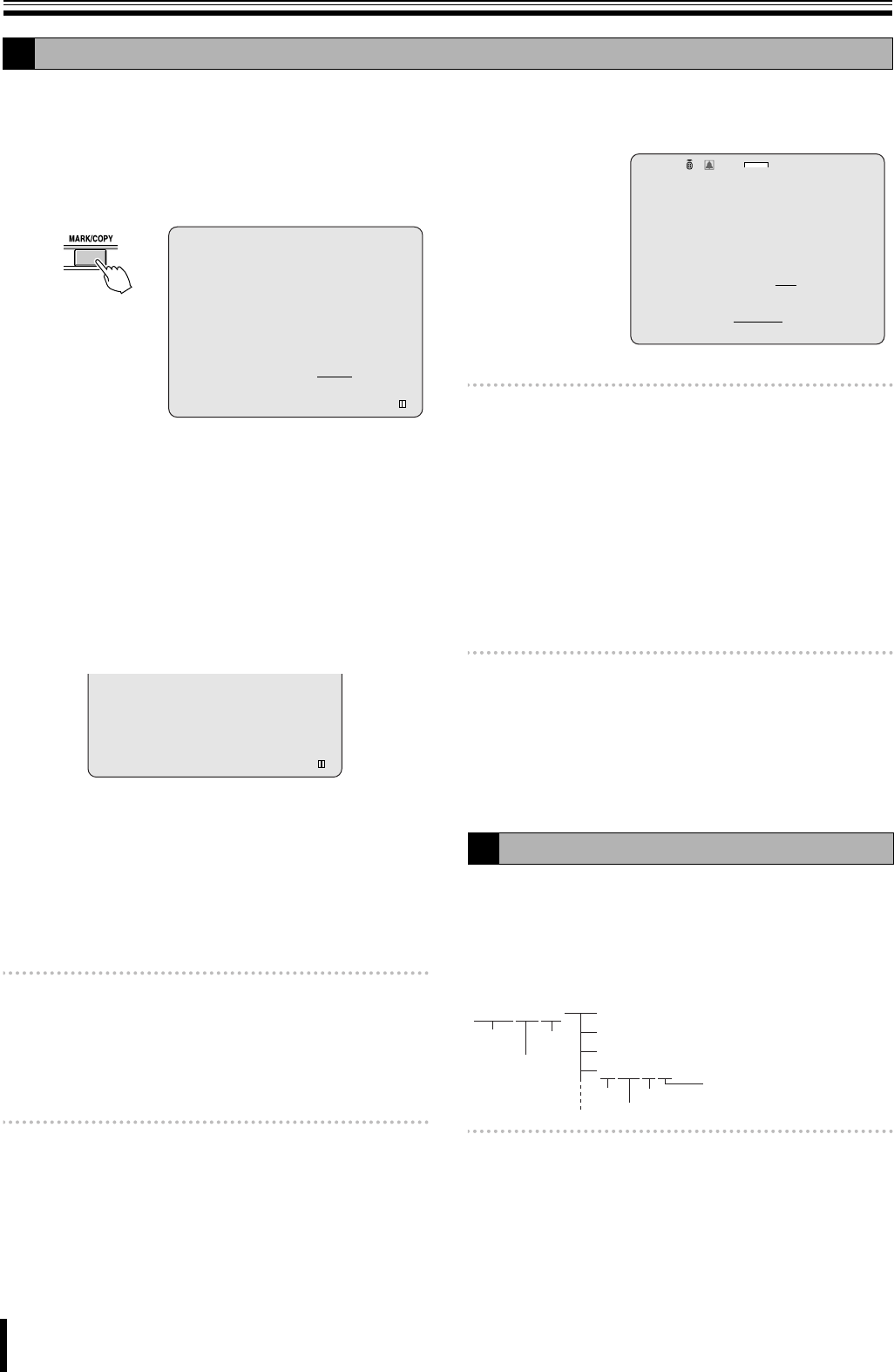
Copying recorded video to recording media
27
The image to be copied can be selected on still and moving
images.
1
While playing back the recorded video press the
MARK/COPY button at the scene to be copied.
The video is paused and the BOOKMARK screen is
displayed.
2
Select the copy mode (STILL or VIDEO) using the
control button (}~) and press the ENTER button.
•STILL:
Copies still images.
Pressing the ENTER button displays the copy
screen. (go to step 5)
•VIDEO:
Copies moving images.
Pressing the ENTER button displays the DURATION
screen. (go to step 3)
3
Select the channel to be copied using the channel
selection button (1 - 16).
☞ In DSR-2108, channel selection buttons are 1 to 8.
The colour of the corresponding channel indicator
changes alternatively each time a channel selection
button is pressed.
•Yellow: Copy enabled
• White: Copy disabled
Memo: The images of channels indicated in yellow are
sequentially copied to the recording media.
4
Specify the hour (minutes) to be saved using the
control buttons ({|}~) and press the ENTER
button.
The copy screen is displayed.
Memo: Select a digit using the control button (}~) and
select a value using the control button ({|). Up to a
maximum of 60 minutes can be selected when using
minutes as a unit.
5
In response to the confirmation message (Do you
want to backup?) select "YES" using the control
button (}~).
Memo: If "YES" is selected, the image at the point where the
MARK/COPY button is pressed is marked and
recorded. Search/display of marked still image can
be performed using BOOKMARK in the search
menu. (P25)
6
Select the recording media (USB stick or CD-RW)
onto which the video should be copied using the
control button ({|) and press the ENTER button.
The message "SAVING..." is displayed and copying
starts.
When copying is complete the message "SAVE
SUCCESS" is displayed.
Memo: If the specified recording media has not been
inserted, or there is a problem with the media type or
state of the inserted media, an error message is
displayed.
7
Press the EXIT/STOP button once operations are
complete.
Press the EXIT/STOP button repeatedly to return to the
live screen.
Still images are copied in a JPG format and video images are
recorded in AVI format. Ensure that an image display
software compatible with the JPG format is used to playback
still images and a video imaging software compatible with the
AVI format is used to playback video images.
Memo: If the video cannot be played with standard video
software, install FFDShow (Codec) from the supplied
CD-ROM.
• To start the installer insert the CD-ROM in the drive
of the PC and double-click on the
"ffdshowyyyymmdd.exe" file.
• Follow the setup wizard and install using the initial
settings for codec, filters, etc.
C
Copying a playback video
BOOKMARK
STILL VIDEO
CH1
2009/04/14 17:25:37
DURATION 00MIN(TO 60)
2009/04/14 17:25:37 - 2009/04/14 17:25:37
CH1
D
Playing back copied videos
Do you want to backup?
NO YES
Select media to backup.
USB stick
CD-RW
2009/04/14 09:04:54
2%
:A
YYYYMMDD hhmmsscc.avi (Moving video file)
hhmmsscc.smi
hhmmsscc.avi
hhmmsscc.smi
Year
Month
Day
Hour
Second
Minute
Channel
(Ancillary moving video
information file)
Folder structure of copied videos
L8HBT_WA(DSR-2116_2108)(GB).book 27 ページ 2009年5月27日 水曜日 午後4時50分