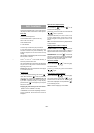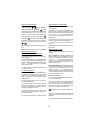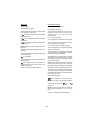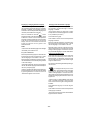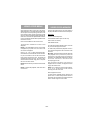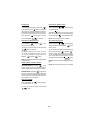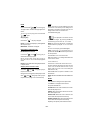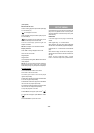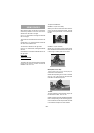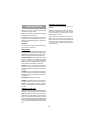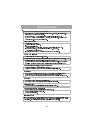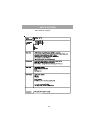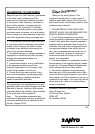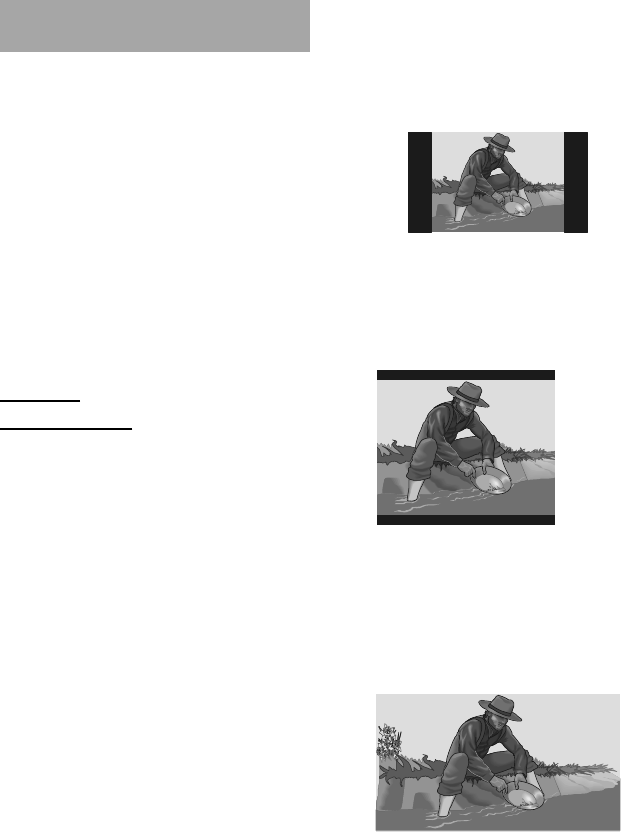
- 30 -
USING PAGES
When entered a page, the first item of the page is
selected by default and the sub-items of the
selected item are listed on the right.
Use
6/5arrow buttons to change the selected
item in the page.
The sub-items of the selected item are listed on the
right.
Use SELECT or
4right arrow button to select the
sub-items of the selected item.
The sub-item is selected on the right menu.
Press
6/5 arrow buttons, to change the selected
sub-item.
Press SELECT to choose the selected sub-item on
the right menu.
PAGE ITEMS
VIDEO SETUP PAGE
TV DISPLAY:
The aspect ratio of the picture provided by the DVD
player can be varied in line with the features
available on the TV in use.
The options available are:
NORMAL / Ps (4x3 Pan & Scan):
Allows you to see the movie fill the entire screen of
your TV, but not the right and left edges. This type
of picture can only be viewed, if it is contained on
the disc.
NORMAL / Lb (4x3 Letterbox):
Allows you to see movies in their original aspect
ratio. You will see the entire frame of the movie, but
it will occupy a smaller portion of the screen.
WIDE (Wide screen 16x9):
Choose this setting if your DVD player is
connected to a wide-screen TV.
Please Note: Depending on the format of the DVD
disc. (eg. 2.35:1) the picture may still have black
lines above and below this picture.
TV TYPE:
The video standard of the DVD player output can
be selected from Multi, Ntsc or Pal.
If Multi is selected, the output standard will be either
Ntsc or Pal depending on the DVD being played.
If Pal is selected, the video output will be converted
to Pal standard irrespective of disc standard.