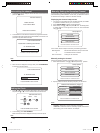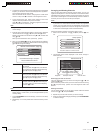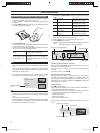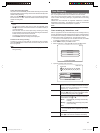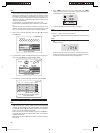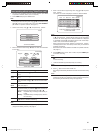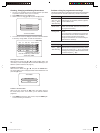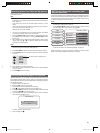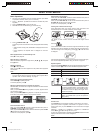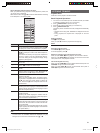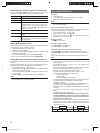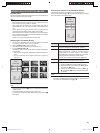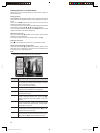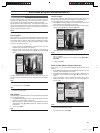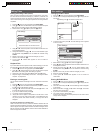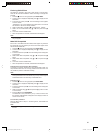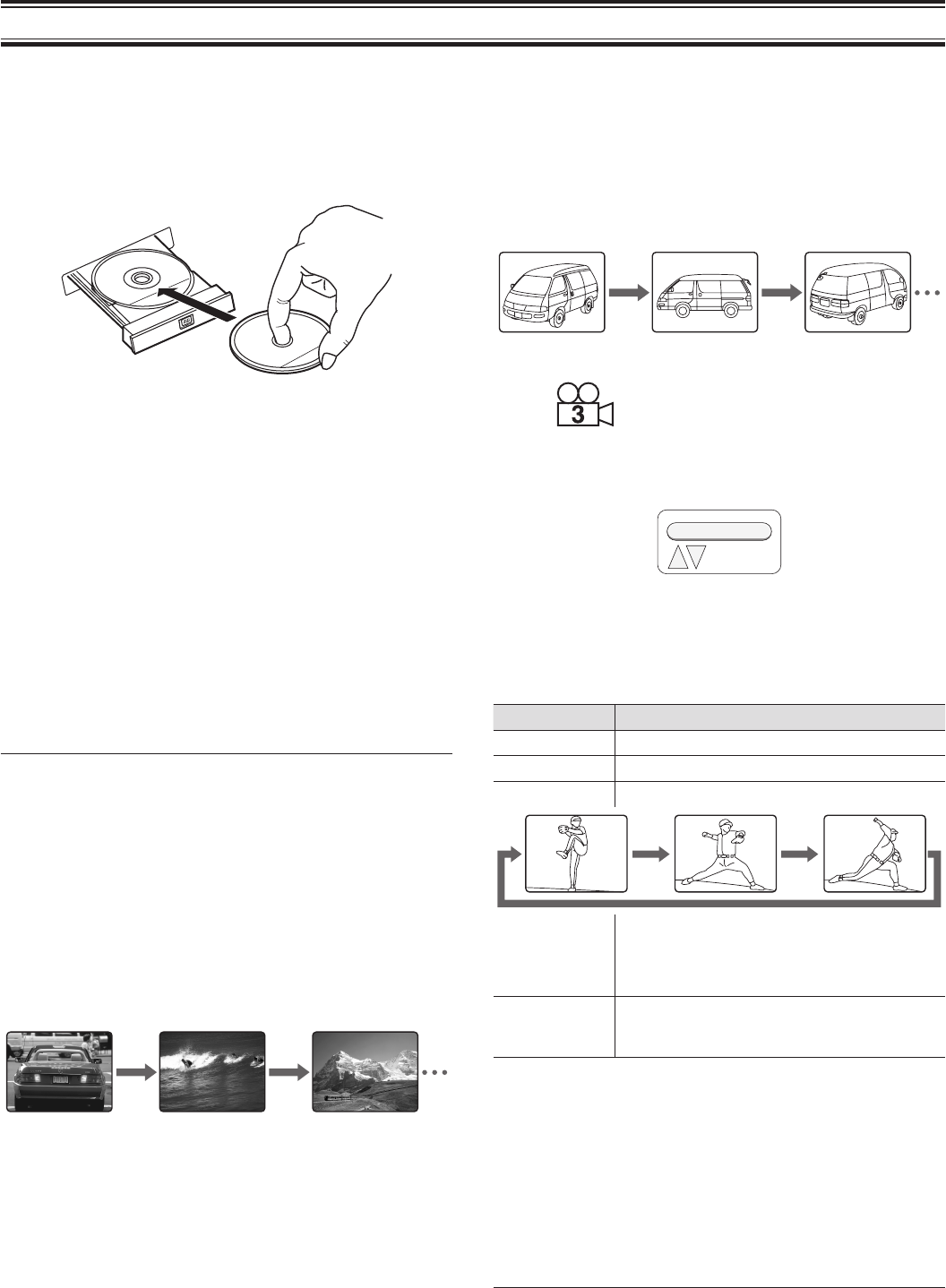
23
DISC PLAYBACK
Basic Operations
1. Turn the TV on and select input from the DVD recorder. (For details
on operation methods, refer to your TV’s manual.)
2. Press o button. (It takes time to enter the condition the power
supplied.)
3. Press rOPEN/CLOSE to open the disc tray.
4. Place the disc with the label facing up on the disc tray.
5. Press rOPEN/CLOSE or w.
The disc tray closes. The disc is then read, and playback automatically
starts.
• While the disc is being read, “READING” is displayed on the front
panel.
• During playback, the elapsed time is displayed on the front
panel.
When playback does not automatically start
Press w to start playback.
When the menu is displayed
Select the desired programme to play back by 4, 6, 8, 2, and press
the k button.
Stopping playback
Press e to stop playback.
When you press w, the disc is played from the position when playback
was stopped.
NOTE:
- When the e button is pressed and held down, “Progressive” as the
TV screen setting will be changed to “Interlace” without System Menu
operation. See “TV Screen Settings” on page 31.
Temporarily stopping playback (pause)
Press PAUSE s to pause playback.
To resume playback, press w.
Skipping chapters/returning to the start of chapters
With DVD titles, the content of a single title is divided into several blocks
called “chapters.”
When you press NEXT f during playback or a pause, playback of the
next chapter is started.
When you press PREV d during playback or a pause, the disc returns
to the start of the present chapter, and playback is started.
Fast-forward/fast-reverse
When you press F.FWD v, the disc is fast-forwarded. Each press of
F.FWD v changes the fast-forward speed.
When you press F.REV c, the disc is fast-reversed. Each press of F.REV
c changes the fast-reverse speed.
To return to normal playback, press w.
Playing back in slow motion
When you press F.SLOW x, the disc is slow-forwarded. Each press of
F.SLOW x changes the slow-forward speed.
When you press R.SLOW z, the disc is slow-reversed. Each press of
R.SLOW z changes the slow-reverse speed.
To return to normal playback, press w.
Viewing from a desired camera angle
Some DVD-Video discs may contain scenes which have been shot
simultaneously from a number of different camera angles.
The jacket or case of discs that are recorded with angles will be
marked.
Example:
In the case of discs that allow the camera angle to be selected, the angle
selection menu will be displayed for several seconds at the beginning.
The camera angle can be changed by pressing 8 or 2 while this menu
is displayed.
1/3
Angle
After this menu disappears, if you want to change the camera angle again,
see “Various Playback Operations Using T/C Tools” on page 24.
Repeat Playback
Each press of the PLAY MODE button during playback displays the playback
modes. Press the k button to select the desired playback mode.
Playback Mode Explanation
Repeat Chapter Repeats the chapter currently being played.
Repeat Title Repeats all chapters.
Repeat A-B Repeats only a specifi ed section.
To select a specifi ed section, press the k button
at the repeat start point (A). The display changes
to Repeat B. Press the k button again at the
repeat end point (B).
(None) Select this to cancel the PLAY MODE setting. (The
setting is cancelled even if you do not press the
k button.)
Picture zoom
Press ZOOM during normal/slow playback or still picture. The central
part of the picture is magnifi ed, and “ZOOM X 1” appears on the TV
screen. Each time you press ZOOM, the zoom mode will be changed
as follows:
ZOOM X 1 J ZOOM X 1.3 J ZOOM X 2 J ZOOM X 4 J ZOOM OFF
Press 4, 6, 8 or 2 to change the zoom point.
To return to normal playback, repeatedly press ZOOM until the zoom ratio
display at the bottom of the screen disappears.
NOTE:
- Picture zoom may not work on some discs.
DVR_S120_INS_MANUAL.indd 23DVR_S120_INS_MANUAL.indd 23 5/19/2005 11:54:24 AM5/19/2005 11:54:24 AM