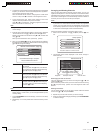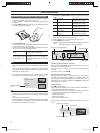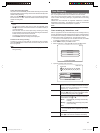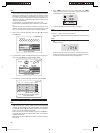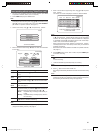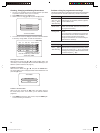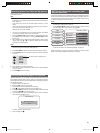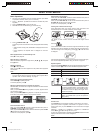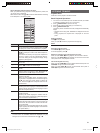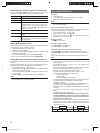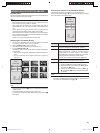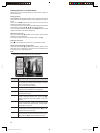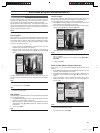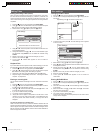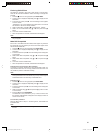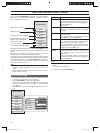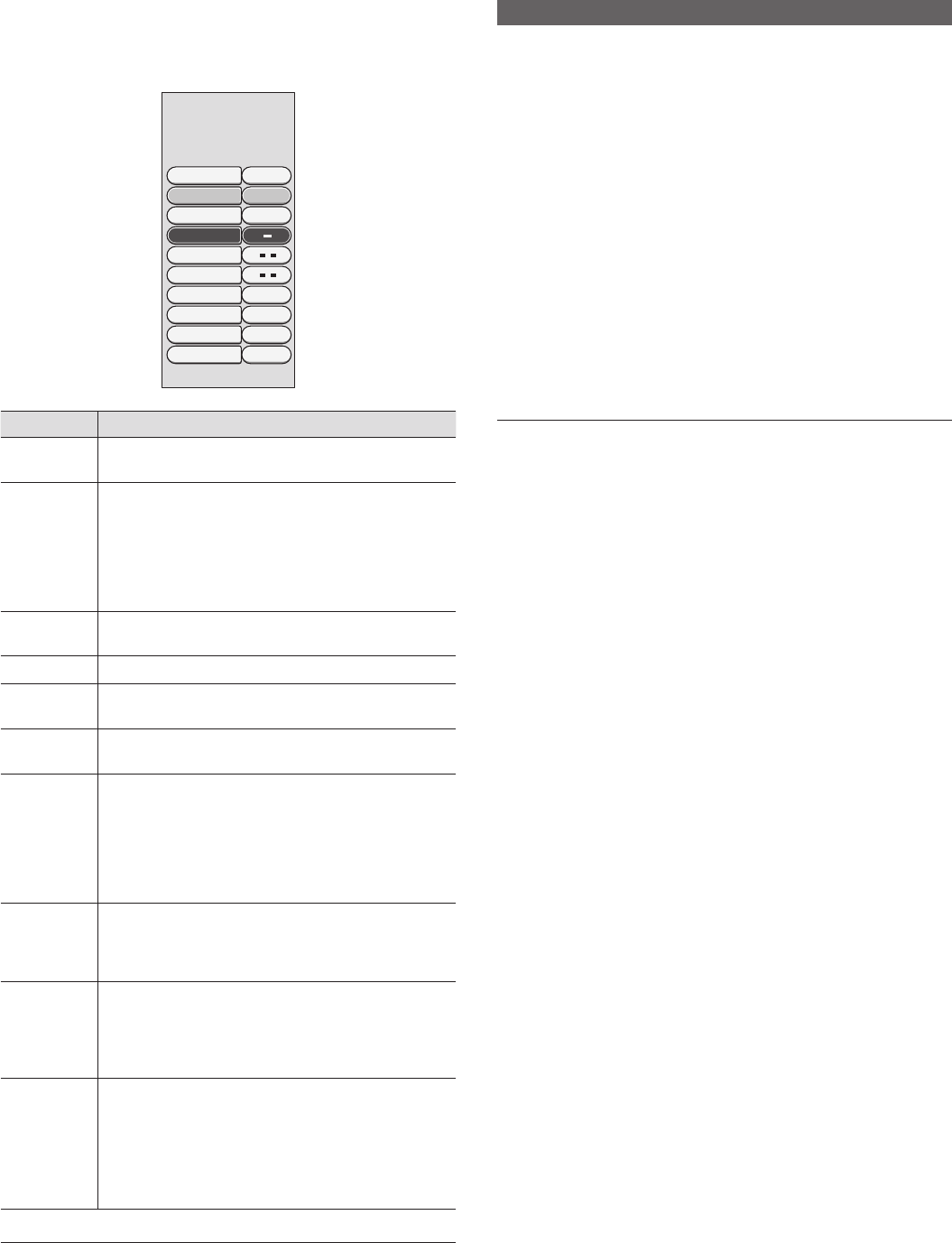
24
Various Playback Operations Using T/C Tools
When you press T/C during playback or while playback is paused, the
“T/C Tools” menu is displayed.
Select the menu item using 8 or 2 and set the desired feature according
to the description in the following table.
T/C Tools
Title 03
Chapter 02
Zoom OK
OK
Slow
Step
Search
1en
Subtitles
Stereo
Sound
Angle
Audio
1en
Menu Item Explanation of Operation
Title
To play back a title, press the number buttons or 4 6
to specify the number of the desired title to playback.
Chapter To play back a chapter, press the number buttons or
4 6 to specify the number of the desired chapter to
playback.
This feature also allows you to play back chapters that
are set to "hide" by the disc management features.
The "hide" setting can be changed to "display" during
playback. (See page 28.)
Zoom
Zooms in on images. Each press of k switches the
zoom ratio.
Angle
Press 4 6 to switch the camera angle.
Slow
Each press of 4 6 switches the slow motion playback
speed.
Step
Displays video one frame at a time. 4 displays the
previous frame, and 6 displays the next frame.
Search Specifi es the time (hours : minutes : seconds) and plays
back from that time.
When you press the k button, the frame for enter-
ing the time is displayed. Move to the desired digit by
4 6, and press the number button to specify the
time. Press the k button. Playback starts from the
specifi ed time.
Audio
Press 4 6 to switch the DVD audio language.
Switching the audio language is enabled while the disc
is being played. (Specify the audio language to use at
all times at "System Menu".)
Subtitles
Press 4 6 or number buttons to switch the DVD
subtitle language.
Switching the subtitle language is enabled while the
disc is being played. (Specify the subtitle language to
use at all times at "System Menu".)
Sound
Press 4 6 to switch audio output from the analogue
audio output terminal to Stereo or Surround. When set
to Surround, the sound effect of a multi-channel audio
can be simulated.
Switching the sound is enabled while the disc is being
played. (Specify the subtitle language to use at all times
at "System Menu".)
NOTE:
- Some features are not available depending on the type of disc.
- The menu items of unavailable features are displayed on a grey
background, and cannot be moved between using 8 or 2.
LISTENING TO MUSIC
Playable Discs
Audio discs can be played on the DVD recorder:
Basic Playback Operations
1. Turn the TV on and select input from the DVD recorder. (For details
on operation methods, refer to your TV’s manual.)
2. Press rOPEN/CLOSE to open the disc tray.
3. Place the disc with the label facing up on the disc tray.
4. Press rOPEN/CLOSE or w.
The disc tray closes. The disc is then read, and playback automatically
begins.
• While the disc is being read, "READING" is displayed on the front
panel.
• During playback, the elapsed time is displayed on the front
panel.
Stopping playback
Press e to stop playback.
When you press w, the disc is played from the beginning.
NOTE:
- The resume playback feature is disabled in the case of audio discs.
Pausing/cancelling a pause
Press PAUSE s to pause playback.
To resume playback, press w.
Skipping a track/returning to the beginning of a track
When you press NEXT f during playback, the next track is started.
When you press PREV d during playback, the disc returns to the start
of the present track, and playback is started.
Fast-forwarding/fast-reversing
When you press F.FWD v, the disc is fast-forwarded. Each press of of
F.FWD v changes the fast-forward speed.
When you press F.REV c, the disc is fast-reversed. Each press of
F.REV c changes the fast-reverse speed.
DVR_S120_INS_MANUAL.indd 24DVR_S120_INS_MANUAL.indd 24 5/19/2005 11:54:25 AM5/19/2005 11:54:25 AM