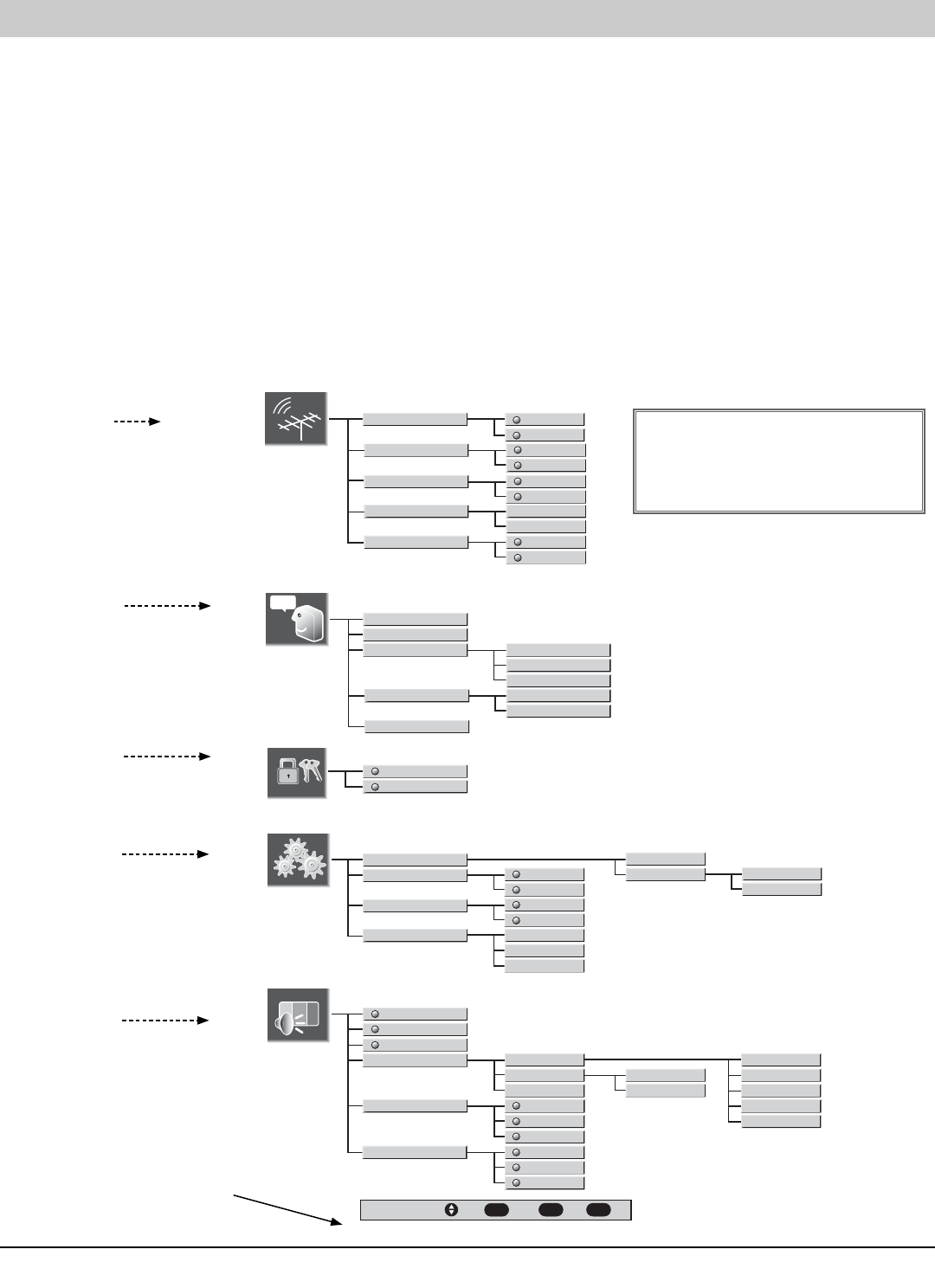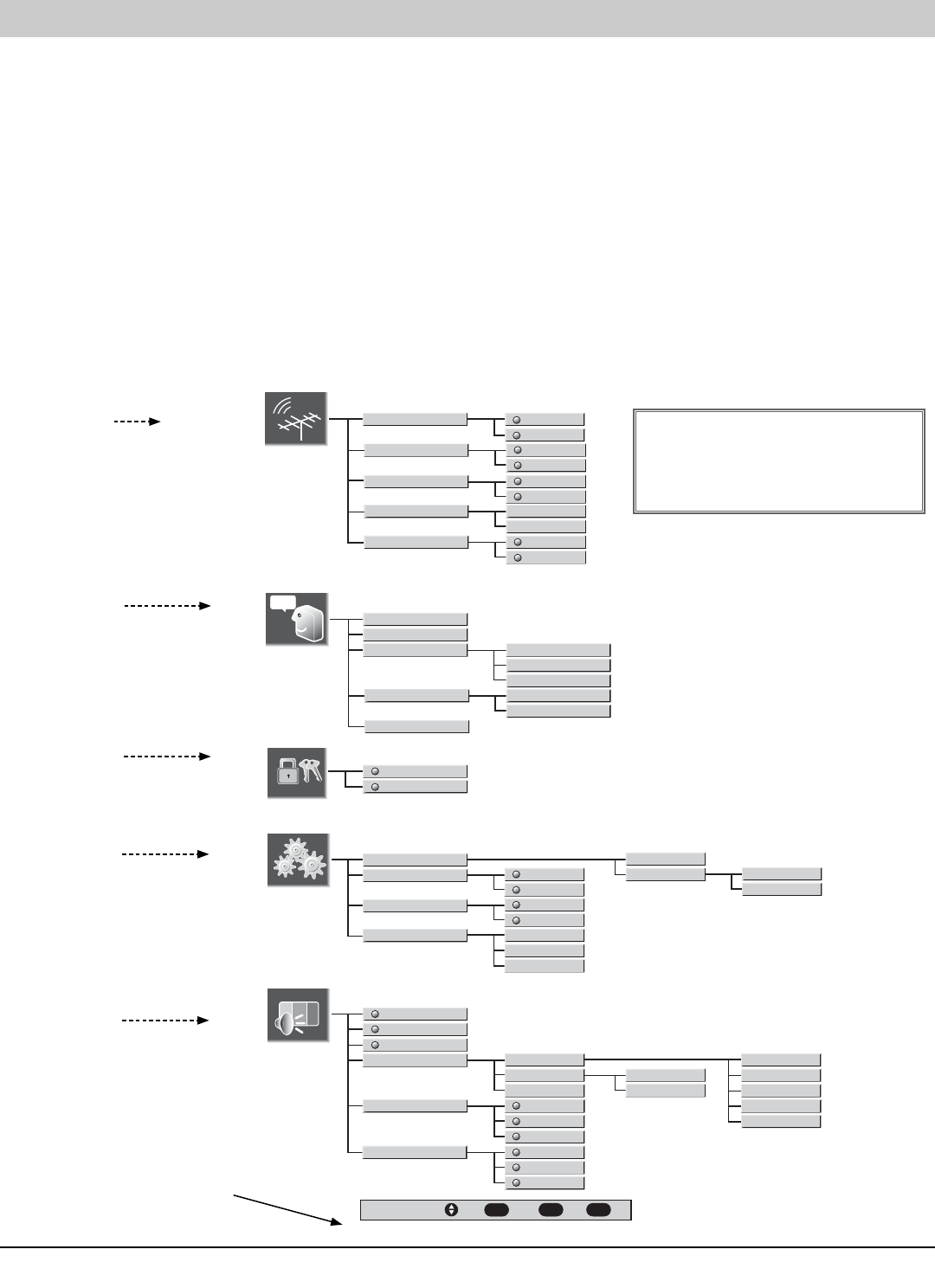
16 Using the Menu
The on-screen menu provides the viewer with easy access to adjustments and settings. Just use the keys on the remote control and follow the on-screen
instructions.
HOW TO OPERATE THE ON-SCREEN MENU
1. Press MENU key, the Main Menu appears. Note: The Main Menu consists of the Icon Area and the Option Area. If no key is pressed after 30
seconds, the menu disappears from the TV screen.
2. Use the ▲/▼ keys to move the Cursor to select options from the Icon Area.
3. Press the ENTER key or
4 right arrow to move Cursor from the Icon Area to the Menu Option area.
4. Use the ▲/▼ keys to choose desired option in the Main and Sub Menus. (Selected item bar is highlighted in yellow.)
5. Press the ENTER key to save the menu setting or to selected a different item.
6. Press
3left arrow to move Cursor from the Menu Option area back to the Icon area or EXIT key to exit from the menu.
Note: Items with submenus require additional steps, basically follow the on-screen directions using the Arrow keys and ENTER key.
MENU NAVIGATION MAP
Move
Select
Back
Exit
ENTER
MENU
EXIT
Size
Color
Style
cc
Main
Channel
Digital Caption Font
V-Guide
Setup
Picture/Sound
Date/Time
Digital Audio Output
TV Speaker
Menu Language
Dolby Digital
Auto Clock
Manual Setup
Time
Date (Day)
Off
On
English
Español
Français
Channel Search
Add
Delete
Channel Scan Memory
Off
On
Initial Channel
Sports
News
Movies
Manual
Color Enhancer
Scan Velocity
Picture
Sound
Surround
Background
Normal
Cool
Low
High
Color
Tint
Contrast
Background
Brightness
Sharpness
Bass
Treble
Off
On
Digital Add-on Search
Off
On
Antenna Selection
Off
On
Opacity
Edge Style
Foreground Opacity
Background Opacity
Yes
No
Warm
Off
PCM
Foreground Color
Background Color
Edge Color
ICON AREA
MAIN MENU SUB MENU
MENU NAVIGATION KEYS
(See steps 1~6 for key
operation.)
See page 17.
See page 18.
See page 19.
See page 20.
See page 20.
TV Adjustment and Setup
IMPORTANT FACT: Some Menu
options are specific to Digital and
Analog channels. Therefore, they are
not always selectable.