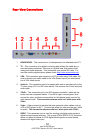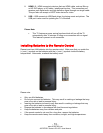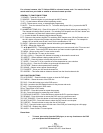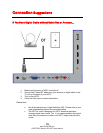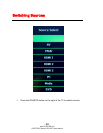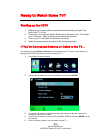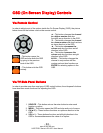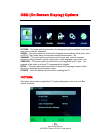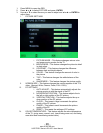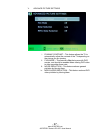- 20 -
www.SCEPTRE.com
SCEPTRE E Series LED HDTV User Manual
Connecting to a PC with VGA and 3.5 mm minijack …
1. Make sure the power of HDTV and your PC is turned off.
2. Obtain a 15-pin D-Sub VGA cable; connect to the VGA output of your PC and the
other end to the VGA port on the back of your
HDTV.
3. Obtain a 3.5 mm Mini-jack, connect to the audio out of your PC and the other end
to the VGA Stereo Input port.
4. Turn on the power of the
HDTV and your PC.
5. Use the remote control’s source button or the source button on the TV to switch to
VGA
6. Change your PC resolution to to panel native resolution to get better performance.
7. Press MENU to use the OSD’s SETUP option.
8. Under the SETUP option select PC function.
9. Under VGA function use AUTO ADJUST to adjust the screen.
Please Note :
• For the best results, please set your PC resolution to
panel native resolution to get better performance. Please refer to the
PC or graphic card’s manual for further instructions on how to set your
resolution and refresh rate.
• Please refer to your PC manual for video output requirements of the
video card.
• The VGA port of the TV features a power saving mode which will
automatically turn off the TV, if there’s no signal provided for more than
5 minutes.