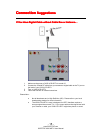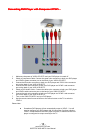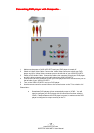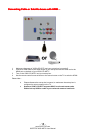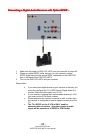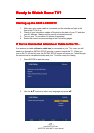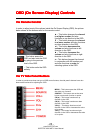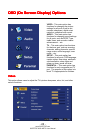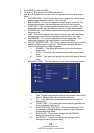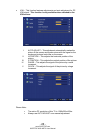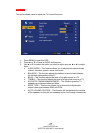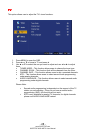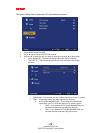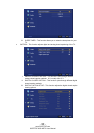- 23 -
www.SCEPTRE.com
SCEPTRE X320 HDTV User Manual
OSD (On Screen Display) Controls
OSD (On Screen Display) Controls OSD (On Screen Display) Controls
OSD (On Screen Display) Controls
Via Remote Control
Via Remote ControlVia Remote Control
Via Remote Control
In order to adjust most of the options inside the On Screen Display (OSD), the picture
below shows all the buttons used on the remote control.
– This button opens the
OSD and also exits the OSD
by going to the previous
level of the OSD.
– This button exits the OSD
entirely.
▲ – This button changes the channel
to a higher number and also
functions as up direction in the OSD.
▼ – This button changes the channel
to a lower number and also functions
as down direction in the OSD.
◄ – This button decreases the
volume and also functions as left
direction in the OSD.
► – This button increases the
volume and also functions as right
direction in the OSD.
↵
↵↵
↵ – This button changes the channel
in conjunction with the number pad
and also functions as enter for
selecting options in the OSD.
Via TV Side Panel Buttons
Via TV Side Panel ButtonsVia TV Side Panel Buttons
Via TV Side Panel Buttons
In order to provide more than one type of OSD control buttons, the side panel’s buttons have also
been made functional for adjusting the OSD.
MENU – This button opens the OSD and
also exits out of menus.
SOURCE – This button acts as the enter
button to enter each function or option.
CH(▲) – This button functions as up
direction in the OSD.
CH(▼) – This button functions as down
direction in the OSD.
VOL(+) – This button functions as left
direction in the OSD or increases the value
of an option.
VOL(-) – This button functions as right
direction in the OSD or decreases the value
of an option.