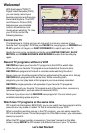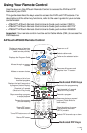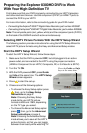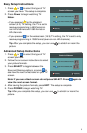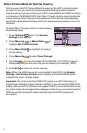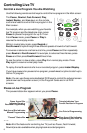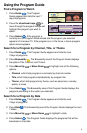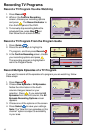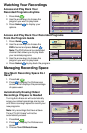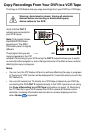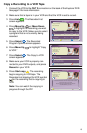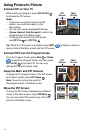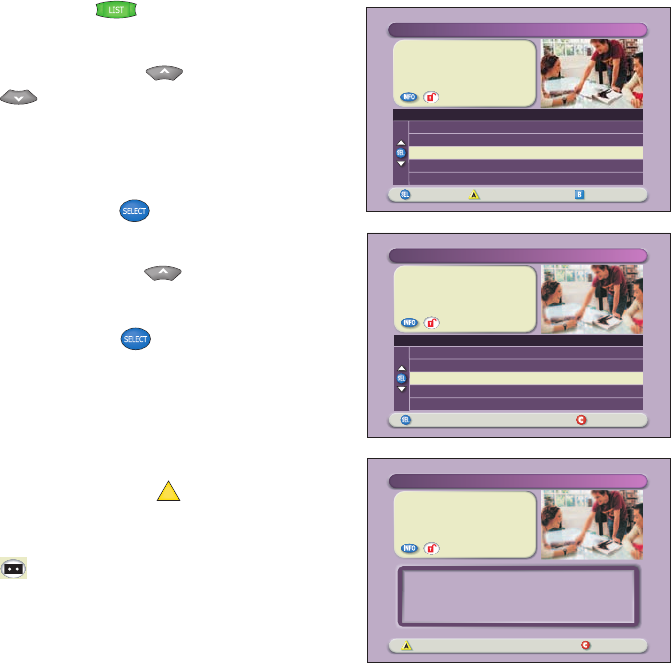
13
"Design On A Dime"
Recorded: Mon 11/15
12:00pm 30min
Save: Until Erased
Options
Choose highlighted item Recorded List
Recorded Program Options
Erase
Change save time
Copy to VCR
Play "Design On A Dime"
Block "Design On A Dime"
"Design On A Dime"
Recorded: Mon 11/15
12:00pm 30min
Save: Until Erased
Start copy Cancel copy
Copy to VCR
Connect VCR inputs to cable box outputs "OUT 2 (VCR)."
Place a blank tape in your VCR.
Set your VCR input to record from the cable box.
Press RECORD on your VCR.
"Design On A Dime"
Save: Until Erased
Recorded Programs
Options/Play Scheduled Recordings Preferences
Date Time
Recorded List
Length
Friends
ER
Design On A Dime
Divine Design
NYPD Blues
Wed11/10
Thur11/11
Mon11/15
Tue 11/16
Wed11/17
8:30pm
9:00pm
12:00pm
9:00pm
10:00pm
30min
1hr 0min
30min
30min
1hr 0min
Copy a Recording to a VCR Tape
1. Connect the VCR to the OUT 2 connection on the back of the Explorer DVR.
See page 12 for more information.
2. Make sure that a tape is in your VCR and that the VCR is set to record.
3. Press List . The Recorded List
screen appears.
4. Press Move Up or Move Down
to highlight the recording you want
to copy to the VCR. Make sure to select
a program that is not currently being
recorded.
5. Press Select . The Recorded
Program Options screen appears.
6. Press Move Up to highlight “Copy
to VCR.”
7. Press Select . The Copy to VCR
screen appears.
8. Make sure your VCR is properly con-
nected to your DVR outputs, and press
Record on your VCR.
9. Press Start copy
A
. The recording
begins copying to VCR tape. The
Recorded List displays the VCR symbol
for the recording that is copying to
VCR.
Note: You can watch the copying in
progress through the PIP.