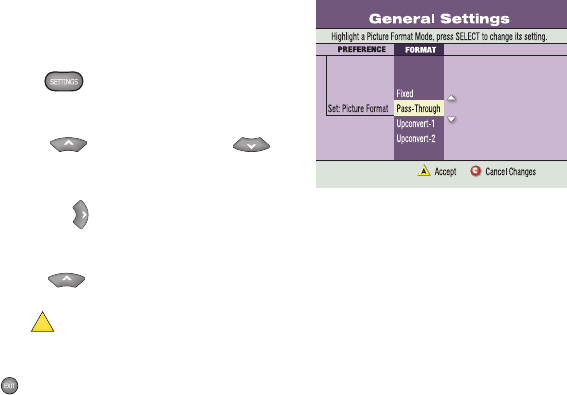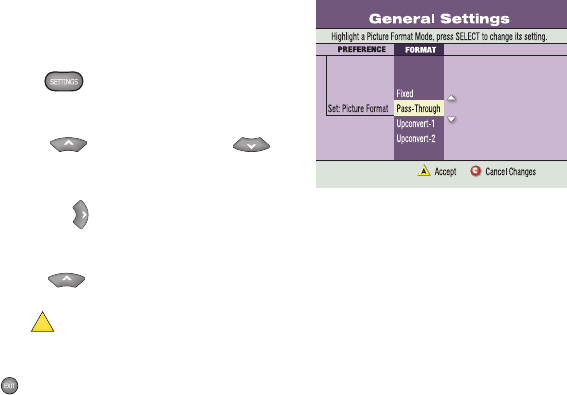
6
Select Picture Mode for Normal Viewing
After you use the HDTV Setup Wizard to select all the HDTV picture formats
you want to use, you need to choose a General Settings picture mode for
normal viewing. If you do not have your HDTV connected to the HDMI connector
on the back of the 8300HD DVR, then Pass-Through mode is recommended for
normal viewing. Pass-Through mode allows non-HD channels to be displayed
using their native picture formats, which can improve picture quality on non-HD
channels.
To select Pass-Through mode for normal viewing,
follow these steps.
1. Press Settings twice. The General
Settings menu appears.
2. Press Move Up or Move Down to
highlight Set: Picture Format.
3. Press Move Right to highlight the picture
format setting.
4. Press Move Up to select Pass-Through.
5. Press Accept
A
to use this option for the 8300HD. The DVR front panel
displays AUTO, plus the scan rate you are viewing (for example, 1080i).
6. Press Exit to return to normal viewing.
Note: When the HDMI connector is connected to the HDTV, the General
Settings - Set: Picture Format screen displays the AutoDVI/HDMI option
instead of the Pass-Through option.
Important: Do not connect the HDMI (DVI) output to a HDTV that does not
support High-Definition Copy Protection (HDCP). If you connect the HDMI (DVI)
output cable to a HDTV that does not support HDCP, you will not be able to see
any video output. A message will be displayed instructing you to disconnect the
HDMI connection and watch video output through the PrPbY component
connectors.