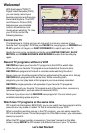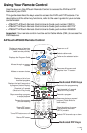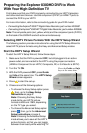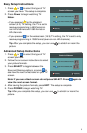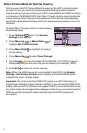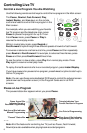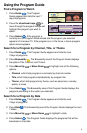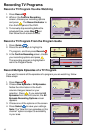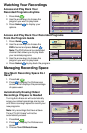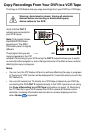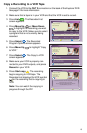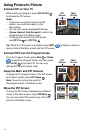8
Controlling Live TV
Control a Live Program You Are Watching
Use the following remote control keys to control the live program in the Main screen:
The Pause, Rewind, Fast-Forward, Play,
Instant Replay, and Live keys on the remote
control are used to control the live program in the
Main screen.
For example, when you are watching your favorite
live TV program and the telephone rings, press
Pause to pause the program for up to 1 hour.
From Pause mode, press Pause or Play to
resume the normal play mode.
While in normal play mode, press Rewind or
Fast-Forward to cycle through three different speeds of rewind or fast-forward.
To reverse or advance one frame at a time, press Pause and then repeatedly
press Rewind or Fast-Forward. For example, to advance three frames, press
Pause and then press Fast-Forward three times.
To see the action in slow motion, press Play from normal play mode. Press
Play again to resume normal play mode.
To replay the last 8 seconds of a live or recorded program, press Instant Replay.
If you have rewound or paused a live program, press Live at anytime to catch up to
the live TV program.
Note: You can use these same dedicated DVR keys to control the reduced screen
(also known as the quarter screen) in the Program Guide and in all DVR
screens.
Pause a Live Program
The paused status bar appears when you press Pause.
Note: All of the features for controlling live TV (such as Pause, Fast-Forward,
Rewind) are also available when playing back recorded programs.
T11170
Pause
Design On A Dime 12:00 - 12:30pm
"Paused" Status Bar
Red Area of Bar Indicates
Missed Programming
Green Area of Bar
Indicates Stored or
Recorded Programming
Clear Area of Bar Indicates
Programming Not Aired Yet
Live Point of Programming
Triangle Indicates Your
Current Position in Program
T10964