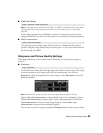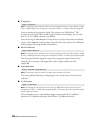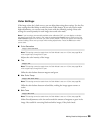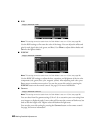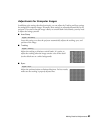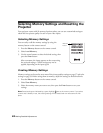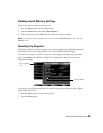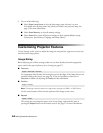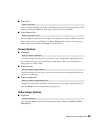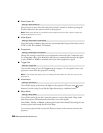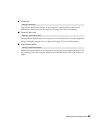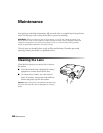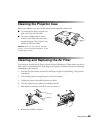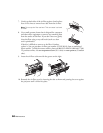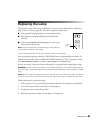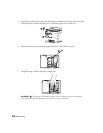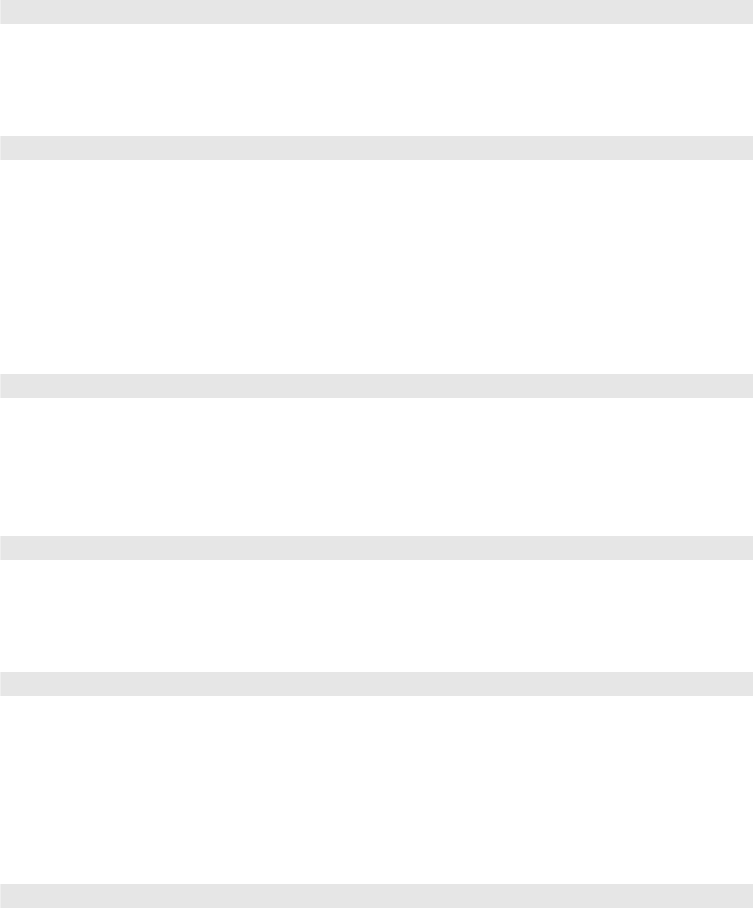
Making Detailed Adjustments 45
■ Zoom Size
Lets you reduce the image size in the vertical direction so that the top and bottom of the
image are visible (available only if the aspect ratio has been set to
Zoom).
■ Zoom Caption Pos.
Lets you adjust the position of the image so that subtitles are visible (available only if the
aspect ratio has been set to
Zoom). Use Zoom Caption Pos. to move the image up or
down. Adjust overscan before changing the zoom position.
Screen Options
■ Messages
Turn this setting off if you want to prevent on-screen messages from appearing (such as
the no-signal message, or the identifying text that appears when you switch between
image sources or color modes).
■ Startup Screen
Turn this setting off if you want to prevent the startup screen from appearing while the
projector is warming up.
■ Display Background
Changes the screen that’s used when the projector is not receiving a signal or when you
press the
Blank button to temporarily stop projection.
Other Setup Options
■ Projection
You can select different options for projecting the image: Front, Front/Ceiling, Rear,
Rear/Ceiling.
Signal > Zoom Size
Signal > Zoom Caption Pos.
Settings > Display > Messages
Settings > Display > Startup Screen
Settings > Display > Display Background
Settings > Projection