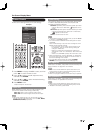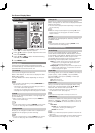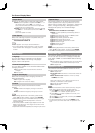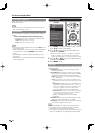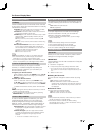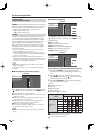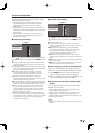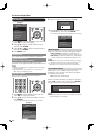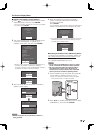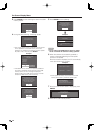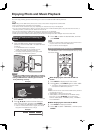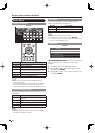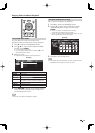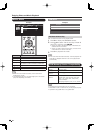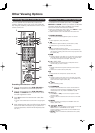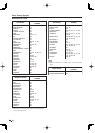35
■
Updating the Software via the Network
1
Press
c
/
d
on the Manual Update screen to select
"Network Update", and then press ENTER.
The TV connects to the network and checks for updates.
To cancel, press ENTER.
Abort
Connecting to Internet..
Checking latest version of
Firmware..
Accessing..
2
The current version of the TV and the latest version
of fi rmware are displayed. To update the TV
software, select “Yes”, and then press ENTER.
NoYes
Latest version of firmware has
been found.
Firmware update is available.
Proceed with update?
Select "Yes" to start update.
Current Version
XXXXXXXX
Latest Version
XXXXXXXX
Estimated Update Time
XX
When a server connection cannot be established or an
update is not available, a message is displayed.
If a server connection cannot be established, check the
broadband connection and Internet Setting.
OK
Cannot reach the server.
Check the network settings
and try again.
OK
There is no newer software
than the present version.
3
After the update fi le is downloaded, the software
update process begins.
Abort
Downloading latest firmware..
Version : XXXXXXXX
30%
Updating to latest firmware..
Version : XXXXXXXX
50%
Remote Control operation is
disabled during Update process.
Do not unplug AC cord.
CAUTION
• Do not unplug the AC cord while the software is
being updated.
•
•
•
4
When the software is successfully updated, a
screen is displayed indicating that the update
process is completed.
Press ENTER.
The TV restarts, and it takes a while until the system
update is completed. Do not unplug the AC cord.
OK
Press "OK" to restart the TV
and complete the update.
Wait several minutes and do not
unplug the AC cord.
If the software was not updated successfully, check the
broadband connection and Internet Setting, and then
try updating the software again.
OK
Failed to complete update.
Please retry from Software
Update menu.
■
Updating the Software with a USB Memory Device
To check for the availability of a software update, visit
http://www.sharpusa.com/products/support/. If you
have any questions, please
call 1-800-BE-SHARP (800-237-4277).
CAUTION
• Do not remove the USB memory device or unplug
the AC cord while the software is being updated.
• Be sure to properly follow the whole procedure
described below, step by step. Otherwise, for
example, the TV cannot read the data in the USB
memory device and software updating will fail.
1
Insert the USB memory device with the update fi le
into the USB 1 or USB 2 terminal on the TV.
When you update the software, use only one USB
terminal. Either USB 1 or USB 2 is usable.
2
Press
c
/
d
on the Manual Update screen to select
"USB Memory", and then press ENTER.
•
•
On-Screen Display Menu