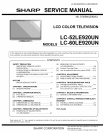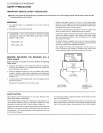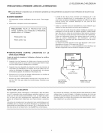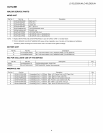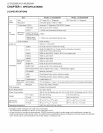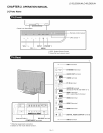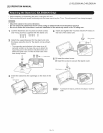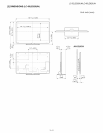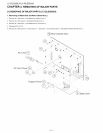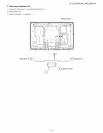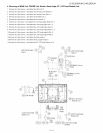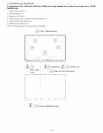LC-52LE920UN/LC-60LE920UN
1
I 18
° 19
TV STB DVD'VCRAUDIO
3_
OREC
4 OPTION SLEEP PAOIWEGR 20
5 _ .....................................................21
7
8
g
11
12
13
14
15
16
17_
22
iii_i
ii,iFAV0R,TE_--FAVAPP3--qo
APPS
27
_28
2g
1
2
5
6
7
8
9
10
11
12
13
14
15
16
17
18
19
20
21
22
23
24
25
26
27
28
29
POWER: Switch the TV power on or enter standby.
TV, STB, DVD.VCR, AUDIO: Switches the remote
control for TV, STB, DVD, BD, VCR and AUDIO operation.
* To enter the code registration mode, you need to press
an appropriate button (STB, DVD.VCR or AUDIO) and
DISPLAY at the same time.
External equipment operational buttons: Operate the
external equipment.
OPTION: Display the Link Operation Menu screen. This
button will function only when AQUOS LINK is used.
SLEEP: Set the sleep timer.
0-9: Set the channel.
, (DOT):
CC: Display captions from a closed-caption source.
AV MODE: Select an audio or video setting.
MUTE: Mute the sound.
VOL +/- : Set the volume.
MENU: Display the menu screen.
AQUOS NET: Switches the display to the Sidebar
Widget, TV + Web, Web or TV screen.
A/T/_ / I_ ,ENTER: Select a desired item on the screen.
EXIT: Turn off the menu screen.
FAVORITE OH: Set the favorite channels.
A, B, C, D: Select 4 preset favorite channels in 4 different
categories.
While watching, you can toggle the selected channels by
pressing A,B,C and D.
DISPLAY: Display the channel information.
POWER (SOURCE): Turns the power of the external
equipment on and off.
FREEZE: Set the still image. Press again to return to
normal screen.
POWER SAVING: Select Power Saving settings.
ENT: Jumps to a channel after selecting with the 0-9
buttons.
FLASHBACK: Return to the previous channel or external
input mode.
VIEW MODE: Select the screen size.
INPUT: Select a TV input source. (TV, COMPONENT,
VIDEO, PC IN, HDMI 1, HDMI 2, HDMI 3, HDMI 4, USB)
CH v/A : Select the channel.
APPS: Display the application window.
RETURN: Return to the previous menu screen.
FAV APP 1, 2, 3: You can assign your favorite
applications to these buttons.
, When using the remote control unit, point it at the TV.
2-2