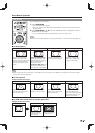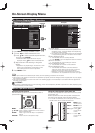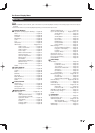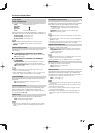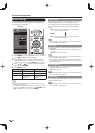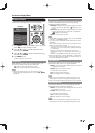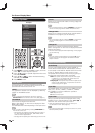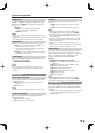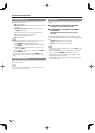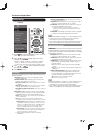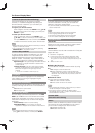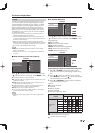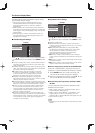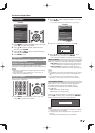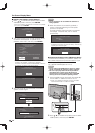31
HDMI Setup
To watch an HDMI or PC IN equipment image, select
"HDMI 1", "HDMI 2", "HDMI 3" or "HDMI 4" from the
INPUT list using INPUT on the remote control unit or
on the TV.
Auto View:
Enable: To use View Mode based on signal
recognition, including an HDMI signal.
Disable: No function.
•
Refer to your external equipment operation manual for the
signal type.
•
When connecting a DVI-HDMI conversion adapter/cable to
the HDMI terminal, the image may not come in clearly.
Output Select
Allows you to select what controls the audio output.
Fixed: Sound via speaker is adjusted with VOL
k
/
l
on
the remote control unit or on the TV.
Sound via the AUDIO OUT terminal is not adjustable
and outputs at a consistent level.
Variable: Sound via the AUDIO OUT terminal is adjusted
with VOL
k
/
l
on the remote control unit or on the TV.
Sound via speaker is muted.
Color System
Select the video signal system compatible with your
equipment from the list below:
Auto/NTSC/PAL-M/PAL-N
•
"Color System" can only be set for the VIDEO 1 or 2.
•
If you have already set the Secret No., input the 4-digit
secret number here. See page 34 for setting a secret
number.
Menu Design
Channel Selecting Effect
You can select whether to use transition effects when
changing channels.
Yes: A transition effect is used when the channel is
changed.
No: No function.
• In some cases,
"
Channel Selecting Effect
"
does not work.
Program Title Display
Select the CH display when changing channels for
digital broadcasting.
Yes: "Program Info." displays.
No: "Program Info." does not display.
Position
For adjusting a picture's horizontal and vertical
position.
H-Pos.: Centers the image by moving it to the left or
right.
V-Pos.: Centers the image by moving it up or down.
•
For resetting adjustments to the factory preset values,
press
a
/
b
to select "Reset", and then press ENTER.
•
When connecting a PC to the HDMI terminal, the image
position will be automatically adjusted. It cannot be
manually adjusted.
•
The screen position variable ranges depend on the View
Mode or the signal type. The ranges can be seen on the
position-setting screen.
•
Adjustments are stored separately according to input
source.
• "Position" does not work when USB mode, Home Network
(DLNA) mode or an Internet application is used.
Caption Setup
This function allows you to adjust the closed caption
screen appearance to suit your preference. You can
adjust 7 items: "Caption Size", "Font Style", "Foreground
Color", "Foreground Opacity", "Background Color",
"Background Opacity" and "Character Edge".
Example:
Selectable items available for "Font Style".
Default: The font specifi ed by broadcasting station or
default font.
Type 0: Proportional font used in the MENU screen.
Type 1: Monospaced with serifs.
Type 2: Proportionally spaced with serifs.
Type 3: Monospaced without serifs.
Type 4: Proportionally spaced without serifs.
Type 5: Casual font type.
Type 6: Cursive font type.
Type 7: Small capitals.
•
For resetting adjustments to the factory preset values,
press
a
/
b
to select "Reset", and then press ENTER.
•
The default value depends on the broadcasting station.
Game Play Time
This function displays the elapsed game time so you
do not lose track of the time. To display the elapsed
time, select "GAME" for the AV MODE before starting
the game.
On: The elapsed time is displayed every 30 minutes when
you switch to GAME mode in external input mode.
Off: No adjustment.
On-Screen Display Menu