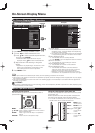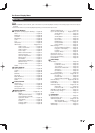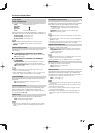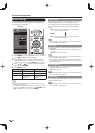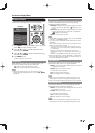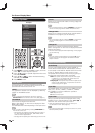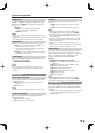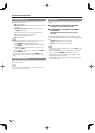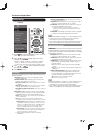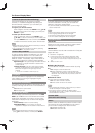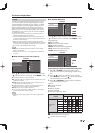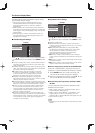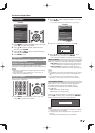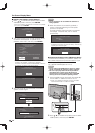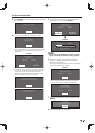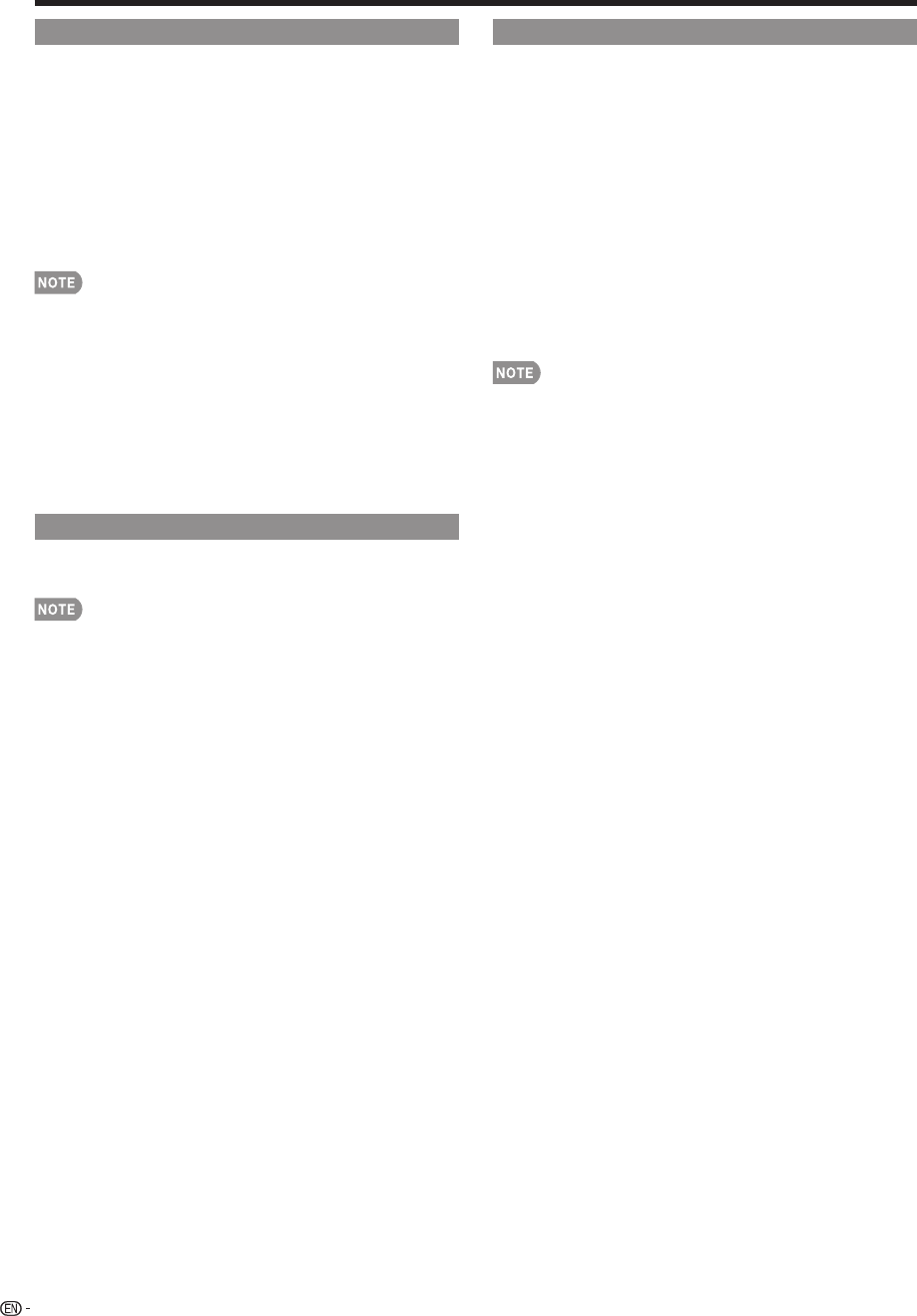
32
Operation Lock Out
This function locks the operation buttons on the TV
and the remote control.
Off: No adjustment.
RC Control Lock: All buttons on the remote control are
locked.
Button Control Lock: All buttons on the TV, except
POWER, are locked.
When “RC Control Lock” or “Button Control Lock” is
selected, a confi rmation screen appears.
Yes: Locks the operation buttons.
No: No adjustment.
• To unlock the buttons on the remote control by using the
control panel of the main unit (see page 24):
1
Press MENU to display the MENU screen,
press VOL
k
/
l
to select "System Options", and then
press INPUT.
2
Press CH
U
/
V
to select "Operation Lock Out", and
then press INPUT.
3
Press
CH
U
/
V
to select "Off"
, and then press INPUT
.
4
Press MENU to exit.
•
To unlock the buttons on the TV, press MENU on the
remote control, and then select "Off" in
"Operation Lock
Out"
.
Icon Light Up Setting
When this function is set to "On", the LED on the front
of the TV turns on.
• "On" is the factory preset value. If you want to turn off the
LED, set the function to "Off".
Demo Mode
You can select the image from several types of demo
mode.
■
LC-70LE640U/LC-60LE640U/LC-52LE640U
SmartCentral/Feature Demo/Auto Play
■
LC-80LE633U/LC-70C6400U/LC-60C6400U/
LC-52C6400U
AquoMotion240/SmartCentral/Feature Demo/
Auto Play
If you have selected "Auto Play", you need to select
the desired playback type(s), and then set the playback
time.
Continuous: Play Demos continuously.
10 min.: Play Demos every 10 minutes.
20 min.: Play Demos every 20 minutes.
•
This function will be canceled when you press EXIT on the
remote control unit.
•
When "Demo Mode" is set to "SmartCentral" or "Feature
Demo", pressing FREEZE pauses/restarts demo.
•
"Demo Mode" may not be selected depending on input
signal type or application status.
•
"Demo Mode" may be automatically canceled depending
on input signal type.
On-Screen Display Menu