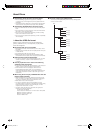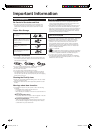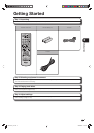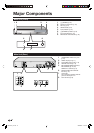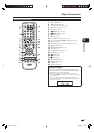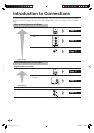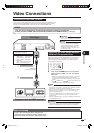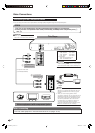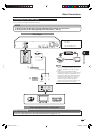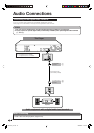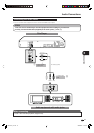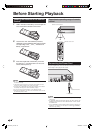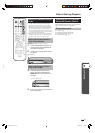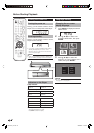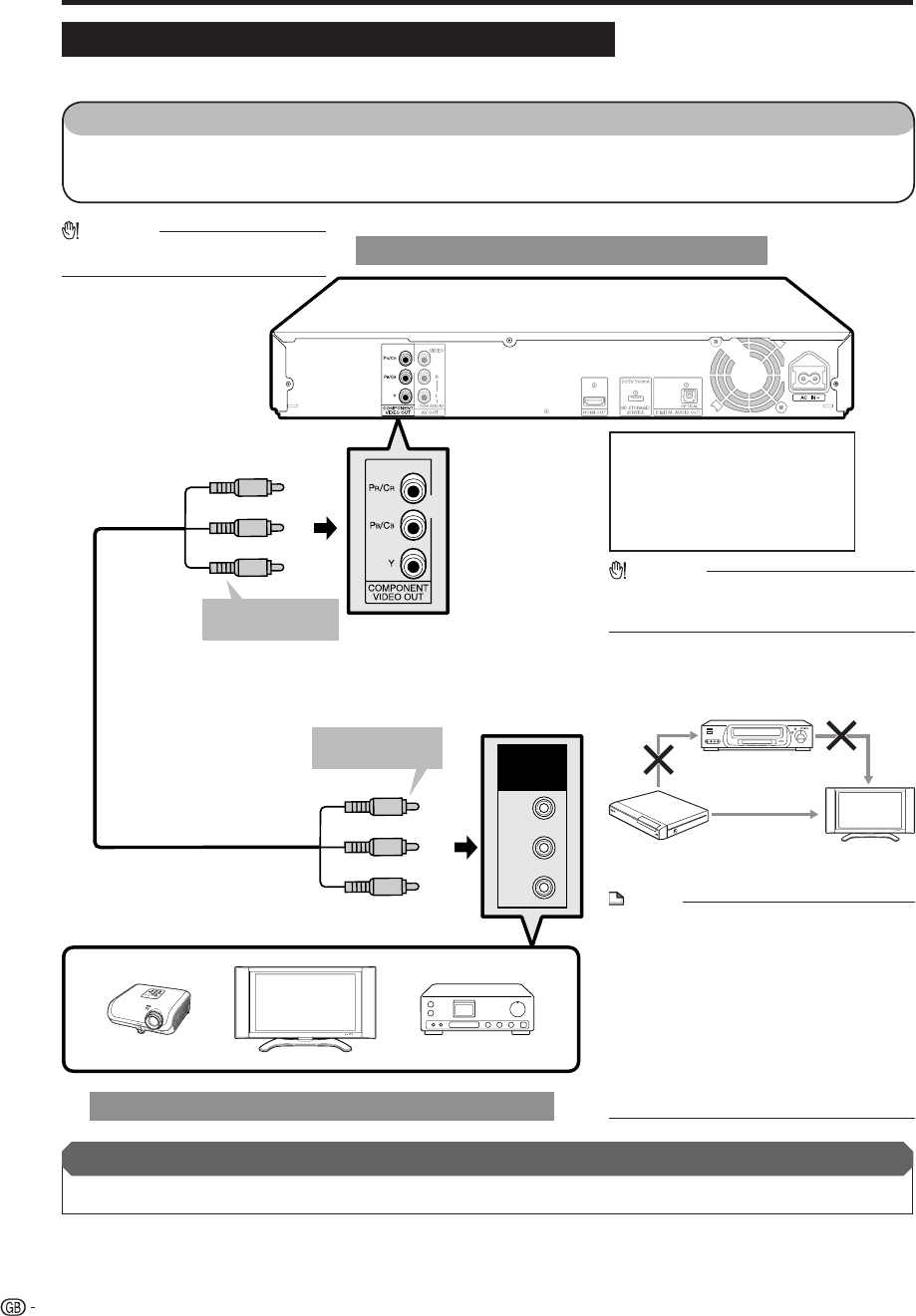
16
Y
P
B
(
CB)
PR
(
CR)
COMPO-
NENT IN
Video Connections
Connecting to the Component Jacks
You can enjoy accurate colour reproduction and high quality images through the component jacks.•
This Player
NOTE
Connect the Blu-ray disc player to LCD TV
directly. If you playback the image via VCR, the
image may deteriorate due to the copy guard
function.
When you record the programme where
copyright is protected, the copy guard function is
activated automatically; the programme can not
be recorded correctly. Also, the playback image
via VCR may deteriorate due to this function.
However, this is not a malfunction. When you
watch the programme where copyright is
protected, we recommend that the Blu-ray disc
player be connected to LCD TV directly.
•
•
CAUTION
You need to switch the output to Component
video by pressing HDMI button to enjoy images
via the Component video output. (See page 15.)
•
CAUTION
HDMI output and Component Video
output can not be used at the same time.
•
STEPS
Be sure to turn off this Player and the equipment before making any connections.
Firmly connect a component video cable (commercially available) to the component jacks (1
and 2).
1:
2:
To COMPONENT
VIDEO OUT jacks
VCR
Blu-ray Disc
Player
LCD TV
Connect directly
(Red)
(Blue)
(Green)
(Red)
(Blue)
(Green)
Component video cable
(commercially available)
1
2
TV
Projector
AV receiver
Video equipment with component jacks
To component
video input jacks
After connecting
Connect audio equipment or the audio terminals of the TV. (Pages 18-19)•
Video signal outputs:
1080i 50/60Hz 576i 50Hz
720p 50/60Hz 480p 60Hz
576p 50Hz 480i 60Hz
For example;
480p: 480 progressive scan
480i: 480 interlace scan
BD-HP21H_en.indd 16BD-HP21H_en.indd 16 2008/08/07 11:44:302008/08/07 11:44:30