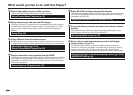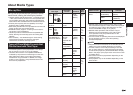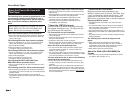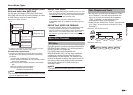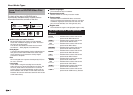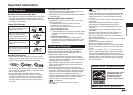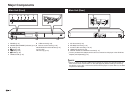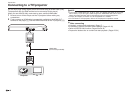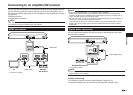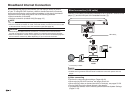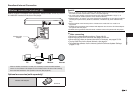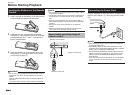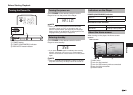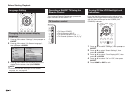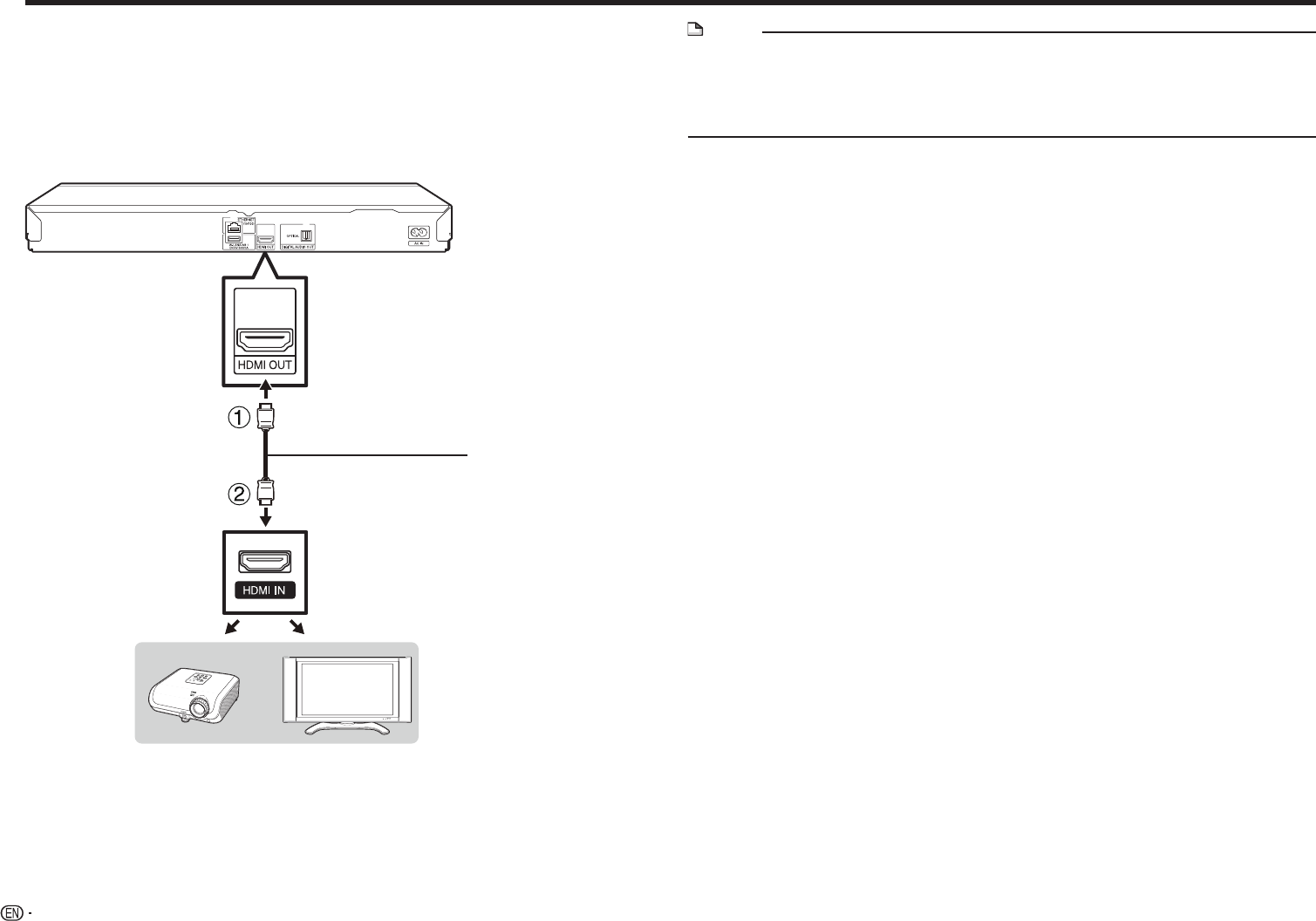
16
Connection
Connecting to a TV/projector
You can enjoy high quality digital picture and sound using an HDMI cable. (Only
TVs/projectors with an HDMI terminal can be connected to this player.)
When you use AQUOS LINK, make sure to use a certified HDMI cable.
1 Be sure to turn off this Player and the TV/projector before making any
connections.
2 Firmly connect an HDMI cable (commercially available) to the HDMI OUT
terminal on the player (1) and the HDMI IN terminal of the TV/projector (2).
HDMI cable
(commercially available)
Projector TV
NOTE
• In this player, “HDMI Video Out” is set to “Auto” as a default (See page 42). (Normally
set to “Auto”.) If you don’t get a stable image with “HDMI Video Out” set to “Auto”,
select the output resolution which corresponds to the connected equipment.
• To enjoy 3D images, connection to a 3D compatible TV is needed.
• For connection to a TV/projector, refer to the TV/projector’s operation manual.
E
After connecting
•If desired, connect audio equipment. (Page 17)
•If necessary, perform the Audio Video Settings. (Pages 42–43)
•Refer to AQUOS LINK function. (Pages 23 and 43)
•Prepare the desired disc or content and start playback. (Pages 25–34)