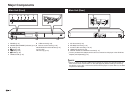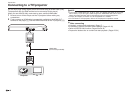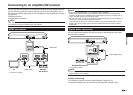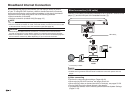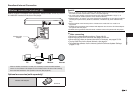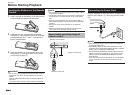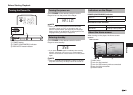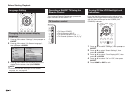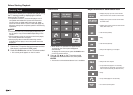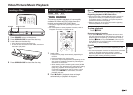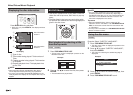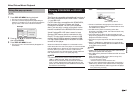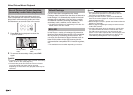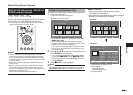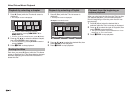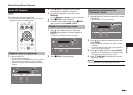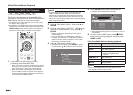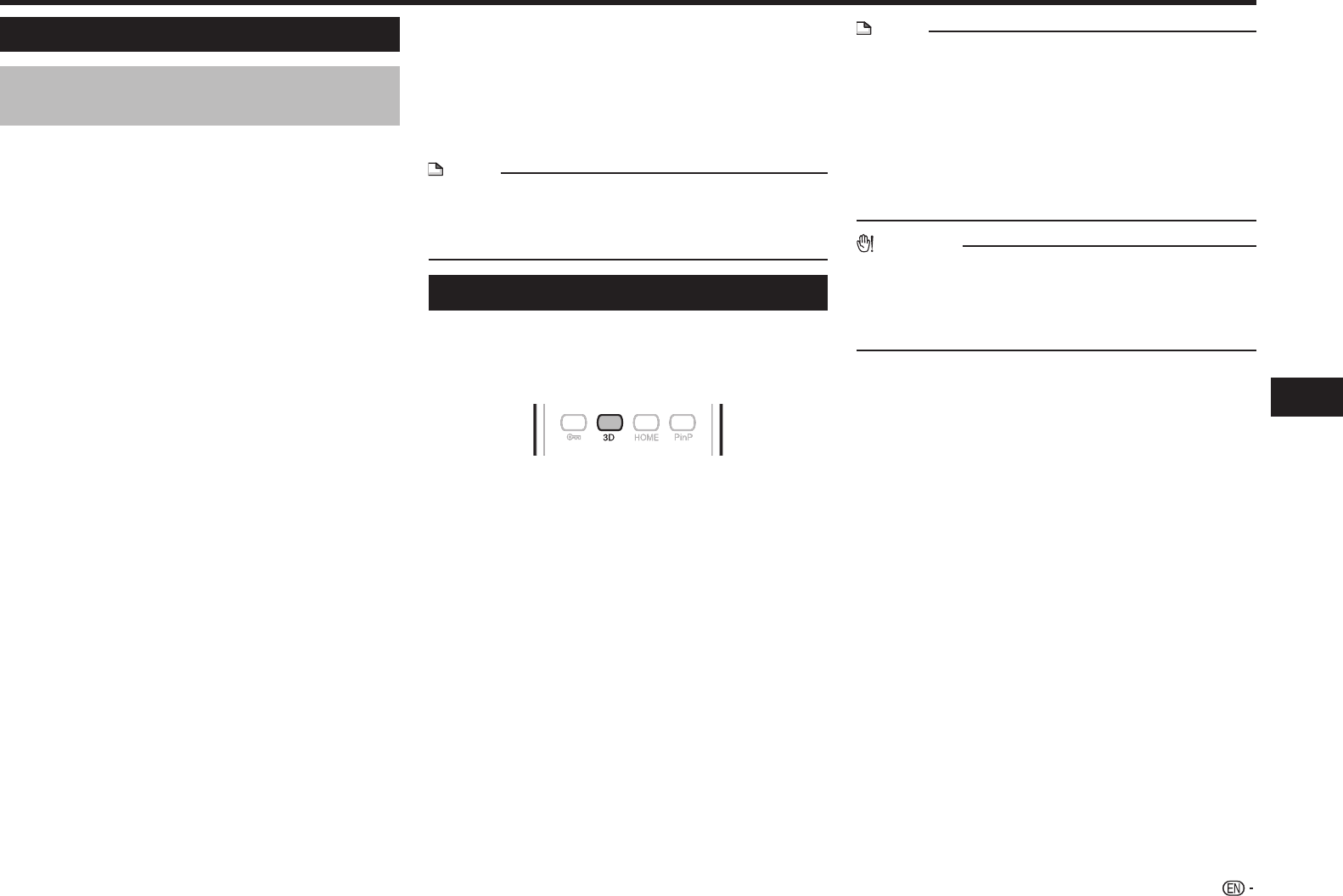
23
Playback
Before Starting Playback
Using AQUOS LINK
Controlling the Blu-ray disc player
using AQUOS LINK
What is AQUOS LINK?
Using the HDMI CEC (Consumer Electronics
Control), with AQUOS LINK you can interactively
operate this player with your SHARP AQUOS TV.
What you can do with AQUOS LINK
When you connect this player to the LCD TV
compatible with AQUOS LINK using an HDMI cable,
you can perform the functions listed below. (See
page 16 for connecting to the HDMI terminal).
E
Automatic input select function
When you start playback of this player, the input
selector of the LCD TV will automatically switch to
the LCD TV input terminal connected to the player
and the playback image will appear on the screen,
even if you are watching a TV program.
E
Automatic power off function
If you turn off the LCD TV when this player is in stop
mode, the power of this player will be turned off
automatically. (However, when playing back a disc
or other content using this player, the power does
not turn off.)
E
Automatic power on function
When you switch to the LCD TV input terminal
connected to this player, the power of this player will
be turned on automatically.
E
AQUOS PURE MODE
When you connect this player to an AQUOS LCD
TV compatible with AQUOS LINK and set “AQUOS
LINK” to “Yes” (page 43), images automatically
adjusted to the most suitable image quality for the
AQUOS TV are output from the HDMI OUT terminal
of this player.
NOTE
• In order to make AQUOS LINK available, set “AQUOS
LINK” to “Yes” (See page 43).
Refer to the Operation Manual of the TV for details
regarding setup.
Using 3D
This sets output of 3D images.
To view 3D images, playback of 3D content (3D BD
video) is necessary with a 3D compatible TV and 3D
glasses in addition to this player.
Press 3D to change to the 3D mode.
• Each time the button is pressed, the mode switches
between “Auto(3D)” and “2D”.
• The status of the selected mode will be displayed on the
TV screen.
Auto: Video signals are output as 3D when 3D content (3D
BD video) is played or as 2D when 2D content is played.
2D: Even if 3D content (3D BD video) is played, video
signals are output as 2D at all times.
• This setting (Auto(3D)/2D) can also be performed using
the menu screen (See page 45).
NOTE
• The 3D mode can be switched only when playback is
stopped.
• Depending on the connected TV, the images during
playback may switch to 2D images due to changes in
the resolution, etc. Make sure the 3D image setting is
performed on the TV.
• The 3D images may not be output as set in “HDMI
Video Out”.
• When performing Fast Forward/Reverse, images are
shown in 2D.
CAUTION
• When viewing 3D images, viewing for a long period
of time or lying on your back may cause eye strain
and discomfort. In addition, 3D images may affect the
eyesight of young children/infants, so keep them from
viewing the images.