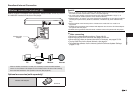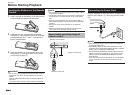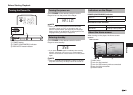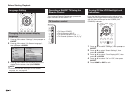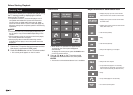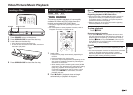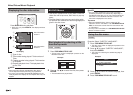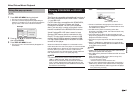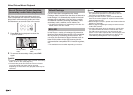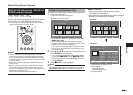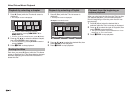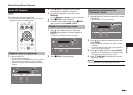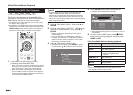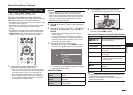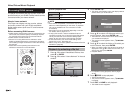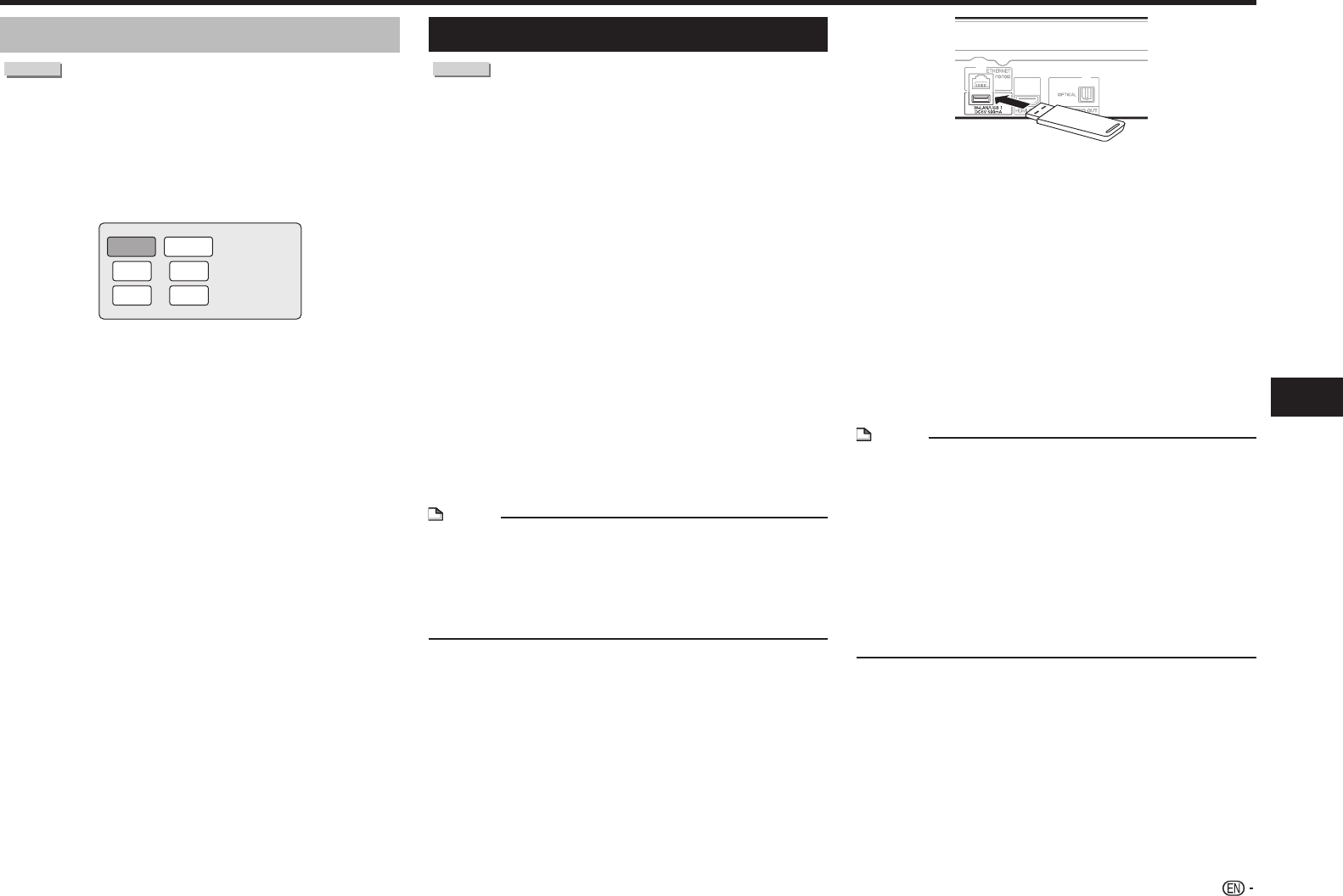
27
Playback
Video/Picture/Music Playback
Using the pop-up menu
BD VIDEO
1 Press POP-UP MENU during playback.
• The pop up menu screen is displayed.
• The menu contents displayed vary depending on
the disc. For details on how to see and operate the
pop-up menu, refer to the manual for the disc.
Example
Pop-up menu
Previous page
Next page
2 Press a/b/c/d to select the desired item,
then press ENTER.
3 Press POP-UP MENU to exit.
• The pop-up menu will automatically disappear for
some discs.
Enjoying BONUSVIEW or BD-LIVE
BD VIDEO
This Player is compatible with additional functions of
BD-Video, BONUSVIEW (BD-ROM Profile 1 Version
1.1) and BD-LIVE.
For BD-Video discs compatible with BONUSVIEW,
the functions of Picture in Picture and Virtual
Package are available. For BD-LIVE compatible
discs, you can enjoy a variety of functions via the
Internet in addition to the BONUSVIEW functions.
Virtual Package/BD-LIVE data is saved in Local
Storage (USB memory device connected to this
Player). To enjoy these functions, connect a USB
memory device (2GB or greater) supporting USB
2.0 High Speed (480Mbit/s) to the USB1 or USB2
terminal on this player.
When the wireless LAN adapter is not inserted into the
USB1 terminal on the rear of the player, it is recommended
that the USB memory device be connected to the USB1
terminal. (When you insert or remove a USB memory
device, be sure to turn the main power off and make sure
that “Quick Start” is set to “No” (See page 43).)
NOTE
• A USB memory device can be used with either the
USB1 or USB2 terminal. When two USB memory
devices are connected to both terminals at the same
time, in certain situations the USB1 terminal may give
priority to Local Storage and the USB2 terminal cannot
be used for Local Storage.
Rear
USB memory device
• If there is insufficient storage space, the data will not
be copied/downloaded. Delete unneeded data or use a
new USB memory device.
• If a USB memory device containing other data
(previously recorded) is used, the video and audio may
not play back properly.
• If the USB memory device is disconnected from this
player during playback of Virtual Package/BD-LIVE data,
playback of the disc will stop.
• Some time may be required for the data to load (read/
write).
• Refer to “USB Memory Management” on page 50 for
erasing the Virtual Package data and the BD-LIVE data
in the USB memory device.
NOTE
• SHARP cannot guarantee that all brands’ USB memory
devices will operate with this player.
• Only USB memory devices formatted with FAT 32/16 are
compatible.
When formatting a USB memory device using a PC,
perform the following settings.
− Format File System: FAT32
− Allocation Unit Size: Default Allocation Size
• Do not use a USB extension cable when connecting a
USB memory device to the USB terminal of the player.
− Using a USB extension cable may prevent the player
from performing correctly.