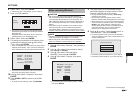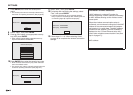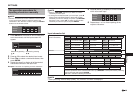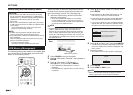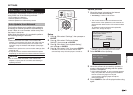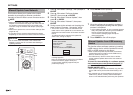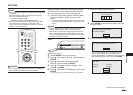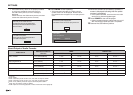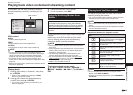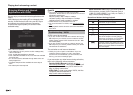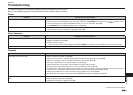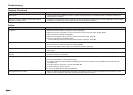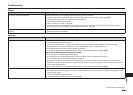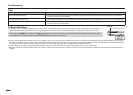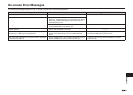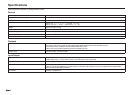55
Streaming content
Streaming content
Playing back video on demand streaming content
In this player, you can enjoy a variety of video on
demand streaming content by connecting to the
Internet.
VOD content
Video
Music
Picture
e-Contents
Settings
VOD content
Netflix
• Instantly Watching Movies
VUDU
• Enjoying Movies and Internet Application
YouTube
• Playing back YouTube video content streaming
NOTE
• To enjoy this function, make a broadband Internet
connection to both your PC and this player (See pages
18–19), and then set communication settings (See
pages 46–49), then perform the following operation.
• To use this function, we recommend setting “Auto
Power Off” to “No” before starting the registration. (See
page 43.)
• Before using this function, please read “Network Service
Disclaimer” (page 66).
Playing back
1 Press a/b to select “e-Contents”, then press
d or ENTER.
• VUDU is also available by pressing the VUDU
button on the remote control.
2 Press a/b to select the desired steaming
content, then press d or ENTER.
• The screen of the streaming content which you
select is displayed.
3 Follow the instruction on the screen.
4 To exit the screen, press EXIT.
Instantly Watching Movies from
Netflix
Please check that the most current software
is loaded on this player by using the software
update function (See pages 51–54) or by visiting
http://www.sharpusa.com/products/support/ to
check for a download of the newest software
version.
This function allows you to enjoy Netflix through the
Internet.
Netflix is an online DVD and Blu-ray Disc rental
service, offering rental-by mail and streaming
instantly to Netflix unlimited members.
NOTE
• Disc playback and this function cannot be used at the
same time.
• As the registration process takes time, we recommend
setting “Auto Power Off” to “No” before starting the
registration. (See page 43.)
• The streaming quality (SD or HD) depends on the
network speed and original bit rate of the title.
• For more information on the Netflix visit http://www.
netflix.com/help or login to your Netflix account and
click “Help” at the top of the page.
• Netflix is only available in the US.
The buttons which can be used :
a/b/c/d / ENTER / a / b /
c / d / e / j /
EXIT
Playing back YouTube content
This player can play back YouTube video content
streaming through the Internet.
• For more information about YouTube, see the YouTube
website using a PC (http://www.youtube.com).
NOTE
• Some video content may not be played back with this
player.
• The actual functions which can be operated may differ
from the descriptions shown.
Operational buttons for playback control
Item
Pause the video content. To resume
playing paused content, press
on
the playback controls.
Skip to the previous video content on
the video list.
Skip to the next video content on the
video list.
Play back all the video content on the
video list repeatedly.
Switch the video quality to high
resolution.
Toggle the playback screen between
normal and full screen.
Progress bar
Determine the point where you want to
play back a video content by pressing
c/d on the progress bar.
NOTE
• To turn the playback controls on during full screen
display, press POP-UP MENU.
• To return to the main page screen, press TOP MENU/
TITLE LIST.