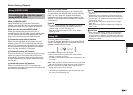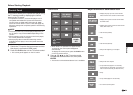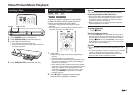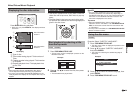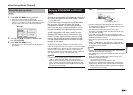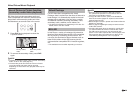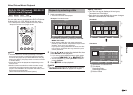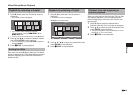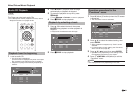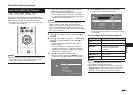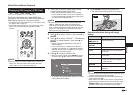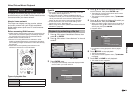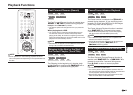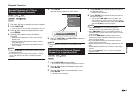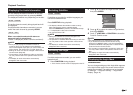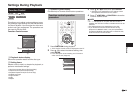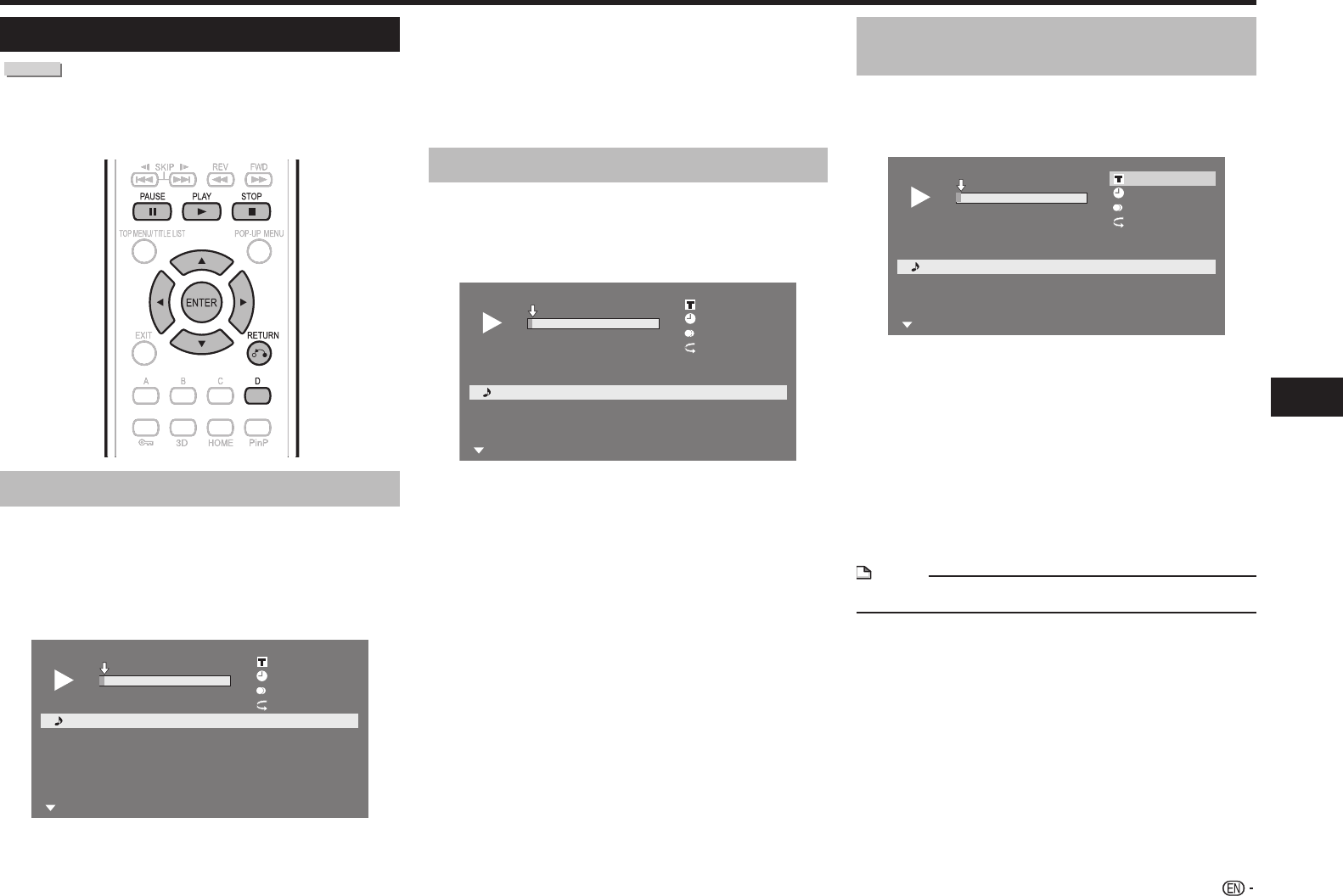
31
Playback
Video/Picture/Music Playback
Audio CD Playback
AUDIO CD
This Player can play back audio CDs.
• For a description of other playback functions, refer to
“Playback Functions” on pages 35–36.
Playback from the beginning
1
Load an audio CD.
• The CD screen is displayed.
(The CD screen is displayed only when a compact
disc recorded in the CD-DA format is inserted.)
• Playback may begin automatically, depending on
the disc.
1
T
r
a
c
k
0
1
5
:
1
6
2
T
r
a
c
k
0
2
5
:
1
0
3
T
r
a
c
k
0
3
5
:
2
3
4
T
r
a
c
k
0
4
5
:
0
3
5
T
r
a
c
k
0
5
4
:
4
4
6
T
r
a
c
k
0
6
5
:
0
8
0
0
:
0
0
:
1
1
1
/
1
2
1
/
1
2
O
f
f
3
L
+
R
5
:
1
6
0
:
0
0
T
r
a
c
k
0
1
F
u
n
c
t
i
o
n
s
2 Press a if playback does not begin
automatically or playback is stopped.
3 To pause the playback at any time, press
b.
• Press b or a to return to playback.
4 Press c to stop playback.
Playback by selecting a track
1
Press a/b to select the track, then press
ENTER during playback or when playback is
stopped.
• Playback of the selected track will begin.
1
T
r
a
c
k
0
1
5
:
1
6
2
T
r
a
c
k
0
2
5
:
1
0
3
T
r
a
c
k
0
3
5
:
2
3
4
T
r
a
c
k
0
4
5
:
0
3
5
T
r
a
c
k
0
5
4
:
4
4
6
T
r
a
c
k
0
6
5
:
0
8
0
0
:
0
0
:
1
1
3
/
1
2
3
/
1
2
O
f
f
3
L
+
R
5
:
2
3
0
:
0
0
T
r
a
c
k
0
3
F
u
n
c
t
i
o
n
s
2 Press c to stop playback.
Operation procedure for the
“Functions” menu
1
Press D (Yellow) (Functions) when the CD screen
is displayed.
• The “Functions” menu is activated.
1
T
r
a
c
k
0
1
5
:
1
6
2
T
r
a
c
k
0
2
5
:
1
0
3
T
r
a
c
k
0
3
5
:
2
3
4
T
r
a
c
k
0
4
5
:
0
3
5
T
r
a
c
k
0
5
4
:
4
4
6
T
r
a
c
k
0
6
5
:
0
8
0
0
:
0
0
:
1
1
3
/
1
2
3
/
1
2
O
f
f
1
L
+
R
5
:
2
3
0
:
0
0
T
r
a
c
k
0
3
F
u
n
c
t
i
o
n
s
2 Press a/b to select the desired setting, then
press ENTER.
• When playback is stopped, only “Track” can be
selected.
• For a description of each setting, see “Functions
which can be set” (Page 39).
3 Press a/b/c/d to set, then press ENTER.
• Operations vary depending on the setting. Follow
the operation instructions on the screen.
4 Press j or D (Yellow) to exit the
“Functions” menu.
NOTE
• The displayed items vary depending on the disc.