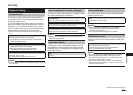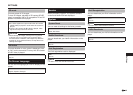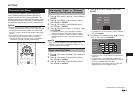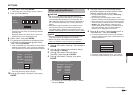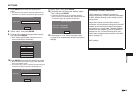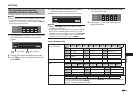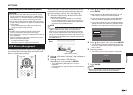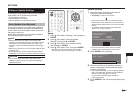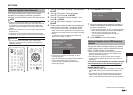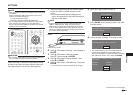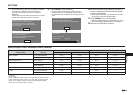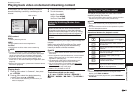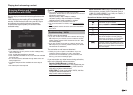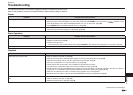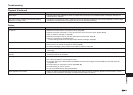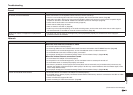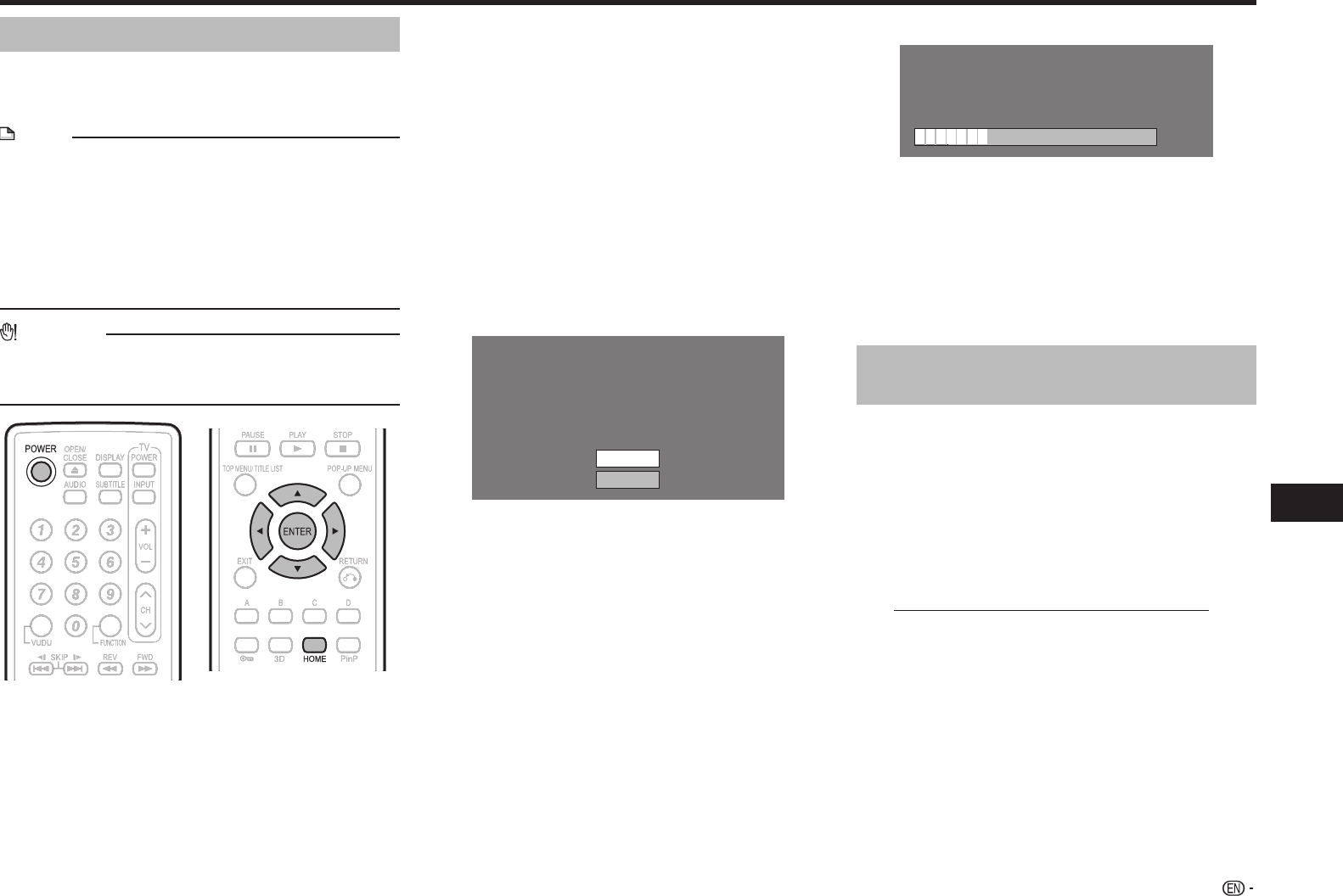
52
Settings
SETTINGS
Manual Update from Network
This function allows you to perform the update
operation by accessing an Internet connection
manually to check if there is a new firmware version.
NOTE
• Make sure that the LAN cable or the wireless LAN
adapter is connected to this player and make sure that
the wireless router/access point is connected to the
Internet if using the wireless LAN adapter. (See pages
18–19.)
• Make sure to perform the communication settings. (See
pages 46–49.)
• It may take time to access and download the update
depending on the Internet connection and other factors.
CAUTION
• Do not remove the LAN cable or the wireless LAN
adapter or unplug the AC cord while downloading or
updating software.
1 Press a/b to select “Settings”, then press d or
ENTER.
2 Press a/b to select “Software Update
Settings”, then press d or ENTER.
3 Press a/b to select “Manual Update”, then
press d or ENTER.
4 Press a/b to select “Network”, then press
ENTER.
5 During access to the network and checking the
latest version of firmware, “Accessing” blinks.
• The current version of this unit software and the
latest version of the update file on the network are
displayed when latest version of firmware has been
found.
To update this player software with update file,
select “Yes”, and go to step 6.
Latest version of firmware has been found.
Firmware update is available.
Proceed with update?
If “Yes” will be selected, version update will start.
Current Version :
Latest Version :
xxxxxxxxxx
yyyyyyyyyy
Yes
No
• If the Internet connection has failed, an error
message appears.
Retry the update after checking if the broadband
Internet connection (pages 18–19) and
communication settings (pages 46–49) are
performed properly.
6 Press ENTER to start updating.
Downloading latest firmware…
Version : yyyyyyyyyy
30%
7 When the software is successfully updated, a
screen is displayed indicating that the update
process is completed.
• If the update has failed, an error message appears.
Retry the update after checking if the broadband
Internet connection (pages 18–19) and
communication settings (pages 46–49) are
performed properly.
8 Press POWER to turn off the player.
Manual Update from USB memory
device
This function allows software updates by inserting
a USB memory device with the update file into the
USB1 or USB2 terminal on this player.
• When a software update is performed, the software
update data must be written onto the USB memory
device in advance using a PC.
• The USB memory device must be clear of all files
except software update data to allow new software
uploading.
To check for the availability of a software update,
visit www.sharpusa.com/products/support/. If
you have any questions, please call 1-800-BE-
SHARP (800-237-4277).
• When software update data is released, copy the data
onto a USB memory device after downloading it to a
PC.
• For methods such as downloading and copying to a
USB memory device, carefully read the description
shown on the website before performing the operation.
(Continued on the next page)