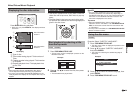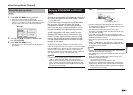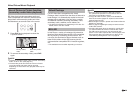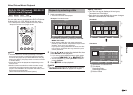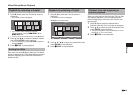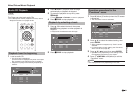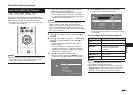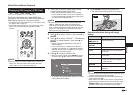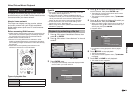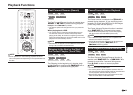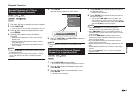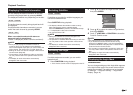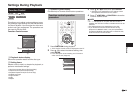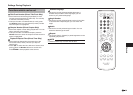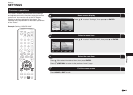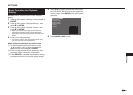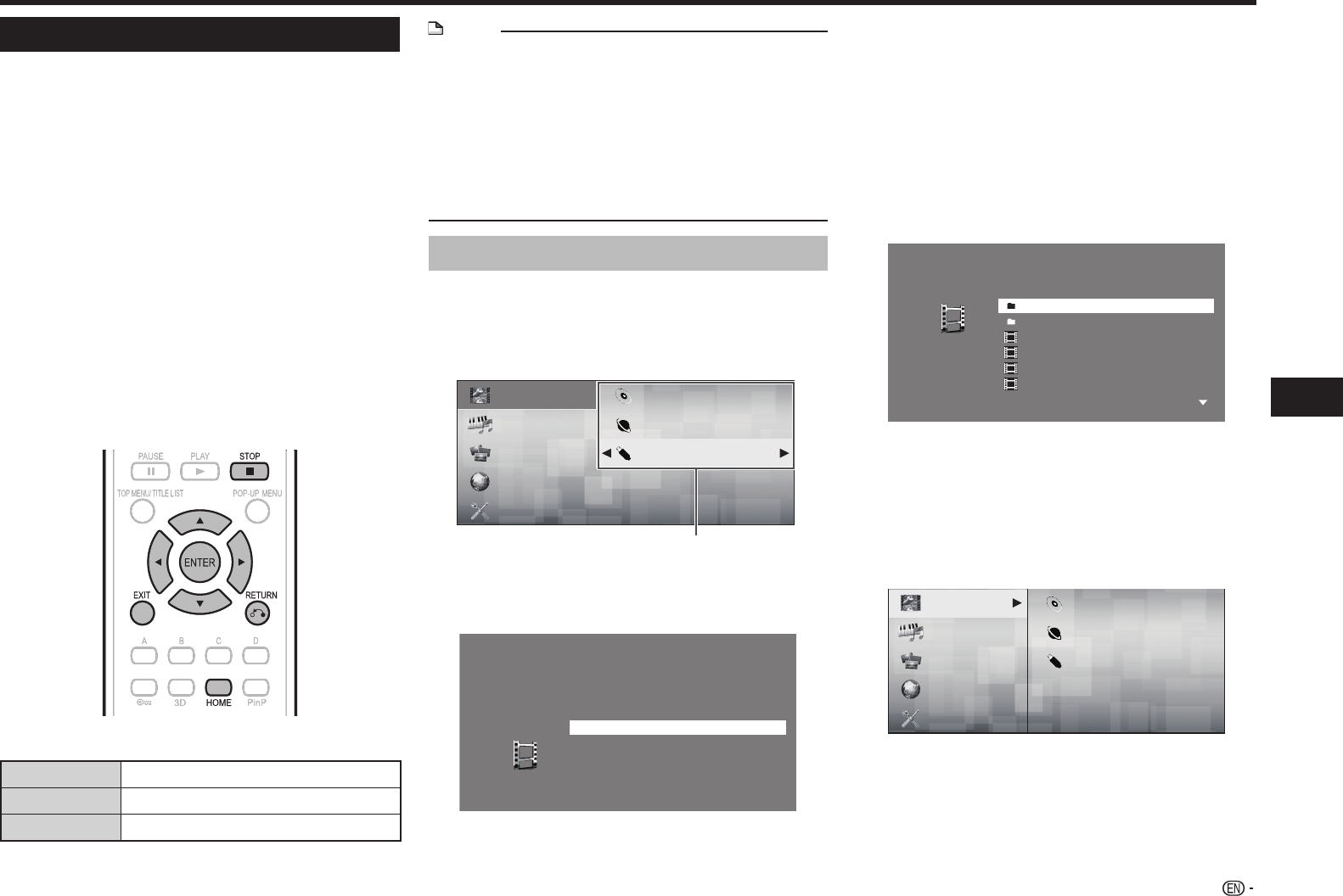
34
Playback
Video/Picture/Music Playback
Accessing DLNA servers
The player can browse and play movies, music and
photos stored on your DLNA Certified media servers
connected within your home network.
About a home network
This Player can display and play movies, photos
and music content from your DLNA-compatible
digital media servers (such as a PC and consumer
electronics).
Before accessing DLNA servers:
• DLNA servers and this player must be connected to the
same local area network. Specify the settings required
for connecting this player to the local area network.
• DLNA servers must be turned on.
• When a PC running DLNA server software or other
DLNA-compatible devices are connected to this player,
some setting changes of software or other devices may
be required.
• Please refer to the operating instructions for the
software or devices for more information.
Types of playable files
Video
DivX Plus HD (avi/divx/mkv)
Music
mp3
Picture
jpg
NOTE
• Some files may not be playable depending on the file.
For details, refer to pages 10–11.
• To enjoy this function, make a broadband Internet
connection to both your PC and this player (See pages
18–19), and then set communication settings (See
pages 46–49), then perform the following operation.
• To use this function, we recommend setting “Auto
Power Off” to “No”. (See page 43.)
• Before using this function, please read “Network Service
Disclaimer” (page 69).
Playback by selecting a file list
1
Press a/b to select Video/Music/Picture, then
press d or ENTER.
2 Press a/b to select “Home Network” in the sub
window.
Video
Music
Picture
BD-Video
USB-1
Home Network
e-Contents
Settings
Sub Window
3 Press ENTER or d.
• The player automatically scans and displays DLNA
servers within your local network.
3. zzzzzzzzzzzzzz
4. aaaaaaaaaaaa
Select server
1. xxxxxxxxxxxxx
2. yyyyyyyyyyyyy
4 Press a/b to select a DLNA server which you
want to access, then press ENTER or d.
• The folder list or file list of the DLNA server which
you accessed is displayed.
• The previous screen appears when j
is pressed.
5 Press a/b to select the folder or file which you
want to access, then press ENTER.
• When you select a folder, the file list of the folder is
displayed. Press a/b to select the file which you
want to play, then press ENTER.
• Playback starts.
Video03.divx
Video04.divx
Video01.divx
Folder2
Folder1
Video02.divx
1/ALL 40 files and folders
Root
• For operation during playback, refer to pages
35–36.
6 Press c to stop playback.
• The file list reappears.
• The previous screen appears when j
is pressed.
7 Press EXIT or HOME to exit playback.
• The HOME screen reappears.
Video
Music
Picture
BD-Video
USB-1
Home Network
e-Contents
Settings