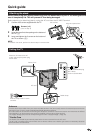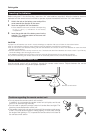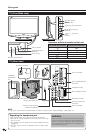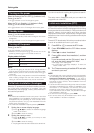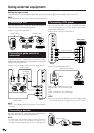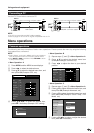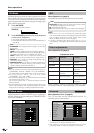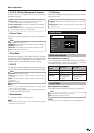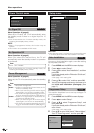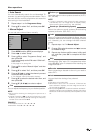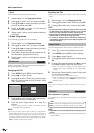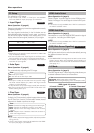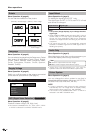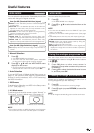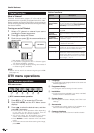11
Menu operations
● 3D-Y/C
Provide high quality images with minimal dot crawl and
cross colour noise by detecting changes in the image.
Standard: Normal adjustment
Fast: Set the optimum image quality for fast-moving
images.
Slow: Set the optimum image quality for slow-moving
images.
Off: No detecting
NOTE
• 3D-Y/C may not operate depending on the input signal
type or noisy input signal.
• This function is only available when a CVBS signal is input.
(Except a SECAM CVBS signal.)
● Monochrome
For viewing a video in monochrome.
NOTE
• When Monochrome is set to “On”, the DTV Menu screen
displays in monochrome.
● Film Mode
Automatically detect a film-based source (originally
encoded at 24/25 frames/second, depending on the
vertical frequency), analyses it then recreates each
still film frame for high-definition picture quality.
Audio menu
Audio adjustments
Menu Operation: B (page 9)
You can adjust the sound quality of each AV MODE to
your preference with the following settings
(DYNAMIC(FIXED) cannot be adjusted).
Audio
Treble
Bass
Balance
Sound Wide
Reset
[ + 2]
[ 0]
[ + 3]
DYNAMIC
–
L
–
+
+
R
Sound Wide
Menu Operation: A (page 9)
This feature can increase the spread of the sound.
● Colour Temp.
Adjust the colour temperature to give the best white
image.
High: White with bluish tone
Mid-High: Intermediate tone between High and Middle
Middle: Natural tone
Mid-Low: Intermediate tone between Middle and Low
Low: White with reddish tone
C. M. S.-Hue: This is a standard to adjust the colour
either more reddish or more bluish in tone.
C. M. S.-Saturation: Increases or decreases the saturation
of a selected colour.
C. M. S.-Value:
A higher value makes the image brighter.
A lower value makes the image darker.
On: Increases the spread of the sound.
Off: Outputs the normal sound.
● C. M. S. (Colour Management System)
Colour tone is managed using the six-colour
adjustment setting.
● I/P Setting
Adjust the image and input signal can give you a more
beautiful picture.
Interlace: Display finely detailed images for TV or video,
etc.
Progressive: Display smooth images for still images or
graphics, etc.
NOTE
• This function is not available when using headphones.
Item
Selectable
items
c button d button
Treble For weaker treble For stronger treble
Bass For weaker bass For stronger bass
Balance Decrease audio
from the right
speaker
Decrease audio
from the left
speaker
Item
Item
Item
Item