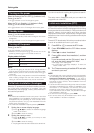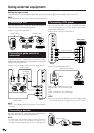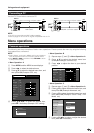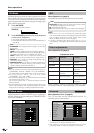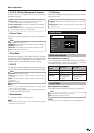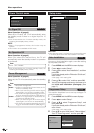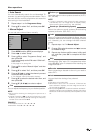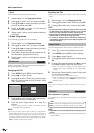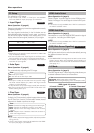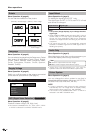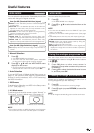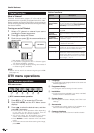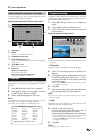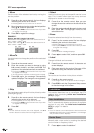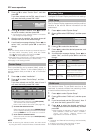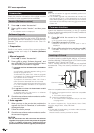15
Menu operations
PC Setup
For adjusting a PC image.
• Only “H-Pos.” and “V-Pos.” in “Fine Sync.” are available
when the HDMI-PC input (see page 1) is selected.
NOTE
• Depending on the graphics card, resolution of 1360 x 768
may not display correctly.
• You can only select the “Input Signal” on the Setup menu
when receiving one of the 7 input signals listed above.
• The above list will display in accordance with vertical
resolution of input signals.
● Input Signal
Menu Operation: C (page 9)
Some input signals may have to be registered manually
to display properly.
The input signals (resolutions) in the list below are not
distinguishable when received. In such case, you have to
set the correct signal manually. After setting once, it will
display when the same signal (resolution) is input again.
● Auto Sync.
Menu Operation: C (page 9)
For automatically adjusting the PC image.
Yes: Auto Sync. starts.
No: You have to set Fine Sync. later.
NOTE
• Auto Sync. is likely to succeed when an input PC image
has wide vertical stripes (ex. pattern with high contrast
stripes, or cross-hatched).
• It may fail when an input PC image is solid (low contrast).
• Be sure to connect the PC to the LCD-TV and switch it on
before starting Auto Sync.
● Fine Sync.
Menu Operation: C (page 9)
Ordinarily, the TV automatically adjusts image positions coming
from PC (Auto Sync. function). In some cases, however, manual
adjustment is needed to optimise the image.
PC only
PC only
PC only
WSS (Wide Screen Signalling)
Menu Operation: A (page 9)
WSS allows a television to switch automatically among
the different screen formats.
NOTE
• Use WIDE MODE if an image does not switch to the correct
screen format. When the broadcast signal contains no
WSS information, the function will not work even if enabled.
(See page 17.)
WSS signal 4:3 screen
4:3 mode “Panorama”
4:3 mode “Normal”
4:3 Mode
Menu Operation: A (page 9)
The WSS signal has 4:3 auto-switching that allows you
to select between Normal and Panorama.
Panorama: Wide image without side bars
Normal: Normal range keeping 4:3 or 16:9 aspect ratio
Item
HDMI Audio Select
Menu Operation: A (page 9)
Select “Digital” for audio signal via the HDMI terminal.
Select “Analogue” for audio signal via the AUDIO jack.
NOTE
• This function is only available when “EXT4” is selected in
the INPUT SOURCE menu.
HDMI Auto View
Menu Operation: A (page 9)
Set whether or not to use WIDE MODE based on signal
recognition, including an HDMI signal.
NOTE
• This function is only available when “EXT4” is selected in
the INPUT SOURCE menu.
640 g 400
640 g 480
1024 g 768
Item
H-Pos.: Centres the image by moving it to the left or right.
V-Pos.: Centres the image by moving it up or down.
Clock: Adjusts when the image flickers with vertical
stripes.
Phase: Adjusts when characters have low contrast or
when the image flickers.
NOTE
• If you need to adjust the image position, adjust the position
using your PC.
• “Clock” and “Phase” cannot be adjusted when the HDMI-
PC input (see page 1) is selected.
Item
720 g 400
848 g 480
1360 g 7681280 g 768
TV/DTV/AV only
TV/DTV/AV only