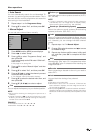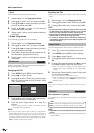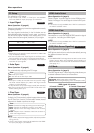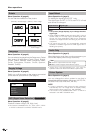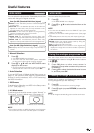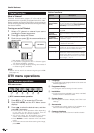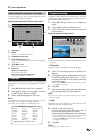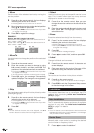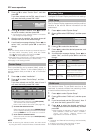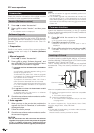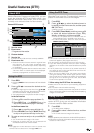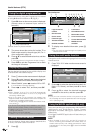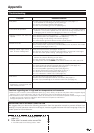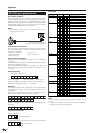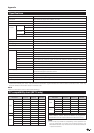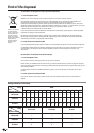21
DTV menu operations
2 Press a/b to select “Carrier Scan”, and then
press OK.
If you have already set the PIN, enter it here. If
not, enter the factory preset PIN “1234”.
35
554000
Channel
Frequency (kHz)
3 Press a/b to select “Channel”, then c/d to enter
the carrier number, and then press OK.
• The frequency of the selected carrier in the below
cell changes correspondingly.
4 After the scan is complete, the screen shows all
available services for the selected range.
5 A confirmation message displays. Press c/d to
select “Yes”, and then press OK to save the
change.
NOTE
• You can directly enter the frequency instead of step 3. In
this case, select “Frequency (kHz)”, enter the number
using 0–9 numeric buttons, and then press OK.
Use c/d to move between the digits.
• After performing “Carrier Scan”, the order stored by using
the “Move” function will revert to the default order.
• See page 14 for setting the PIN.
Carrier Setup
This is provided for you to rename (label), erase, or
re-scan carriers. “Carrier” in this context refers to a
service station that provides a set of individual
services.
1 Press c/d to select “Installation”.
2 Press a/b to select “Carrier Setup”, and then
press OK.
If you have already set the PIN, enter it here. If
not, enter the factory preset PIN “1234”.
S.No Carrier Name
001
Frequency TV Radio
BBC 538000 05 03
002 BBC 546000 06 08
003 Canal+ 554000 04 00
004 Digital5 592500 06 02
1 To rename the selected carrier:
Select the carrier, and then press RED (Label).
The character set screen displays.
Enter a new name for the carrier. (See page 19.)
2 To erase the selected carrier:
Select the carrier, and then press GREEN (Erase).
An icon displays indicating the carrier to be erased.
Pressing GREEN will turn the erase icon on and off.
3 To re-scan the selected carrier:
Select the carrier, and then press BLUE (Rescan).
Re-scanning starts.
NOTE
• After re-scanning the selected carrier, the order stored
by using the “Move” function will revert to the default order.
System Setup
Configure On-Screen Display and Child Lock settings.
OSD Setup
The On-Screen Display appearance and the position/
duration of the service banner information can be
customised.
1 Press c/d to select “System Setup”.
2 Press a/b to select “OSD Setup”, and then press
OK.
4 Secs
Bottom
20%
Banner timeout
Banner position
Transparency
Selectable
items
1 Sec/2 Secs/
... 7 Secs/None
Top/Bottom
None/10%/
20%/ ...50%
OSD Setup
items
Banner
timeout
Banner
position
*Transparency
Description
Select how long the service
banner information appears on
screen.
Select whether the service
banner information appears on
top or bottom of the screen.
Select the desired level of On-
Screen Display transparency.
3 Press a/b to select the desired item.
4 Press c/d to select the desired parameter, and
then press OK.
5 A confirmation message displays. Press c/d to
select “Yes”, and then press OK to save the
change.
* The transparency for Service banner displays is not adjustable.
Child Lock
This function allows TV and Radio services to be
restricted. It prevents children from watching violent
or sexual scenes that may be harmful.
1 Press c/d to select “System Setup”.
2 Press a/b to select “Child Lock”, and then press
OK.
3 If you have already set the PIN, enter it here. If
not, enter the factory preset PIN “1234”.
4 Press c/d to select the desired age/rating (4
...18/Universal/Parental/X-rated/None), and then
press OK.
• When Sweden is selected in the country setting of
Auto Installation, choose from “None”, “Children”,
“Youth” and “Adult”. (Please contact the
organizations concerned for details.)
NOTE
• “Universal” and “Parental” are the ratings used exclusively
in France.
• “X-rated” is the rating used exclusively in Spain.
• For details about ratings see page 28.