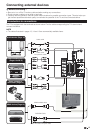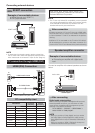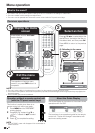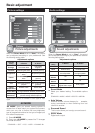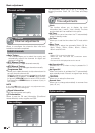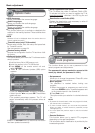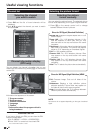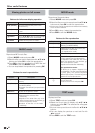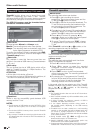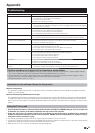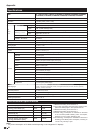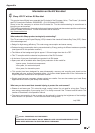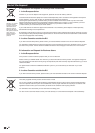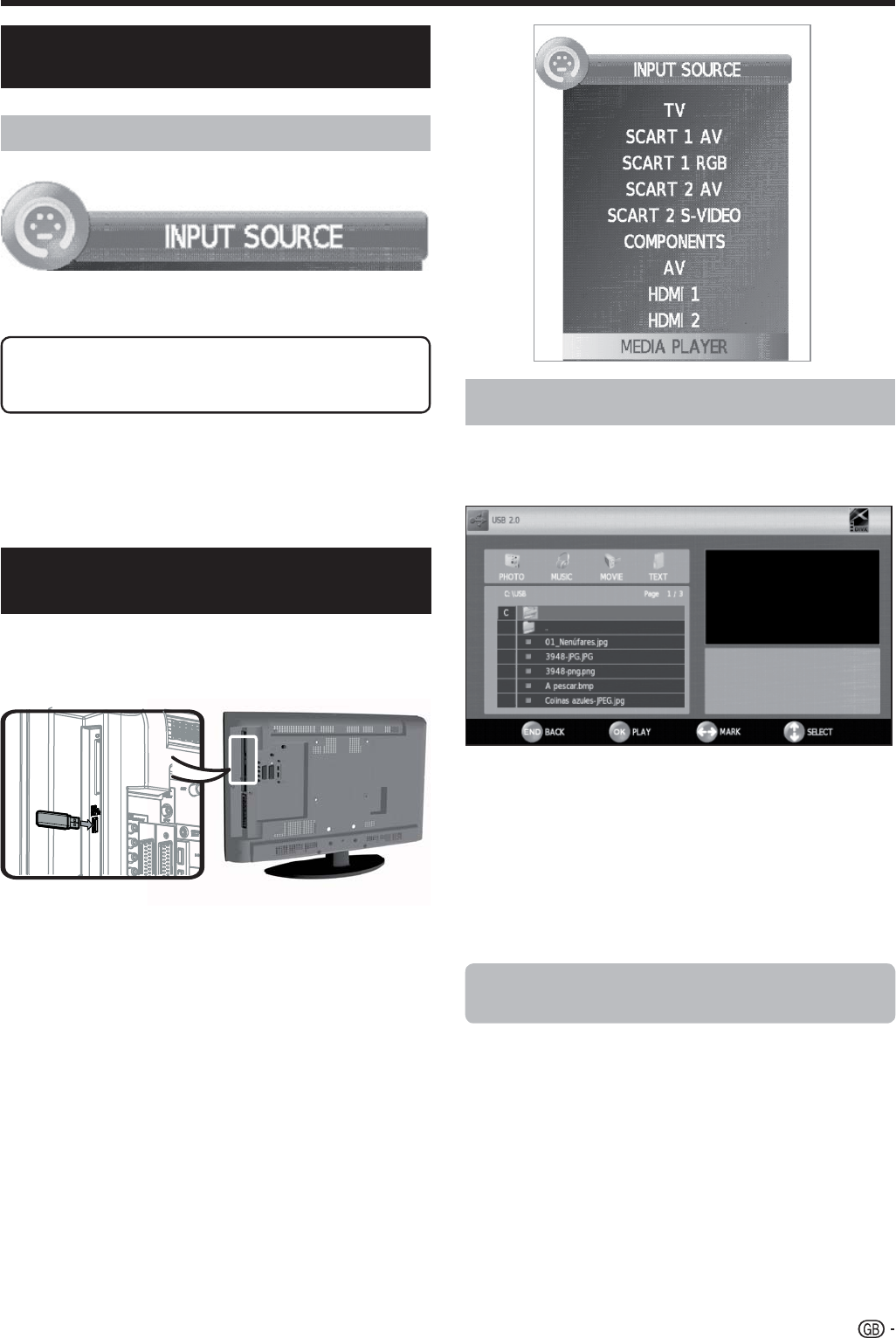
After selecting Media Player, the TV loads USB device
files, and shows the following screen:
1 Pressing ◄/► buttons you can change between
different modes: PHOTO, MUSIC, MOVIE or TEXT.
Press OK to select the option you want to reproduce.
2 Press ▲/▼/◄/► to select the folder where
you want to search the files and then press OK.
For selecting the input type of external equipment
• If no (colour) image is displayed, try changing to
another signal type.
• Check the operations manual of the external equipment
for the signal type.
Connect an USB device to the TV as shown below.
• Depending on the USB device, the TV may not be
able to recognise the contained data.
• Use only alphanumeric characters for naming files.
• File names over 80 characters (may vary depending
on character set) may not be displayed.
• Do not disconnect a USB device or memory card from
the TV while transferring files, using the slide show
function, when a screen is switching to another or
before you exit “MEDIA PLAYER” from the “INPUT
SOURCE” menu.
• Compatibility with USB hard disc connection.
• Do not connect and disconnect a USB device from
the TV repeatedly.
Other useful features
Input source settings
Setting when using external
devices
SCART 1: CVBS, RGB
SCART 2: Y/C, CVBS
MEDIA PLAYER function
Connecting a USB device
(Media Player)
PHOTO mode
You can reproduce photos with JPG, JPEG and BMP
format on your TV.
Several kinds of reproduction are possible.
1 Select PHOTO mode and press OK.
2 Select the file you want to display on full screen with
▲/▼ /◄/► buttons and press OK to start the viewing.
21