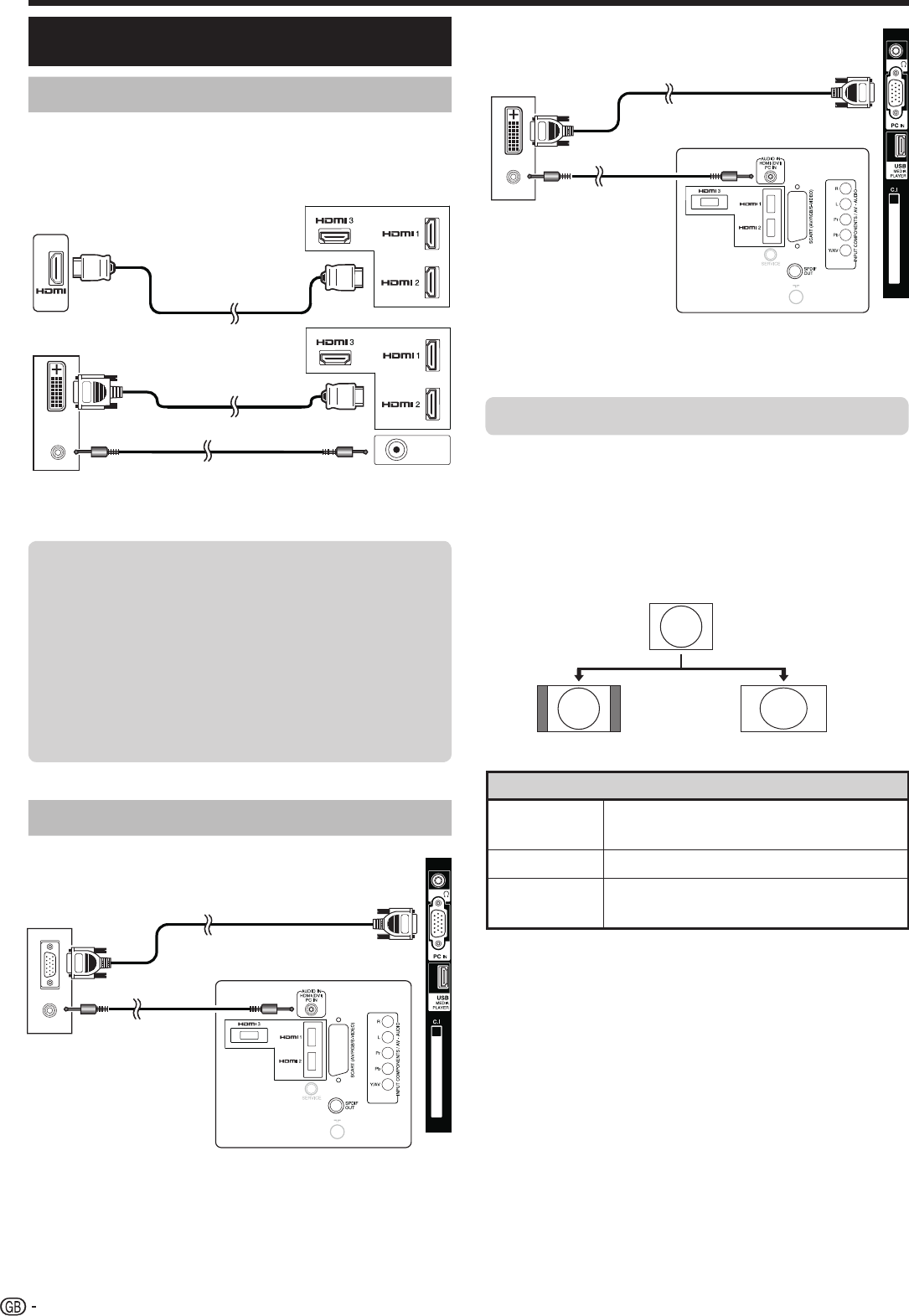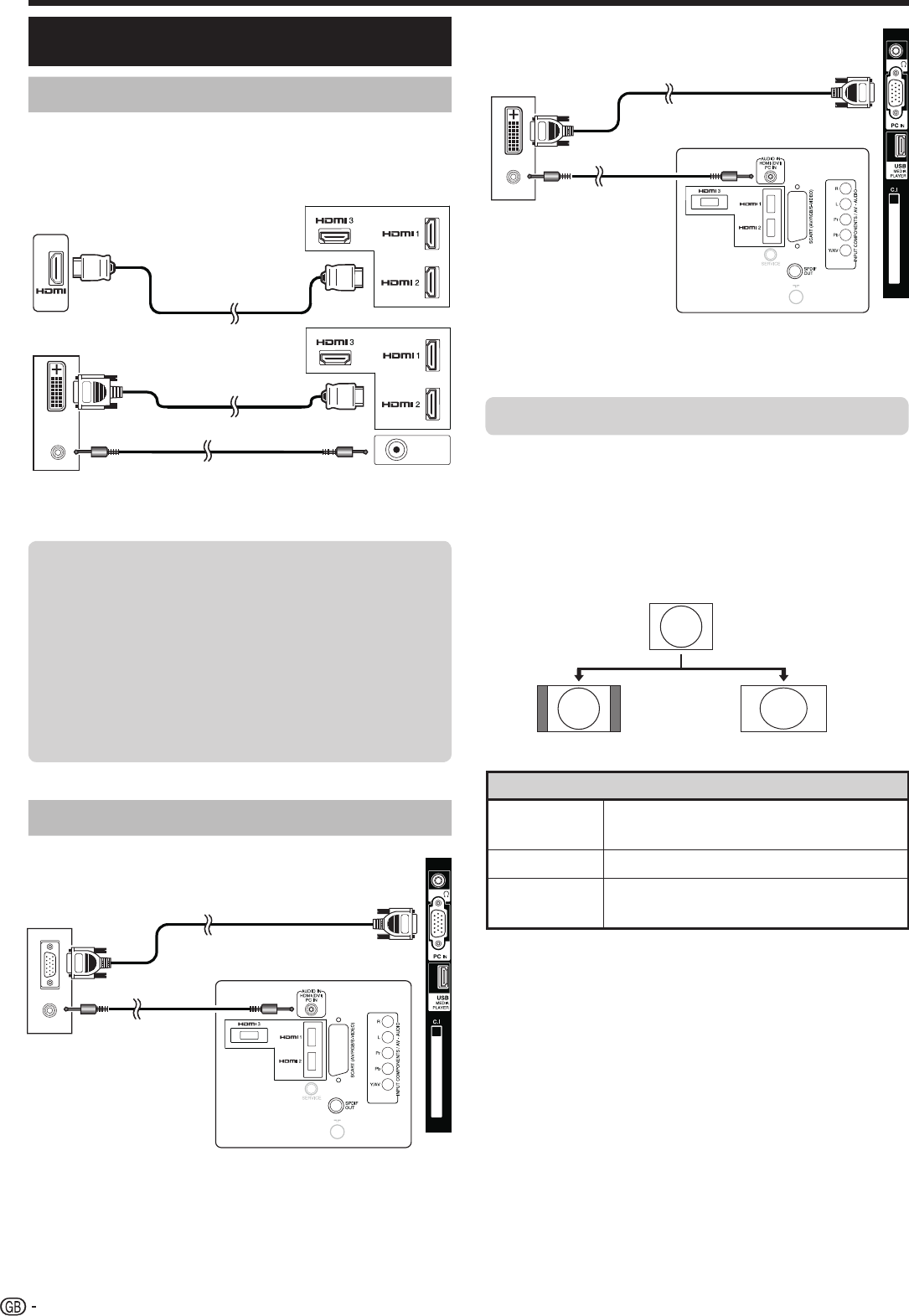
HDMI (DVI) Connection
ø 3,5 mm stereo mini jack cable
HDMI 1, 2 or 3
HDMI-certified cable
DVI/HDMI Cable
PC connection
PC
PC
Connecting a PC
Analogue Connection
ø 3,5 mm stereo
mini jack cable
VGA cable
You can select the picture size.
1 Press MENU on the remote control.
2 Press ▼ key to select “Aspect ratio”.
3 Press ► key to select the desired item.
Item
Normal 4:3
Keeps the original aspect ratio in a full
screen display
Full
An image fully fi lls the screen
Dot by Dot
Displays an image with the same
number of pixels on the screen
NOTE
• You can also select an item by pressing f on the remote
control unit.
• Connect the PC before making adjustments.
• Selectable picture size may vary with input signal type.
• The “Aspect ratio” adjustment is only available for analogue
signals through the “PC IN” terminal.
NOTE
• When using the PC-IN terminal is necessary to connect a
audio cable.
Normal Full
Example
DVI/VGA Conversion cable
ø 3,5 mm stereo
mini jack cable
16
Selecting the picture size
● After connection
● If after connecting a PC to the TV through a HDMI
cable, the audio does not run, connect a mini stereo
connector of ø 3.5mm between TV and PC as
indicated in the previous drawing
.
● When a PC is connected to the TV with a DVI
cable, it will be necessary to connect a mini stereo
connector of ø 3.5mm of the TV to PC as indicated
in the previous drawing.
AUDIO IN
HDMI (DVI)
PC
PC